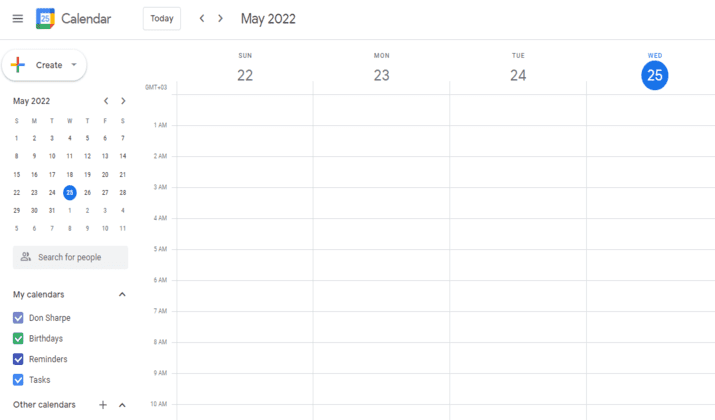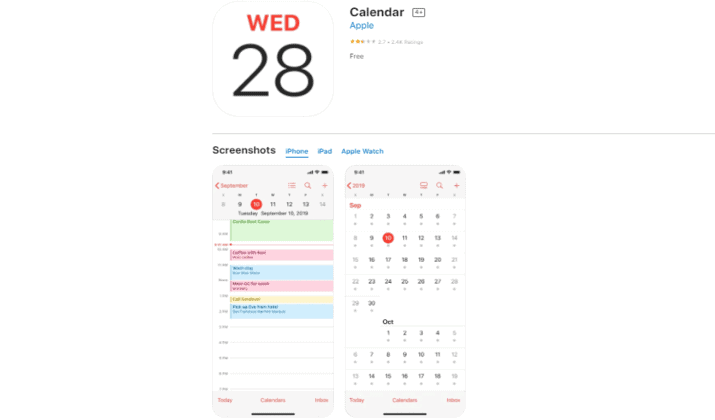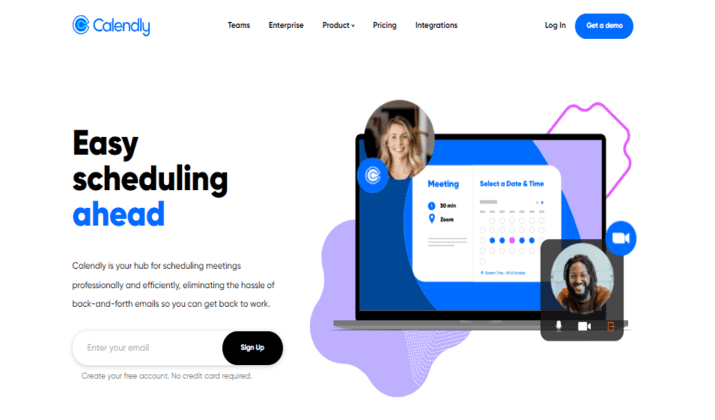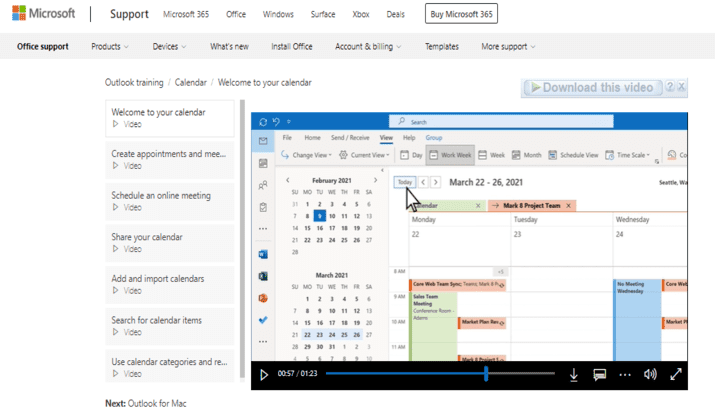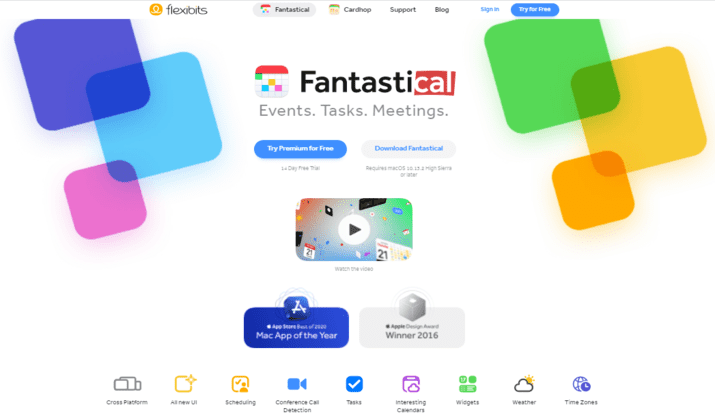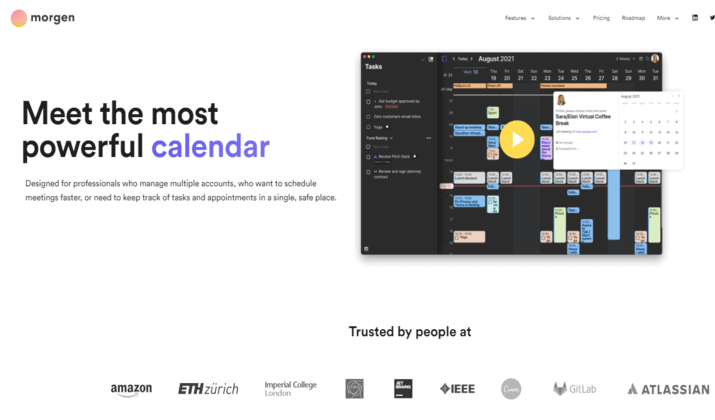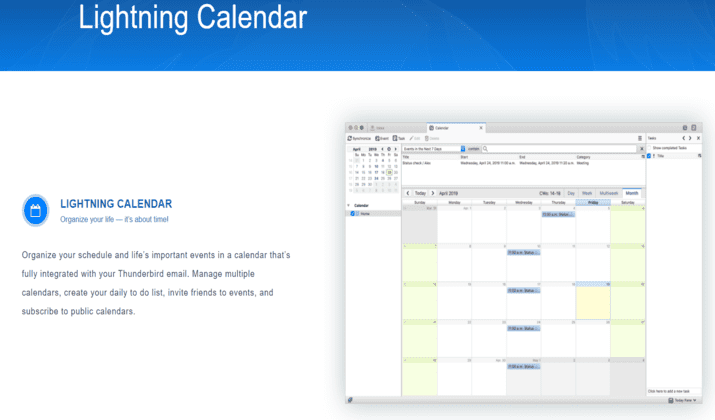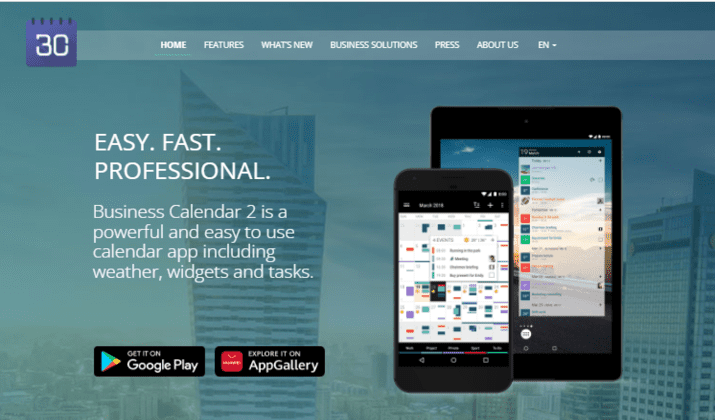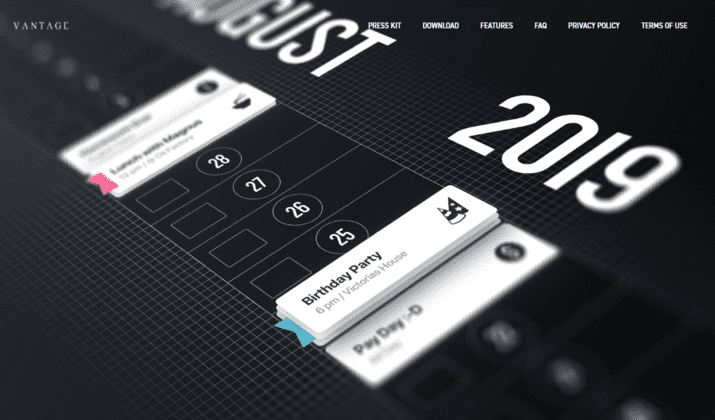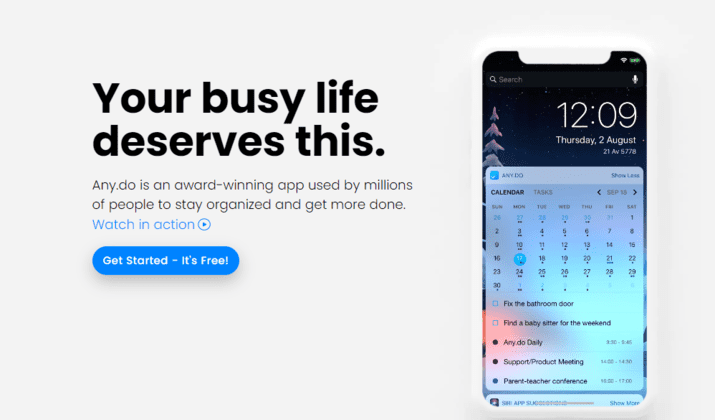A calendar app helps you display your day-to-day schedule, list your tasks, and divide your time over extended periods such as months, days, or years.
Calendar apps have an advantage over traditional paper planners as they stay tidy, even when you decide to change the schedule.
You need a calendar app to manage schedules for yourself, your team, or your family. Integrating a calendar with other organizational tools can be helpful when you need to schedule a last-minute call, change a deadline, or plan for the week ahead.
For some people, a calendar is more than a scheduling tool. It’s more of an organizer with due dates and reminders to keep them productive and track important events in their lives. Several calendar apps are available online making it daunting for you to choose the best app to use.
Running a business can be hectic if you need to keep track of all the moving parts that run the business. Writing down things, notes, and reminders can take a toll on you and eat up the mental bandwidth you need for creative projects.
Whether you are planning for the week or running errands for the family, the following apps can help you keep things on track.
Best Free Calendar Apps
1. Google Calendar
Google Calendar offers the right balance between a scheduler and a task manager. It is a web-based scheduling and time-management tool that allows you to schedule activities and get reminders about upcoming activities. Most of us are familiar with this app and it’s also a favorite to many.
Google Calendar is free for individuals who already have Gmail accounts. The app boasts over 500 million users and is available for Android, and Apple IOS, with a desktop version.
This powerful platform combines calendar functionality and cloud computing to help you access your busy schedule from a device of your choice.
Getting Started with Google Calendar on your Computer
- Visit Google Calendar on your computer through a browser
- Sign in to your Google account if you have one. If you don’t have one, create one.
- Once you sign in, go to Google Calendar
- If you need to change any of your settings, click Settings in the right corner and make the adjustments you need.
Benefits of Using Google Calendar
Since Google can sync your calendar with multiple devices, using this tool ensures that you don’t miss appointments. As long as you have internet access, you can access your schedule on your phone or tablet.
Google allows you to access multiple calendars from one place. With the app, you can create and customize a separate calendar for personal schedules, school assignments, work tasks, and anything else you wouldn’t wish to miss.
You can easily integrate your Google Calendar with your Gmail account to access, create, and respond to event invitations from your email.
You’ll receive an email with an event description with the date and time. From here, you have the option to add the event to the calendar and the event details will be copied automatically into the appropriate fields.
Also Read: Best Open-source Evernote Alternatives
2. Apple Calendar
If you own one of the many Apple devices, you must have already interacted with Apple Calendar. The free app works on your iPhone, iPad, and Mac.
Apple Calendar is a natural fit for your Apple devices. It allows you to sync all your Apple devices by storing the information in iCloud.
Apple Calendar keeps your files secure and keeps your life organized. It’s a tool you’d want to use when you want to keep track of your meetings, deadlines, and family events.
Getting Started with Apple Calendar
- You’ll find the Apple Calendar at the bottom of your screen waiting for you to click on it. Once you open the app, you’ll be thrown right into the current month. Before adding events and creating calendars, change your settings to make the calendar work for you the way you want.
- Apple Calendar allows you to set the number of days to show. You can add or remove days from a week or make your calendar to only show your working week. You can also choose when to start your week.
- Apple Calendar gets more interesting when it allows you to choose when your day begins and ends. Like any digital calendar, Apple Calendar allows you to build multiple schedules that are confusingly called calendars. So, you can create a calendar for work, holidays, family events, birthdays, or any other activity.
- Select which calendar to show by default. If you don’t wish to see all your events on every calendar pop-up, ensure that you uncheck some of the calendars. The good news is that you can bring them back when you check your calendar.
Benefits of Using Apple Calendar
Apple Calendar is pre-installed on iOS devices. It might not be rich in features compared to other apps in the market, but it does get work done smoothly and with no hiccups.
Apple Calendar syncs with other calendars like Outlook and Google, to help you harmoniously bring your work and home life together. With the app, you can sync multiple calendars and still have all the events showing up.
Apple Calendar makes it easy to keep your files safe, move work from your computer to your iPad, and makes working in a café look cool. You can argue that Apple Calendar offers a better overall experience to those looking to organize complex schedules.
Explore: Best OneNote Alternatives For Mac
3. Calendly
Calendly provides a haven for scheduling professional meetings efficiently. The app eliminates the hassle of dealing with back-and-forth emails so you can concentrate on more productive work. Calendly is perfect for individuals looking to streamline their scheduling and calendar management.
Calendly is free and integrates with other calendar apps on your device to help you schedule any meeting type.
Whether you are scheduling a one-on-one meeting, group meetings that require you to book events for multiple attendees such as webinars, or any meeting, Calendly gives you the freedom to meet the way you want.
Getting Started with Calendly
Calendly offers simplified scheduling for over 10,000,000 users worldwide. It’s easy to get started with the app.
- First, create a Calendly account. You’ll then be directed to choose the type of event. Choose among a 15-minute long meeting, 30-minute, or 60-minute meeting. You can also adjust to the length that best suits your needs as everything is customizable on the app.
- You can include the links in the emails you’ll be sharing with the person you hope to meet. Include an introduction to let them know how using your link can save them time. If you are in marketing and often send emails to your potential customers asking them to schedule time with you, Calendly links can help you schedule meetings in your sleep!
- Each event type has a dedicated scheduling link. Calendly can help make the links powerful by enabling you to generate and include meeting details, add buffers before or after the meeting, send email or text reminders to attendees, and ask for feedback from invitees to help you host better meetings.
Benefits of Using Calendly
Calendly comes with several features and integrates with Google, Outlook, and Office 365. It checks all your calendars to ensure that you don’t encounter scheduling conflicts or double-booking.
Calendly offers a modern, simple, and easy-to-use interface to give you a smooth user experience. The app is customized for tablets, desktops, and phones hence you will not encounter compatibility issues as you keep using the app.
Calendly can help you manage last-minute meeting scheduling. It also lets you set buffer time between events for better control. The app is ideal for a bigger audience when organizing a tour, a workshop, class, or webinar. Calendly integrates with Zapier to help expand its functionality.
Check Out: Best OneNote Alternatives For Linux
4. Microsoft Outlook Calendar
Calendar is the scheduling component of Outlook integrated with contacts, emails, and other features. Microsoft Outlook Calendar allows you to click on any time slot and start typing right away. With an Outlook calendar, you can create appointments, organize meetings and events, and view group schedules.
Microsoft Outlook Calendar doubles as a calendar and scheduling tool to help track your personal and work-related events. Outlook Calendar has shared features to help you access and manage your team’s calendars and schedules.
Getting Started with Microsoft Outlook Calendar
- To create appointments, meetings, or events, you need to pick a starting and ending date and time. Ensure you also have a subject and location for every activity to make it easy to create recurring meetings, appointments, and events.
- Outlook allows you to create additional calendars. For instance, if you use the app for professional purposes, you can create a separate calendar for personal activities.
- The app also allows you to add more attendees to the meeting as you go by. Simply open the meeting from your calendar, and add more participants to the line or from the scheduling assistant.
Benefits of Using Microsoft Outlook Calendar
Microsoft Outlook calendar is an excellent tool for scheduling and maintaining meetings, events, activities, and tasks. It allows you to organize your daily, weekly, and monthly activities in one place and picture your full schedule with a single click.
Explore the best alternatives to Outlook for Windows 10.
5. Fantastical
Fantastical is a calendar app for Apple product users that lets you schedule events and reminders from your desk or on the go. The multilingual app integrates with other calendar apps like Google Calendar, Apple Calendar, and Outlook and you can access its basic features free of charge.
Getting Started with Fantastical
- The moment you open Fantastical, you get greeted with iOS security prompts. You’ll be asked for permission to access your contacts, calendars, and location. Make sure that you grant access as the app only needs access to such data to show you the schedule and does not pass the data to third parties.
- To add calendar accounts to Fantastical open the Fantastical in-app settings and go to accounts then add an account. Select your preferred calendar service and enter credentials to connect to Fantastical.
Benefits of Using Fantastical
Fantastical is a fantastic choice for Apple users to manage events and manage schedules. The app offers numerous features under a sleek interface that is continually refined, thanks to regular user feedback.
The app’s overall design is suited for users looking to get the most out of time management and use end-to-end encryption to sync your calendars, templates, account usernames, and Apple Watch data to ensure nobody can access your data except you.
Also Read: Best Note Taking Apps For iPad
6. Morgen
Morgen is designed for professionals managing multiple accounts and who wish to schedule meetings or keep track of activities in one safe place. This calendar management platform allows you to bring events together from various calendars and even filter and toggle between calendars.
Morgen comes with features and options to import tasks from apps like Zapier. Its desktop version is available for Windows, Mac, and Linux operating systems. Unfortunately, Morgen does not have a mobile app for iOS and Android just yet.
Benefits of Using Morgen
Morgen can automatically extract meeting links for Teams, Zoom, and Google Meet. The app also offers powerful search tools to help you jump to any event.
7. Lightning Calendar by Thunderbird
Lightning Calendar by Thunderbird helps you organize your schedule and important events in life. Lightning Calendar is a calendar app by Thunderbird, an open-source software company, and is easy to set up and customize.
The app allows you to create daily to-do lists, manage multiple calendars, and subscribe to public calendars.
The good news about the app is that it integrates with Thunderbird’s emailing application and allows users to select a day, week, or monthly calendar view. It might not be aesthetically appealing, but it’s easy to use and does not allow customization through built-in themes.
Getting Started with Lightning Calendar by Thunderbird
- Lighting Calendar is an extension to Mozilla in the same way Microsoft Outlook features its integrated calendar. The app is free and follows the same principles as other Mozilla programs.
- The app offers detailed configuration options for tasks like progress tracking and advanced postponing. Start by visiting Thunderbird; click the calendar tab at the top of the screen. Right-click on an existing calendar and select a new calendar in the menu.
- Choose where your calendar is stored then click next. Follow the instructions like opening your webmail, configuring your new calendar, and synchronizing in Thunderbird and you are good to go.
Benefits of Using Lightning Calendar by Thunderbird
The app allows you to organize your schedules, track meeting attendance, share calendars, support standardized technology, and change calendar preferences. Lightning also enables you to add holiday calendar files available for download and create recurrent events.
Check Out: EverNote vs OneNote
8. Business Calendar 2
If you are looking for a professional scheduling solution, finding the right calendar app can be frustrating. The many options in the market aim at meeting individual and simple needs, making it even harder to get an app that caters to business needs.
On the brighter side, there are also several options for business calendars, but Business Calendar 2 is one of the best for this niche.
Business Calendar 2 is designed to offer you the best calendar experience on your mobile device. Despite the name, the app also works great for individuals outside an organization. The app comes with various options that allow you to make the most out of your schedule and it’s simple and easy to learn.
Many users have criticized this free app since it comes with ads. However, the ads are not as annoying as in the case of popular apps. Business Calendar 2 has all the standard features you need to manage your schedules. It has daily, weekly, and monthly schedule views. You can also sync it with Google tasks, and set up recurring events and corresponding reminders.
Getting Started with Business Calendar 2
- The app’s interface is intuitive to use. It also comes packaged with impressive functionality with features arranged in logical order. This gives you an easy time figuring things out around the app.
- The app might feel awkward at the beginning. Give yourself some time to learn. Once you get used to the structure, everything makes sense.
Benefits of Using Business Calendar 2
Business Calendar 2 has almost all you need in a calendar app. It offers an excellent overview of appointments, it’s easy to use, and allows you to swiftly move, delete, and copy calendar entries with drag and drop and multi-selection.
Explore: Best EverNote Alternatives
9. Vantage Calendar
Calendar apps can be fun too. The Vantage app goes beyond scheduling to include useful cues such as color, stickers, book covers, and stacks.
These visual cues are meant to help you organize your daily life better. For instance, a feature like a stack can help reduce clutter to help you visualize what is on your plate.
Vantage is not only good for your iPhone but your iPad too. The app provides daily and monthly detailed overviews which also allow you to edit, create, and delete.
With the app, you can drag and drop your to-do items to set due dates and choose your preferred color from a selection of color packs to customize your calendar look. The app is meant for individuals with specific aesthetic preferences.
Benefits of Using Vantage Calendar
The biggest advantage of using this app is that you can integrate your existing calendar apps into it. It comes in handy, especially when using Google calendars, and the app boasts a lot of exciting features for a better scheduling experience.
Explore: Airtable vs Notion
10. Any.do
Any.do is a powerful task management tool that suits your busy life. The app helps you get organized and get more work done. What you may not know is that the app is one of the few that offer cloud task management services and integrates a calendar-based agenda view.
The app allows you to take your to-do list wherever you are. You can access the app via your desktop, laptop, tablet, or your watch. Since the app is cloud-based, your tasks are synced automatically across devices giving you control over your schedules and events.
Any.do also lets you sync with your Google calendar account to make it easy for a seamless view of events from your Google calendar alongside your Any.do tasks. The app can help you keep track of your progress and add smart reminders so that you don’t forget anything.
Any.do has helped millions of people save time, concentrate on what’s important, and do the things that matter.
Getting Started with Any.do
Staying organized is a necessary part of your life. It may appear difficult but knowing what you want to do with your day can have a positive impact on your life.
- To get started with AnyDo, first, you need to install the app on your Android from Google Store.
- The app comes with a pre-made list such as Today, Tomorrow, Upcoming, and Someday. Today’s list is a default one. Whenever you create a list without specifying where you need it to be, it automatically goes to the Today list.
- Apart from lists, the app also has tasks and moments. Tasks are what you use the app for. Adding a task is pretty simple and is normally added to your default list. When creating the task you’ll be asked to specify your starting action like call, get, email, schedule, or send. Any.do has extensive reminder support to ensure that you don’t miss a thing.
Also Read: Clickup vs Notion
Take Away
With many calendar tools in the market, it can be daunting to settle on which app will work best for you. However, it’s worth taking the time to do a little research on which app will suit your current needs.
Instead of just picking the first app that pops out of your search list, go further and experiment with the apps to ascertain the app that feels right. You can choose to work with your device’s default calendar, your client’s default calendar, or branch out to an app with more productive features.
But if you are looking for a calendar app that is easy to use, with no compatibility issues, and strikes the right balance between scheduling and managing tasks, then Google Calendar is the app to go for.
Tom loves to write on technology, e-commerce & internet marketing.
Tom has been a full-time internet marketer for two decades now, earning millions of dollars while living life on his own terms. Along the way, he’s also coached thousands of other people to success.