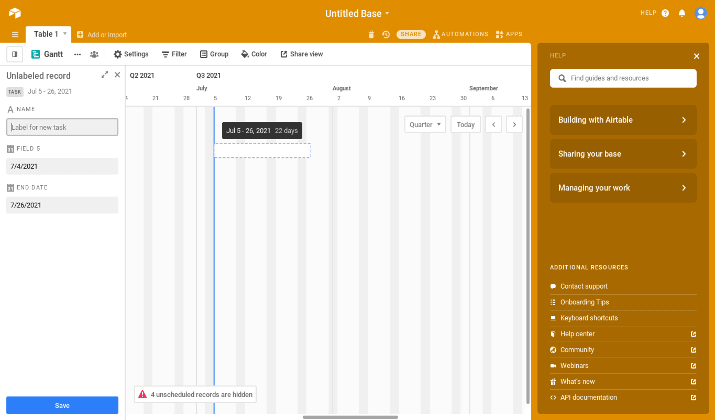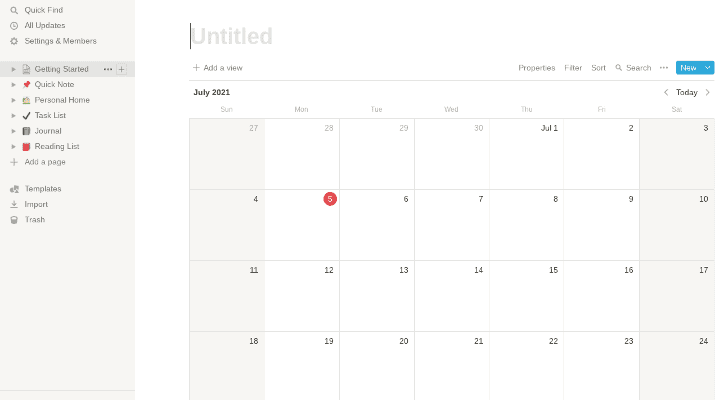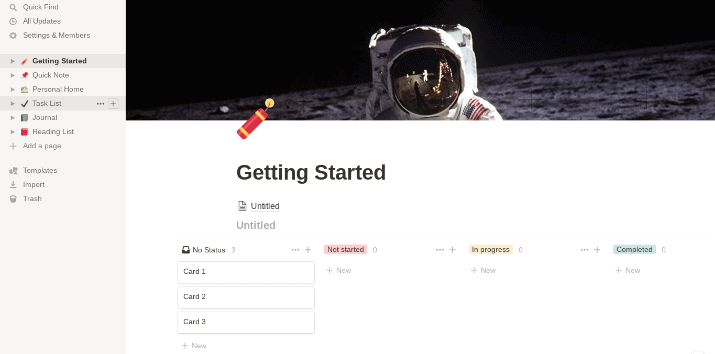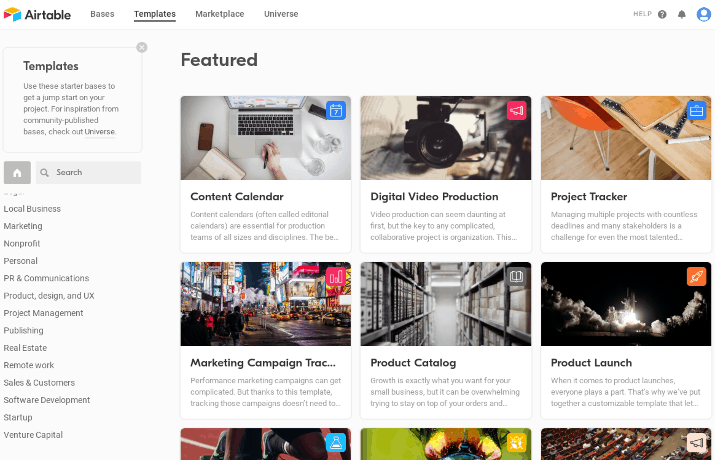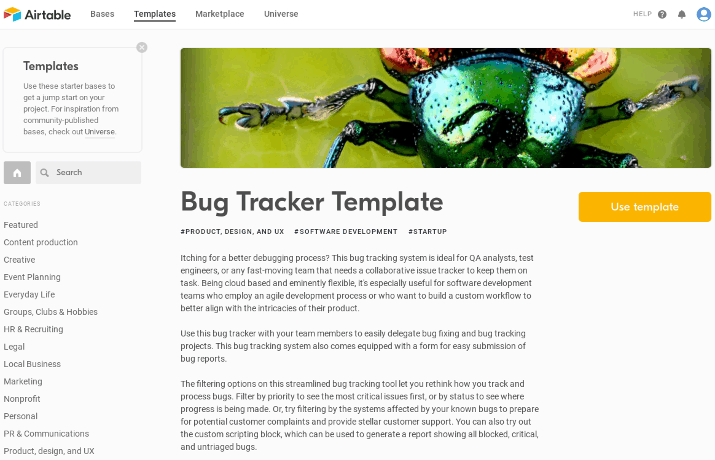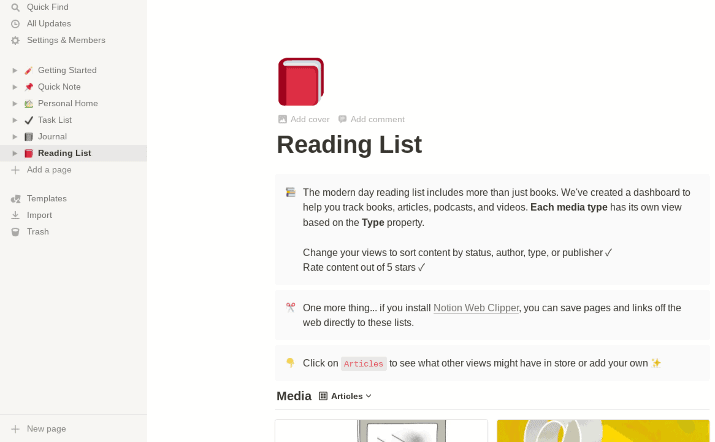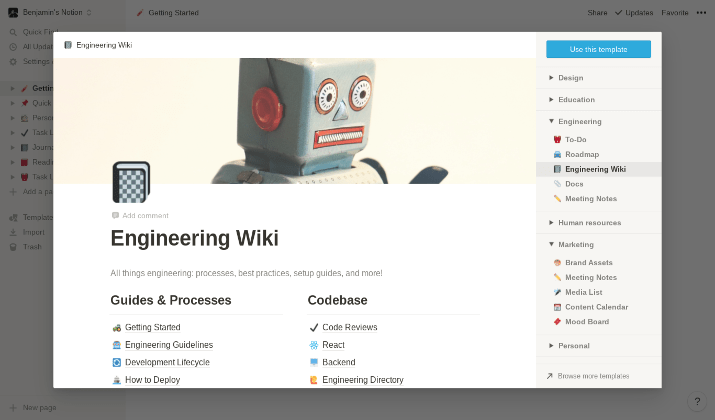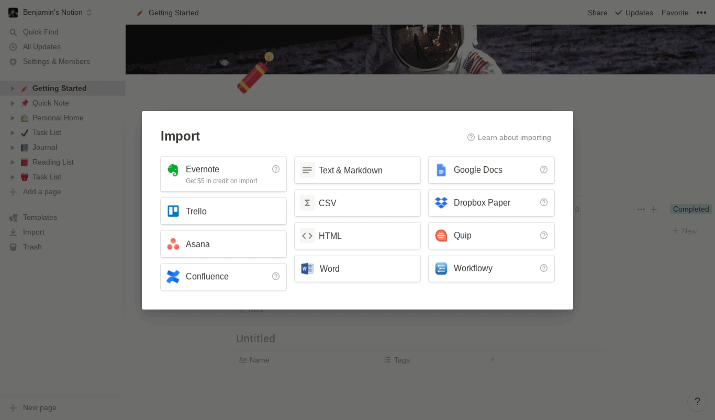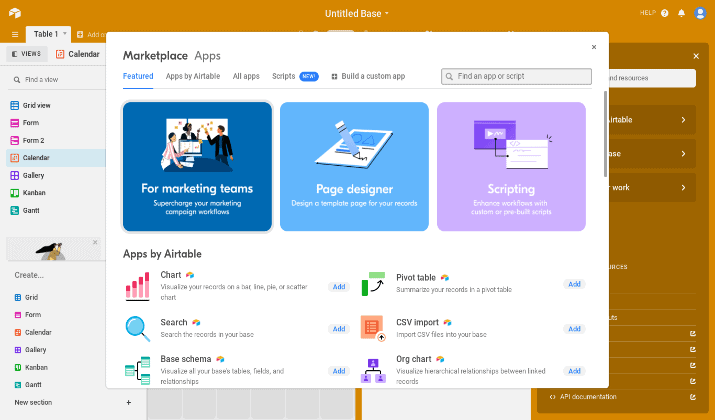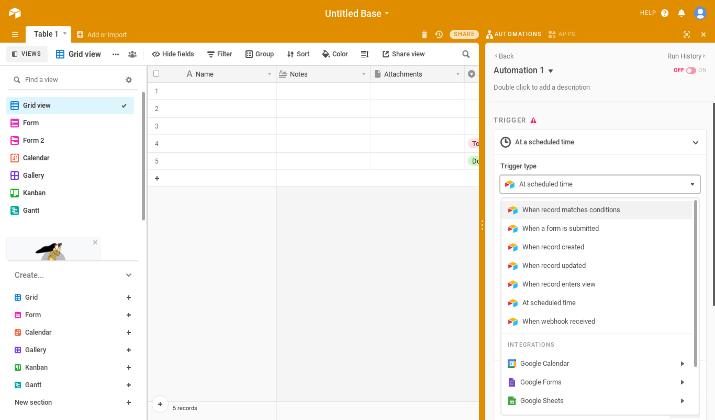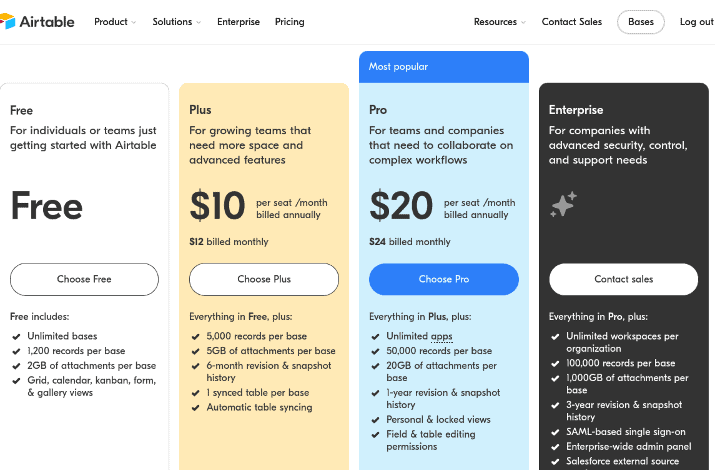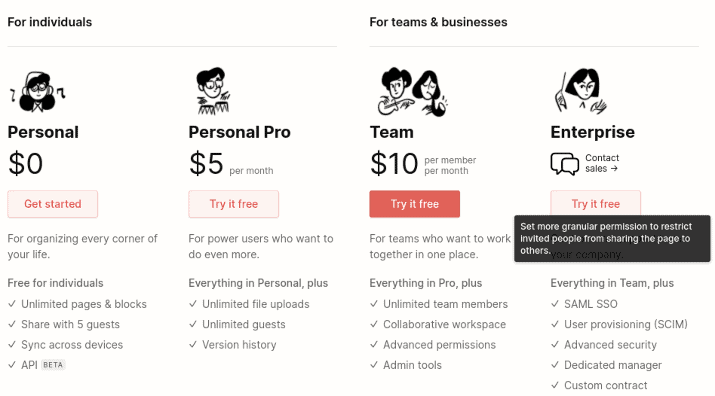Productivity apps like Notion and Airtable allow you to organize your notes, collaborate with your team, create and track projects, and get more done overall.
While there are many online productivity tools and apps, Notion and Airtable are two popular apps that are similar in many ways.
Today, I will be comparing Airtable and Notion. I will review how easy it is to get started with either one, each one’s pros and cons, how easy they make it to organize and track projects, and more.
Let us get into it.
Airtable vs Notion: Getting Started And Ease Of Use
Let’s first talk about how easy it is to get started with either Notion or Airtable. Is the interface user-intuitive and how can you start tracking projects?
Airtable
Airtable lets you get started for free. Signing up is relatively easy, as you can sign up with either your email address or by connecting the app to your Google account.
However, things get murkier from there. The initial dashboard is a bit confusing and it can be hard to figure out exactly what to do.
There are templates you can use, and we’ll discuss them later, but there are many options on different parts of the screen which can be a bit overwhelming at first.
What you will notice is that on the home screen (when you don’t choose a specific template), the screen will have a sheet, kind of like Google Sheets. This is called “grid view,” and you will be able to change it later.
On the top left side, you will see a small button that you can use to switch from grid view (a spreadsheet) to other types of pages.
Here are some of the other types of pages you can create, even without a template:
- Form: You can create a form using the drag and drop editor. When you create a form, you can send it to people to fill out with their details.
- Calendar: Calendar view allows you to create a calendar-based schedule. It is a simple tool for tracking appointments, projects, and other time-based events and goals.
- Gallery: The gallery view is not actually for photos. Instead, it is for notes and projects that you want to lay out in cards, in a gallery format. Each note or project can contain a heading, a paragraph description, and more. You can also upload files, such as documents, to each record or card. It’s a great way to allow people to get a quick visual overview of what is up.
- Kanban: The Kanban view allows you to track projects as they are being worked on. For example, you can segment projects in different stacks, based on their progress. One stack might be “To Do,” another might be “In Progress,” and another might be “Completed.” You can drag records, along with uploaded files for each record, to each stack.
- Gantt: Gantt view shows you a date-based timeline. It’s not exactly like a calendar; check the screenshot right under this bullet point list to see what Gantt view looks like. You can add projects and notes to different dates to give you a better timeline view of your project flow. Drag your mouse to extend a specific project or event or make it start on one specific date and end on another.
As you can already see, Airtable is a great tool for advanced collaboration and project tracking. If you want to write down simple text-based notes, however, it is not a good tool.
For note taking, you would want a simpler tool. Notion would be a good option, so let’s discuss it now.
Notion
Notion also makes it pretty easy to get started, as you can sign up with your Google account or with your email address.
However, once you are taken to the home screen, you will discover how much simpler it is to figure out how to use Notion than Airtable.
On the home screen, you will see a blank page, along with some instructions on the types of data and things you can add to that blank page.
You can get started immediately by deleting the instructions and starting to write a note. You can write a plain note, or you can click on the little + icons that appear when you start writing to add the following blocks to the note:
- Texts and paragraphs
- To-do lists
- Different types of lists, including bullet lists, numbered lists, and toggle lists (with the latter, you can hide content on the list using the toggles)
- Links
- A call to action or large text that stands out
- Dividers
- Emojis
- Dates
- Reminders
- Tags (tag or mention or person)
- A table of contents
- And more
Those are all the “simple” blocks. You can also add more complicated blocks; they would be the equivalents of the “views” in Airtable.
Here are some of the more complex blocks you can add to your Notion note:
- Table: Create a spreadsheet
- Board: Add a Kanban board (explained above)
- List: Add a simple list
- Gallery: Organize projects or tasks in a gallery view
- Calendar: Add a calendar
- Timeline: This would be similar to the Gantt view on Airtable
In addition to all that, you can add media or embed content from different sources. Here are some types of media you can add to your page on Notion:
- Image
- Audio
- Video
- Code snippet
- Bookmarked link
- File
You can also embed media such as:
- A Google Map
- A tweet
- A Gist from GitHub
- A Google Doc or Sheet from Google Drive
- An Abstract project
- A Whimsical board
- A Typeform
- A PDF
- And a lot more
To organize your pages and make them more interesting, you can also add a header photo and an icon to each page, as in the screenshot below.
As you can see, Notion is a great tool for taking notes and for writing simple text, but you can also use it for more complex project tracking.
Overall, I felt that Notion was easier to use than Airtable, especially if you just want to take notes.
Notion vs Airtable: Templates
Does Notion or Airtable give you ready-to-use templates for different project management purposes?
Let’s look at some of the templates that each platform has to offer.
Airtable
Airtable has a wide range of templates you can use in different categories, such as content production, event planning, everyday life, groups, hobbies, HR, recruiting, local business, project management, publishing, real estate, and many others.
However, you need to go to the Templates page to view them.
Once on the Templates page, you can click on a template to see what the template is about and then apply that template to your project.
I liked how each template has a description telling you exactly what the template does and who it is for. In addition, templates will often give you a small guided tour when you click on Use This Template, so you understand how to use it.
However, I did not like how I could not view different templates from a blank page; I had to visit the template library, view the description page of each template, and only then apply that template to a blank page.
Trying to figure out which template is right for you can be a waste of time.
Nevertheless, the templates are designed for complex and advanced project management needs. Regardless of what you are tracking, you will find a template for you.
Notion
Notion also has a nice selection of templates you can use for your project management needs.
However, before choosing a more complex template, you can choose one of the simpler options on the left-hand side of the screen.
For example, Quick Note is for writing simple notes, such as a phone number of a friend or a message you want to tell someone later.
The Personal Home option is meant to help you organize your daily life, and it allows you to add recipes, travel plans, yearly goals, and a lot more.
The Task List option is a great and simple to-do list. It has three stacks: To Do, Doing, and Done.
The Journal option is for daily reflections and other things you want to write in an online journal. Finally, the Reading List can be used to help you track books, articles, videos, podcasts, movies, and anything else you want to attend to later.
However, there is also a large selection of more advanced templates. The main categories are design, education, engineering, human resources, marketing, personal, product management, sales, and support.
As you can see, Notion is excellent for any kind of project management. For example, there are templates for class notes, jobs applications, simple budgets, and more.
Additional templates include roommate space, engineering wiki, job board, new hire onboarding, brand assets, content calendar, travel planner, resume, weekly agenda, meeting notes, team directory, help center, and a lot more.
The templates seem less confusing than Airtable’s templates. Although they are simpler, they will still help you get the job done.
Who wins here? Both platforms have a great selection of templates.
However, Notion makes it easier to switch between and test out templates, and the templates also seem easier to navigate and less confusing to use. Airtable might be better for more complex team collaboration and project tracking.
Airtable vs Notion: Data Importation
Which platform makes it easier to import data from other sources, Airtable or Notion?
Airtable
Airtable allows you to add data to any kind of spreadsheet or view. To import data, click the Add Or Import button on the upper left hand of your dashboard.
You will see options to import data from either a CSV file, Microsoft Excel, Google Sheets, Apple Numbers, Microsoft Access, Asana, Trello, and other sources. You can also simply copy and paste data from another spreadsheet.
In addition, Airtable integrates with Jira Cloud, Google Calendar, Salesforce, and Box to sync data automatically from those sources.
Notion
Notion allows you to import data from Evernote, Trello, Asana, Confluence, a CSV file, HTML, Microsoft Word, Dropbox, Quip, WorkFlowy, Google Docs, and text. When you import data from Evernote, you can get $5 in Evernote credit.
Notion vs Airtable: Plugins And Addons
In this section, I will be comparing any plugins or addons either platform has to help you enhance your productivity.
Airtable
Airtable has a huge library of apps you can add, which you can find on the upper right side of any template or view. Available apps include charts, pivot tables, base schema, organization charts, ready-made formulas, QR code generators, and a lot more.
For example, the organization chart helps you visualize hierarchical relationships.
While there are many apps made by Airtable, there are also over a hundred and fifty apps made by the community. Those apps are open source and available on GitHub.
You can customize and edit the source code of those open source apps to fit your needs. You can also build a custom app with the public API.
In addition to apps, there are also scripts you can add to your dashboard. The scripts allow you to do things such as find and replace text messages, convert attachments to URLs, add images from Google Maps, and delete duplicates.
Notion
Notion, on the other hand, does not have an app or a plugin directory. Until recently, in fact, it did not even have an official public API, which made it very hard for developers to connect services to Notion.
There was only an unofficial API.
However, Notion does now have a public API, but it is in public beta mode as of the time of this writing.
Nevertheless, there are some apps and plugins that you can find on the web that will help enhance your productivity.
For example, the Notion Boost Chrome extension has over 15 customizations that allow you to customize your Notion dashboard. For example, you can add a “scroll to the top” button or hide the floating help button if it annoys you.
Airtable vs Notion: Automations
In this section, I’m going to explain whether Airtable or Notion allows you to set up automations. Automating your project management and tracking can help you be more productive and save time.
Airtable
Airtable allows you to automate some tasks in your dashboard. All you have to do is choose a trigger and set an outcome for that trigger. For example, a trigger might simply be a scheduled time.
Every five hours, for example, starting at 8 a.m. on a specific date, you can have an action be completed automatically. That action could be to send an email, create a record, update a record, or something else.
You can also use one of the integrations to run your actions. Some integrations include Twitter, Facebook pages, Gmail, Outlook Email, and Hootsuite.
In addition to the built-in automations, you can also connect Airtable to Zapier, which will allow you to set up automation workflows between Airtable and apps like Gmail, Slack, Google Calendar, and many others.
Zapier allows you to set up tons of different automations. For example, you can send an email via Gmail every time a new project is added to a specific grid or Kanban view.
If you use Slack, you can do things like add new records to Slack or add new Slack messages to Airtable.
Notion
There are many ways to set up automations with Notion as well. One way is to use Zapier to connect various apps and software tools to Notion and set up workflows.
Another popular website you can use is Automate.io, which allows you to connect Notion to apps like Google Calendar and Microsoft Word to set up triggers and effects. There are over 200 automations possible with Automate.io.
You can also use Notion-Automations.com. Right now, it allows you to sync your calendar with Notion, with a lot of other automatons to be available in the future.
So, you can set up automations in both Airtable and Notion. The main difference is that while Airtable has built-in automations as well as automations via third parties such as Zapier, you will have to rely on third parties to set up automations with Notion.
Airtable vs Notion: Pros
In this section, I will talk about some specific advantages Airtable has over Notion and vice versa.
Airtable
I mentioned that Airtable has a “form view,” which allows you to collect data from other people quickly and easily. You can create your forms with drag and drop and send them out to others.
These forms are particularly useful at events or when you want to collect feedback from an email list, for example.
Now, that doesn’t mean you can’t use forms to collect data with Notion. However, you will have to use a third-party app, called NotionForms.io, to do that.
Notion
One of the benefits of using Notion is that when you create a page, you can add as many types of “views” or blocks as you want on a single page, including simple and complex blocks.
When using Airtable, you need to choose a “view,” which can be a form, grid, calendar, or something else. On the other hand, Notion allows you to add a calendar, a table under the calendar, a list under the table, and a timeline under the list, all on the same page.
You can also insert paragraphs, images, headers, dividers, videos, and any other block, as explained at the beginning of this article.
Pricing
Let’s talk pricing. Which platform is cheaper, Airtable or Notion?
Airtable
Airtable has a free plan. The free plan allows you to create an unlimited number of bases, with up to 1,200 records in every base.
However, you can only upload 2 GB worth of files to every base. In addition, some views, like the Gantt view, as well as some other features like apps, are not available on the free plan.
You can run automations on the free plan, but only a hundred automation runs per month.
The paid plans are as follows:
- Plus: $12/month per seat (team member), or $120/year
- Pro: $240/month per seat, or $240/year
- Enterprise: Custom pricing
Each plan gives you access to more features than the previous plan and has fewer limitations on things such as storage space, automation runs, and how far you can go back and do revisions.
Always check the Airtable pricing page for updated information
Notion
Notion is free for personal use. It allows you to create an unlimited number of pages and blocks and invite up to five people to view those pages.
If you get Personal Pro, you also get unlimited file uploads, access to your revision history, and the ability to share your pages with an unlimited number of people. Personal Pro costs $5 a month, paid monthly, or $4 a month, paid annually.
The Team plan costs $10 a month if you pay monthly and $8 a month if you pay yearly, and it gives you access to collaborative workspaces and allows for an unlimited number of team members.
There’s also a custom Enterprise plan for larger businesses. If you are a registered nonprofit, you will get 50% off the Team plan; in other words, the Team plan will cost as much as the Personal Pro plan.
Remember to check the Notion pricing page for updated pricing information.
Similarities And Differences
| Airtable | Notion | |
| Create Simple Text Notes | ✗ | ✓ |
| Create Spreadsheets, Lists, Calendars, Timelines, & Kanban Sheets | ✓ | ✓ |
| Add Different Views Or Blocks On One Page | ✗ | ✓ |
| Built-In Support For Forms | ✓ | ✗ |
| Built-In Apps And Addons | ✓ | ✗ |
| Automations | ✓ (Built-In + Zapier) | ✓ (Only With Zapier, Etc.) |
| Templates | ✓ | ✓ |
| Free Plan | ✓ | ✓ |
| Android And iOS Apps | ✓ | ✓ |
Wrapping It Up: Which Is Better, Airtable Or Notion?
Airtable does have its advantages, such as apps, scripts, and built-in automations, making it great for advanced tracking and team management.
However, for most people who will be using a project management app for personal use, and for most businesses and teams, Notion is simpler to use and will still fulfil your needs. It is also a lot cheaper.
Therefore, I would stick with Notion.

Benjamin Levin is a digital marketing professional with 4+ years of experience with inbound and outbound marketing. He helps small businesses reach their content creation, social media marketing, email marketing, and paid advertising goals. His hobbies include reading and traveling.