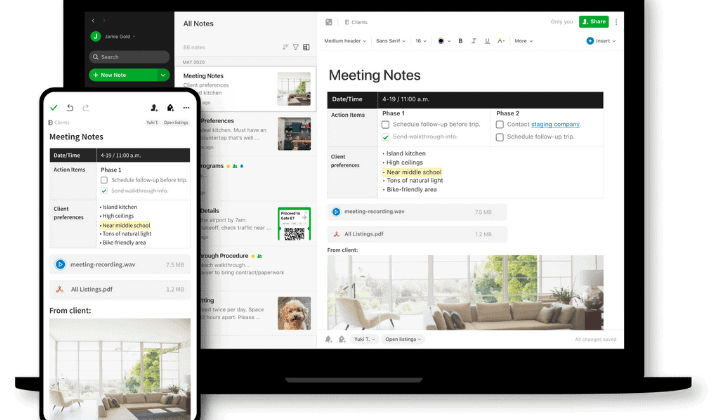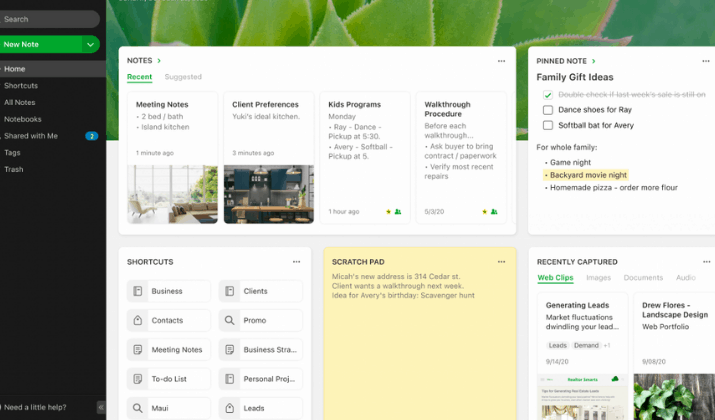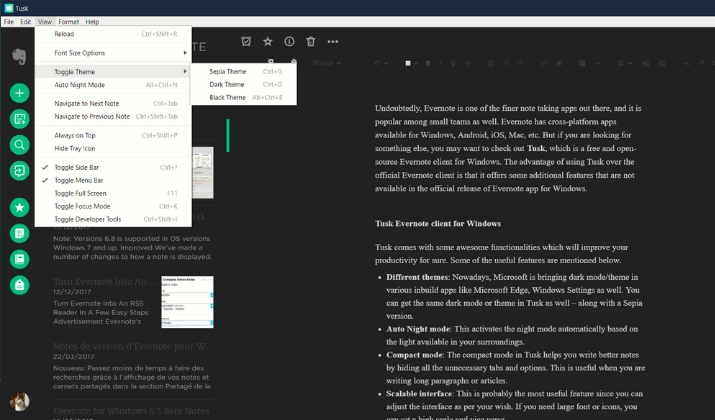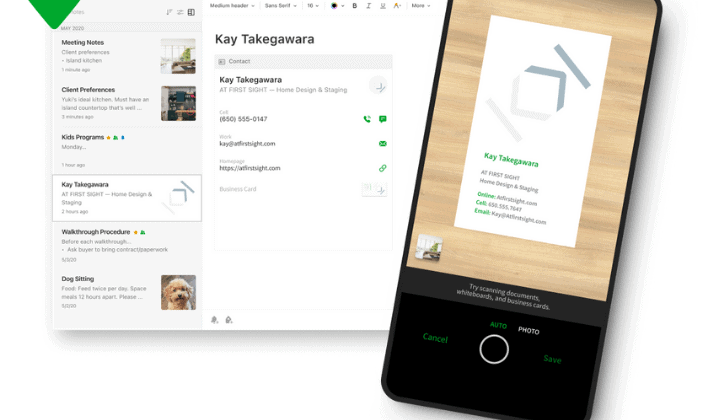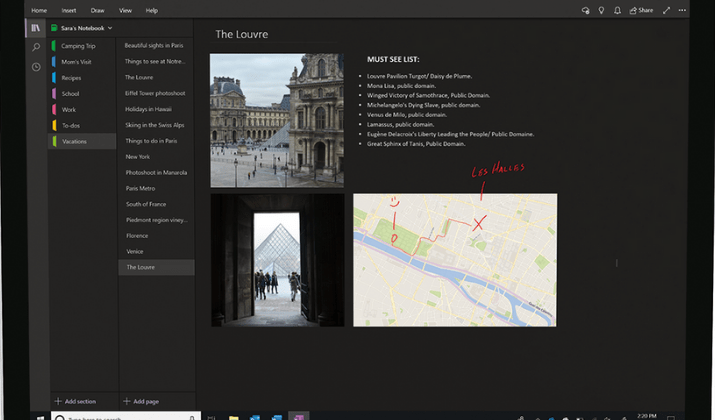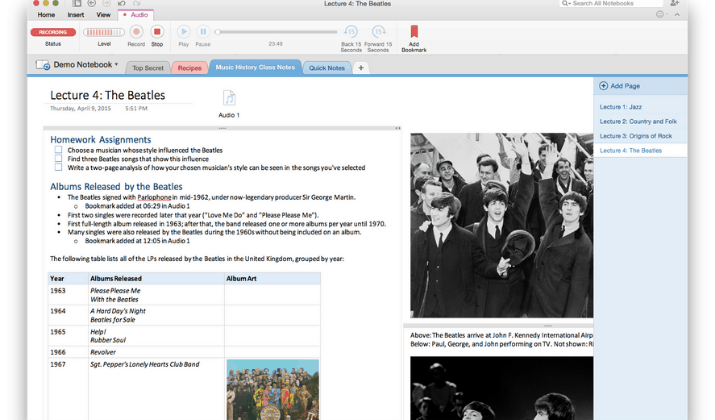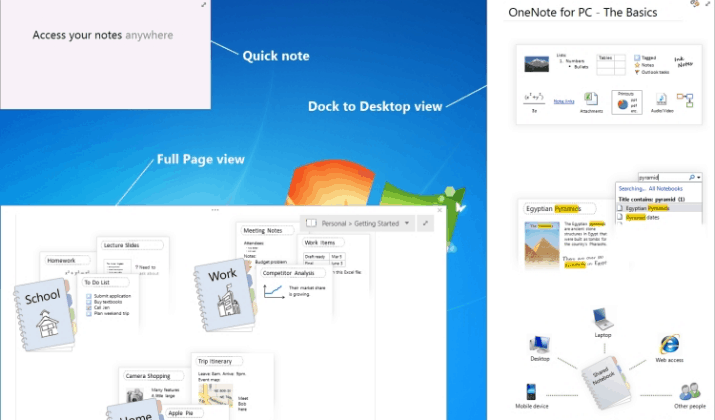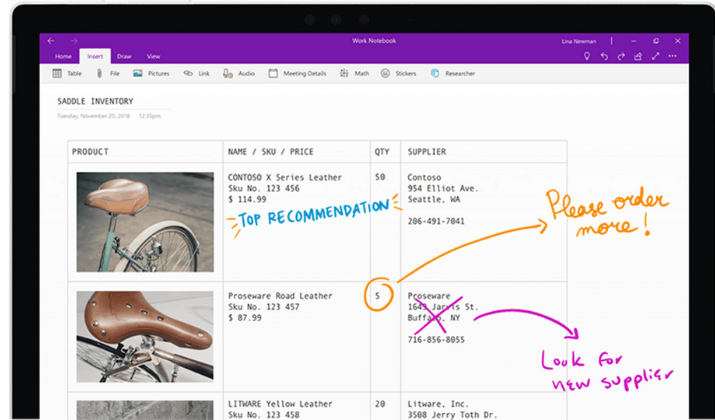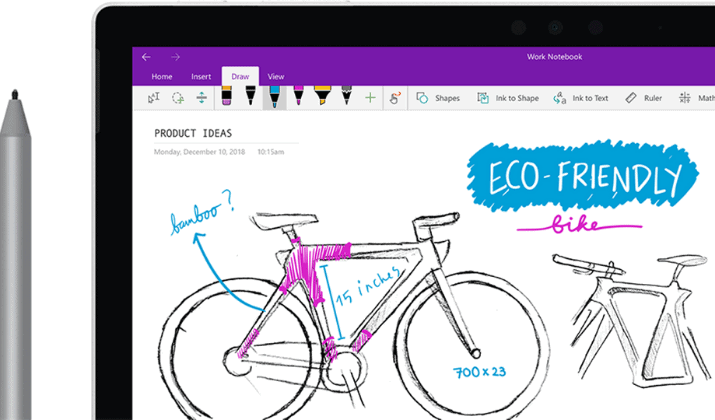Whether you’re creating a grocery list or preparing for a presentation, note-taking is a useful process that helps increase productivity and improve your memory. Plus, you have something tangible you can always refer to.
While there are tons of note-taking applications, not all of them match the power of Evernote and OneNote. These apps are among the oldest and most established on the market, each with its unique features that meet different needs for different users.
Both note-taking apps are stocked with tools to help you edit, organize, store, and share your notes. Plus, they both have apps for all major operating systems.
If you have notes scattered all over and you’re not sure which note-taking app to use between the two, this comparison guide will help you decide.
We’ll consider the features, pricing, and compare the similarities between Evernote and OneNote. At the end of this post, we’ll recommend our favorite tool between the two.
Let’s dive right in!
Evernote vs OneNote: What Are They And How They Work
Evernote
Evernote is a note-taking app that offers everything you need to keep your life organized. You can take notes, write lists, store content, and organize everything in one place.
The concept behind the app is that you can save everything you’ve collected and then use tags to find it quickly whenever you need them. You can also merge related notes, capture screenshots or images, web clippings, PDFs, and videos.
You can also sync Evernote to all your devices so they stay with you whether you’re online or offline. Unlike most Evernote alternatives, it is ideal for all your projects, goals, study work, writing, vacations, and even organizing your pet’s schedule among other tasks.
OneNote
Microsoft’s OneNote offers a single place for you to store all your research, notes, information and plans, or anything you need to remember and manage. The digital note-taking app is easy to use and organize your collections, print, and even share with others.
You can search for and find important information through OneNote quickly, even if you can’t remember where you captured it in the first place. All your stuff is stored online for easy access from any device, anywhere.
Also Read: Best Google Docs Alternatives
OneNote vs Evernote: Features
Evernote
Here’s a breakdown of the handy features and tools you can find in Evernote to help you live and work smarter.
Home
The Home area gives you instant access to your important and most relevant content. These include tags, notes, and shortcuts that are ready whenever you open the app.
Home is the fastest way to access what matters to you and gives you the freedom to shape your app experience while seeing what you want, the way you want it.
The app provides three default widgets whenever you open the Home dashboard area, and you can use it on the web, on your Mac, or on your Windows PC.
Tables
You can edit tables on the go in Evernote. Any data inside the table is editable and you can change the look or feel of the tables as you would on a desktop device.
You can change the cell alignment of the table contents, insert and delete rows and columns, merge or unmerge cells, and change the cell background color.
Evernote has more than 100 keyboard shortcuts to help you do things faster on your computer. There are global shortcuts you can access from another app too, organized by function, so it’s easier to navigate.
Dark mode
Evernote provides a dark mode on your device so you can give your eyes a rest. Just select View > Dark Mode to enable the dark mode setting on your device.
Link Google Drive files
You can attach or add links to Google Drive files from your mobile device the same way you’d add a photo. Once you connect your Evernote and link it to your Google accounts, you can add a link to your notes and it will appear as a rich link showing the title of the file.
Background color and patterns
You can get creative by personalizing your notes and sketches using background colors and patterns.
List views
Evernote’s list views on desktop computers show the complete set of tools including side list views, cards, and snippets.
Evernote Helper
The Evernote helper allows you to create a quick note from your computer’s menu bar and you can use it for screenshots.
Spellchecker
Evernote provides a built-in spell checker that you can toggle on or off and add words to the Evernote custom dictionary.
Tags
Evernote also helps you find your notes fast using tags, get organized by creating a detailed system of notebooks in the platform. This way, you can sort your notes by category no matter where they’re saved.
Tags make it easier and more flexible for you to organize your notes. You can even search your notes by title, content type, date, or keywords, which includes words in handwriting or pictures.
Note create date and counts
You can change the create date of your notes and see a counter in the sidebar that displays how many notes are in your notebook.
Sync and Organize
With Evernote’s sync and organize feature, you can keep your notes handy. The app syncs across your devices so your notes and ideas stay with you.
You can seamlessly move your work between devices wherever inspiration strikes, begin a note on your laptop, and complete it on your mobile phone and vice versa.
You can track your important information because the app saves notes online automatically so you can access them on any of your devices.
With offline access, you can access your notes even if you’re nowhere near mobile data or WiFi signal. Plus, you can capture photos that save to your notes and enhance your ideas.
Web Clipper
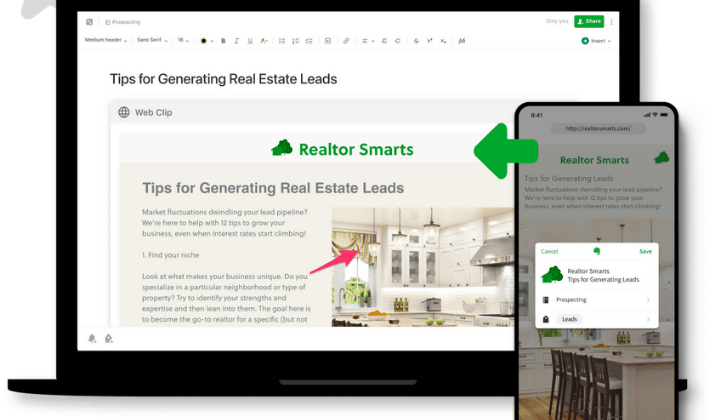
This way, you don’t struggle with the clutter of ads and headlines, and you can use it anytime and anywhere.
You can also annotate screenshots on the web clipper, organize them by adding remarks or tags, edit titles, and save them to your notebook of choice for easier retrieval later.
Templates
With Evernote’s templates, you can create better notes and save time and effort. The easy to install templates are reusable, customizable, and fit every need.
PDF and document search
Evernote allows you to attach office docs, PDFs, and other files to your notes. You can find anything fast including presentations and scanned documents, find text buried inside handwritten notes, scanned business cards, or PDFs.
Spaces
Spaces in Evernote are a home for all your work and ideas. You can easily collect, organize, and share with your team. The feature gives each member access to everything in the space and the information will always be at your fingertips.
Spaces works like a virtual bulletin board for your team by displaying what’s new and important every day. The Space Director is easy to search through so you can leverage the ideas, insights, and knowledge of others in your company regardless of the team they’re on.
Search handwriting
In Evernote, you can search for ideas you wrote down by hand. Evernote can read your handwriting in notes, photos of whiteboards, to-do lists, and Post-It notes that you scan into the app.
Through the Recognition Language setting, Evernote can identify 11 handwritten and 28 typewritten languages. You can also capture all your handwritten notes and ideas with the native camera on Apple and Android devices.
Document scanning
You can scan your business cards and important papers so you can keep them alongside your notes.
This way, you don’t have to worry about the bits of paper that pile up in your life, whether they’re labels, menus, or instruction manuals, you can relax knowing they’re handy whenever you want to refer back.
Tasks
Evernote Tasks allows you to turn your to-do lists into tasks and manage them your way. This way, you get an overview of everything on your to-do list and focus on what you need to tackle the tasks at hand.
The feature also puts your tasks live inside your notes and helps you get things done at the right time. You can set reminders, due dates, and flags to put your to-do lists in context, gain clarity and take control of your day with a clear plan of action.
Widgets
The Evernote mobile app provides widgets such as the Action Bar, which you can add to your home screen, or a Single Button that includes Simple Note and Notebook Selection functionality.
PDF Encryption support
The PDF encryption feature allows you to open encrypted PDF files on your mobile phone or tablet.
Two-factor authentication
Evernote provides two-factor authentication in its app. The data is encrypted while in transit with a GSM AES-128 encryption between Evernote’s data centers located in Google Cloud. The company makes it clear that they don’t want to abuse your data and you can trust it’s safe in their hands.
OneNote
OneNote offers equally powerful features that allow you to organize your notes and life.
Feed
The OneNote feed shows a list of all your notes in chronological format. The notes can be from other apps besides OneNote including Samsung Notes or Sticky Notes.
Dark mode
With OneNote’s dark mode setting, you can switch the interface elements to dark from white or light, as a functional benefit or color preference.
This way, you can improve readability in low-light settings, offer better contrast, increase legibility, and reduce eye strain.
Keyword and phrase search
You can search for keywords and text phrases in OneNote by enclosing the search words or phrases in quotation marks and finding them within your notes.
Insert cloud files
With OneNote, you can upload your notes into OneDrive and insert cloud files easily. You can also store your file attachments in the cloud and keep your notes more manageable while collaborating with others more easily.
OCR Tool
In OneNote, you can convert images to text using the OCR tool. With this tool, you can take a picture of a business card, document, whiteboard, or flyer and extract the text.
You can also save the text in Word, OneNote, or Outlook. The output is dependent on the quality of the image and complexity of the characters being scanned or the legibility of the handwritten notes.
Edit and save embedded file attachments
You can insert file attachments into OneNote, and the changes you make to the file will be saved to your original attachment without you reattaching or re-inserting the file.
Page Templates
OneNote templates can be applied to new pages for consistency and you can save time without starting from scratch. The native templates include to-do lists and decorative page backgrounds. The templates are easy to use as they are or you can create and customize them to your liking.
Audio or video recording
With OneNote, you can record video or audio notes. The feature isn’t limited to photos like Evernote and other note-taking apps are.
You can take short video clips of your lectures, conferences, or meetings and share them with different OneNote accounts online or store them in cloud storage services.
Quick Notes
Quick Notes is like a sticky note, but it saves your notes instantly to your OneNote notebook for easier organizing and search.
Internal Links
In OneNote, you can create a quick table of contents and create links to sections, notebooks, pages, and specific paragraphs. You can add the link to Office documents or an Outlook email and share the contents of your notebook with others.
Docked note-taking
Docking OneNote shifts the app to the right side of your screen, but you can still use it to take and read notes. You can do it when taking notes from a document or your browser window.
Version history
OneNote has a Recent Edits tool that lets you track changes made in a shared notebook. You can view the pages that changed over a particular period of time and select the date range you want to see edits for.
Real-time collaboration
Real-time collaboration means you can work with your team on the same document at the same time. Different people can be editing the same file, but Microsoft OneNote online goes further to allow you to do it with notes, and the edits appear immediately.
Two-factor authentication
OneNote offers two-factor authentication as well as encryption in transit and at rest. It also offers Microsoft’s BitLocker, so you’re assured that your data is safe and protected.
Ink to text
This feature converts written notes into editable text in a few clicks. OneNote identifies various scribbles and matches them to appropriate characters.
You can mark your notes using custom tags and visually call out and categorize important notes. This way, you can follow-up items and even search for tagged notes for easier finding and follow-up of your important notes.
Text formatting
This option allows you to edit text that a word processor like Google Docs and Dropbox Paper should have. These include the ability to insert tables, files, drawings, or links and using different headings.
Dictation tool
This tool allows you to dictate and take notes with your voice. As long as you enunciate every word and speak slowly, the app will pick up what you’re saying. This makes OneNote a useful and powerful tool.
Evernote vs OneNote: Integrations
Evernote
Evernote integrates with your favorite tools such as Slack, Microsoft Teams, Outlook, Google Drive, or Salesforce so you can organize all your notes and files in one platform.
You can also share important emails and notes without leaving Gmail and harness the power of automation through Zapier and IFTTT.
A useful web clipper add-on is included for all your favorite browsers, so you can take clips of text or images you find on the web and save them to Evernote.
OneNote
OneNote also provides integrations with popular apps including Trello, Zapier and IFTTT, Office tools, Outlook, Chegg, cloudHQ, Brother machine, Newton, Doxie mobile scanners, Docs.com, EDUonGo, Epson Document Capture Pro, and the eQuil Smartpen2 and Smartmaker.
You also get to use OneNote with Feedly, Paper and Pencil by FiftyThree, Genius Scan, JotNot scanner, Livescribe 3 smartpen, Mod Notebooks, NeatConnect, News360, Obindo, Office Lens, AutoCAD, and WordPress.
OneNote vs Evernote: Pricing
Evernote
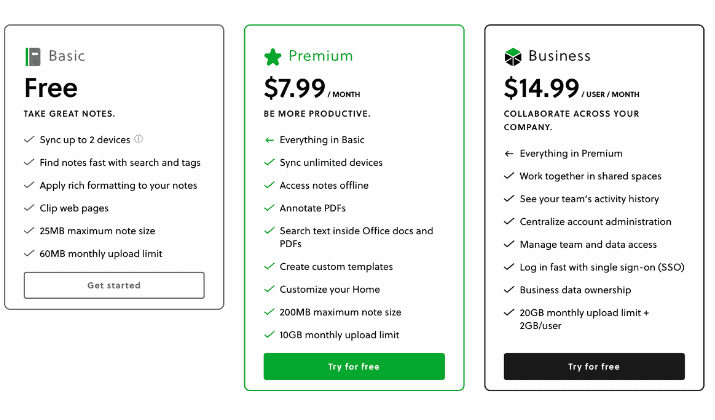
- The Basic plan is free. You can sync up to two devices, use tags and search to find notes, apply rich formatting, and clip web pages. The plan limits you to a 25MB note size and 60MB monthly upload limit.
- The Premium plan costs $7.99 per month and offers everything in the free plan, but you can sync unlimited devices. You can also annotate PDFs, access notes offline, search text in PDFs or Office documents, customize your Home, and create custom templates. You also get a 200MB note size and 10GB monthly upload limit.
- The Business plan costs $14.99 and offers everything in the Premium plan. You also get to work in shared spaces, see activity history, centralize account administration, manage data and team access, log in with SSO, and get a 20GB monthly upload limit plus 2GB per user.
OneNote
Microsoft OneNote is free to use.
Evernote vs OneNote: Similarities & Differences
| Evernote | OneNote | |
| Platform | Note-taking app | Note-taking app |
| Real-time collaboration | ✅ | ✅ |
| Custom tags | ✅ | ✅ |
| Syncing | ✅ | ✅ |
| Rich links | ✅ | ✅ |
| Search handwriting and PDFs | ✅ | ✅ |
| OCR tool | ❌ | ✅ |
| Audio and video recording | ✅ | ✅ |
| Version history | ✅ | ✅ |
| Templates | ✅ | ✅ |
| Dictation tool | ✅ | ✅ |
| Ink to text | ❌ | ✅ |
| Dark mode | ✅ | ✅ |
| Keyboard shortcuts menu | ✅ | ❌ |
| Web clipper | ✅ | ✅ |
| Docked note-taking | ❌ | ✅ |
| Two-factor authentication | ✅ | ✅ |
| Operating systems | Windows, Mac, Android, iOS | Windows, Mac, Android, iOS |
| Integrations | Slack, Microsoft Teams, Outlook, Google Drive or Salesforce, Gmail, Zapier, and IFTTT. | Trello, Zapier, IFTTT, Office tools, Outlook, Chegg, cloudHQ, Brother machine, Newton, Doxie mobile scanners, Docs.com, EDUonGo, Epson Document Capture Pro, eQuil Smartpen2 and Smartmaker, Feedly, Paper and Pencil by FiftyThree, Genius Scan, JotNot scanner, Livescribe 3 smartpen, Mod Notebooks, NeatConnect, News360, Obindo, Office Lens, AutoCAD, and WordPress. |
| Pricing | Basic – Free
Premium – $7.99 Business – $14.99 |
Free |
OneNote vs Evernote: Pros & Cons
Evernote
Pros
- Lots of great features
- Works on major operating systems
- Precise search options
- Easy to use
Cons
- Monthly bandwidth limit
- Expensive
- Lacks OCR tool
- Fewer integrations
- Free version has limited features
OneNote
Pros
- Free
- Advanced features like OCR and ink-to-text
- Familiar user interface
- Multiple integrations
Cons
- Web clipping extension is mediocre
- Syncing may take long
- Mobile app could use an upgrade
Evernote vs OneNote: Which One Is Better?
Now that you have an overview of what Evernote and OneNote have to offer, you probably have a clear picture of which tool will work for your needs.
However, we find that Evernote trumps OneNote owing to its few user-friendly options and commitment to privacy, even though its best features are restricted behind a pricey paywall.
OneNote may offer advanced features including OCR, video capture, and ink-to-text conversion for free, but we still recommend Evernote as the best choice for personal and business use.
Tom loves to write on technology, e-commerce & internet marketing.
Tom has been a full-time internet marketer for two decades now, earning millions of dollars while living life on his own terms. Along the way, he’s also coached thousands of other people to success.