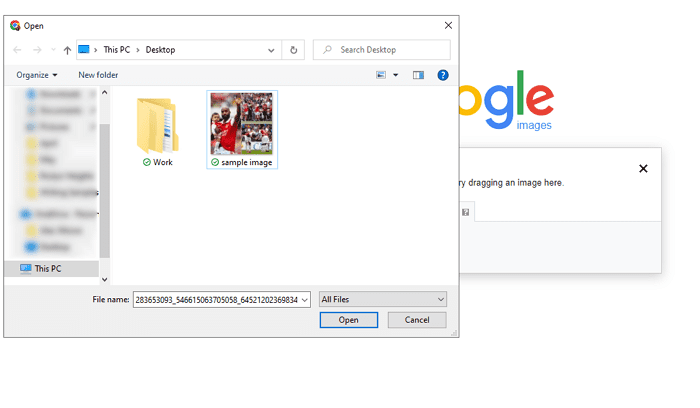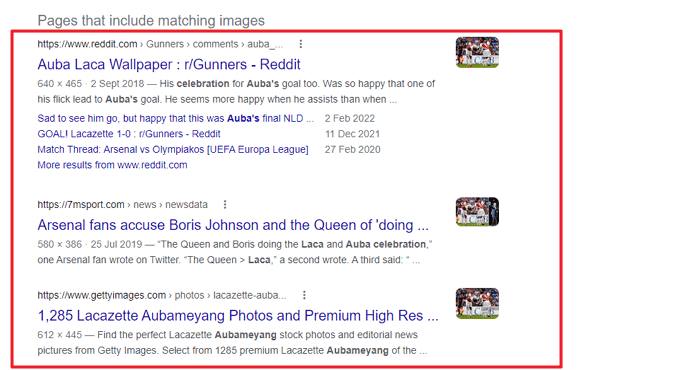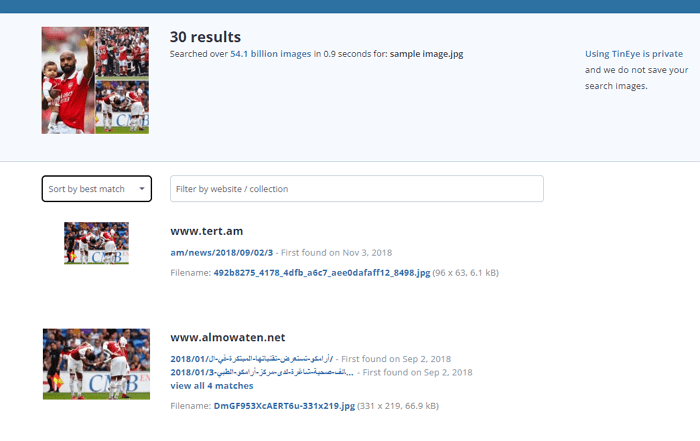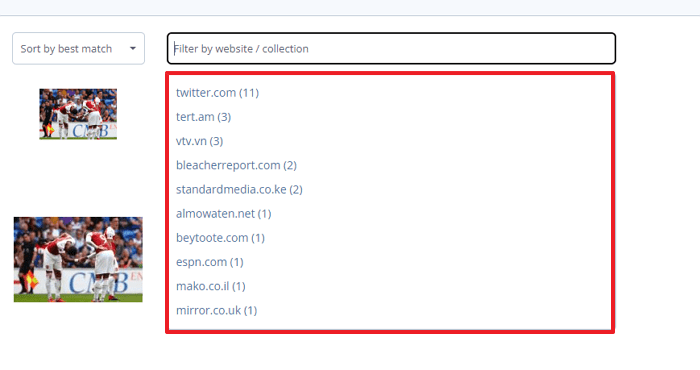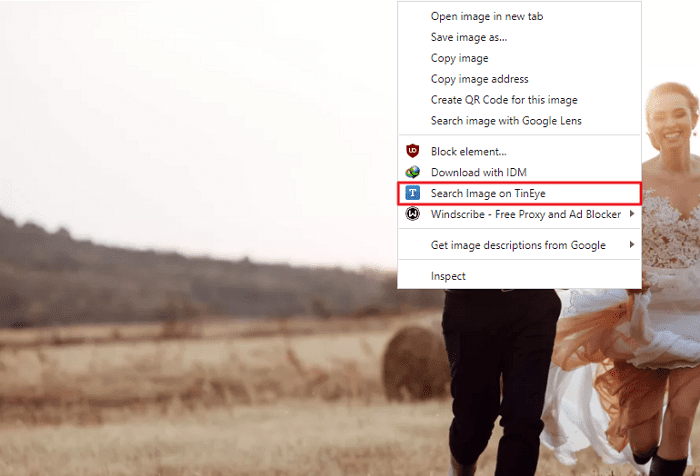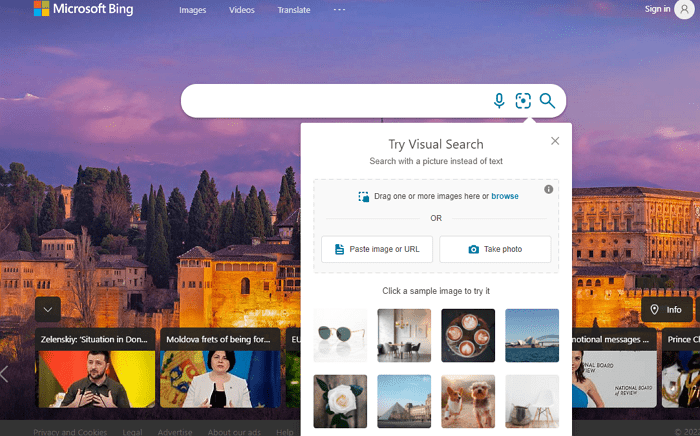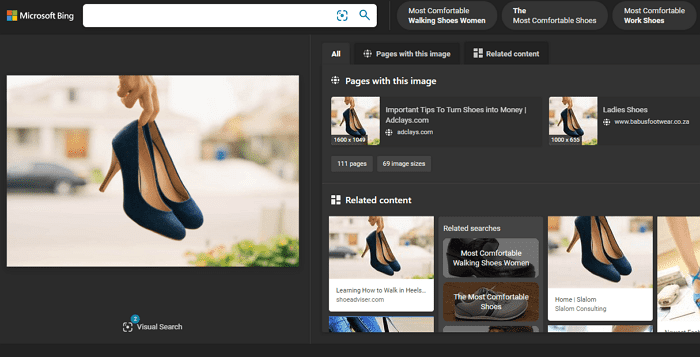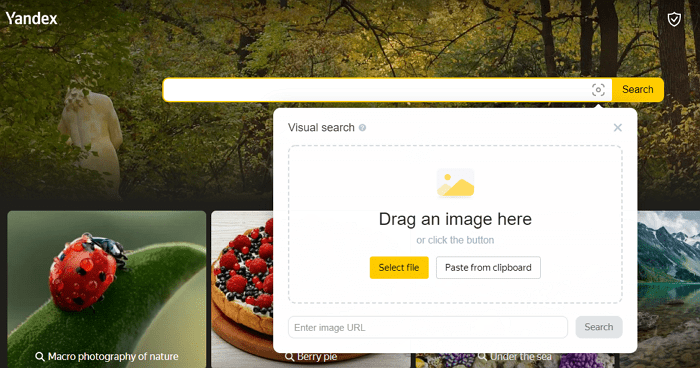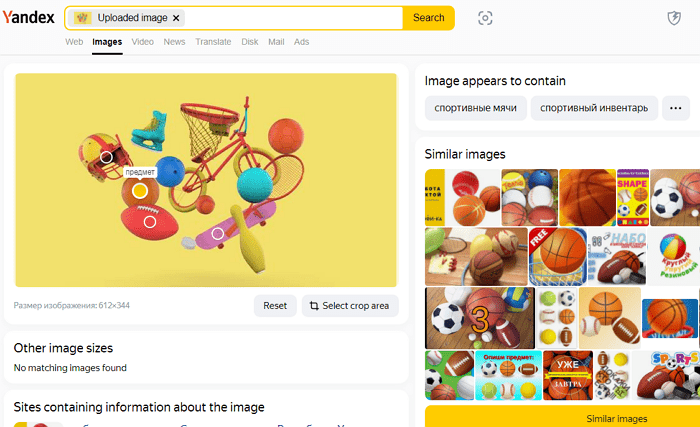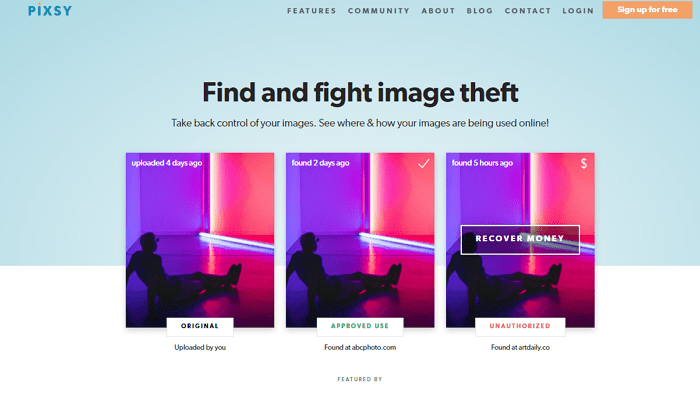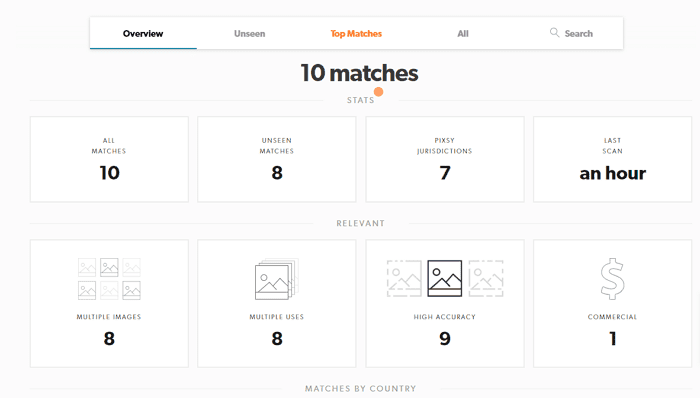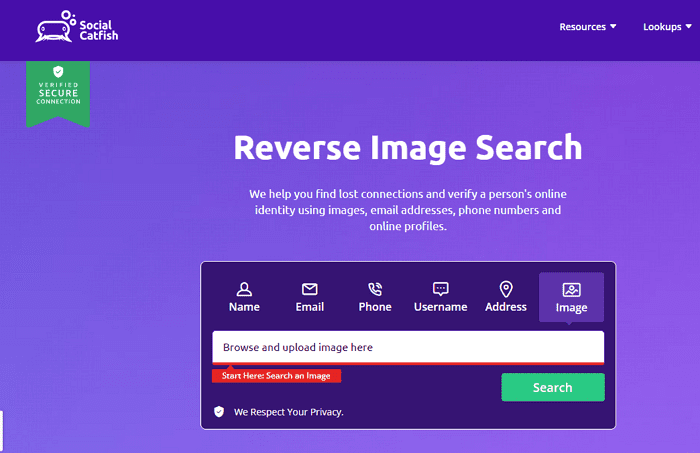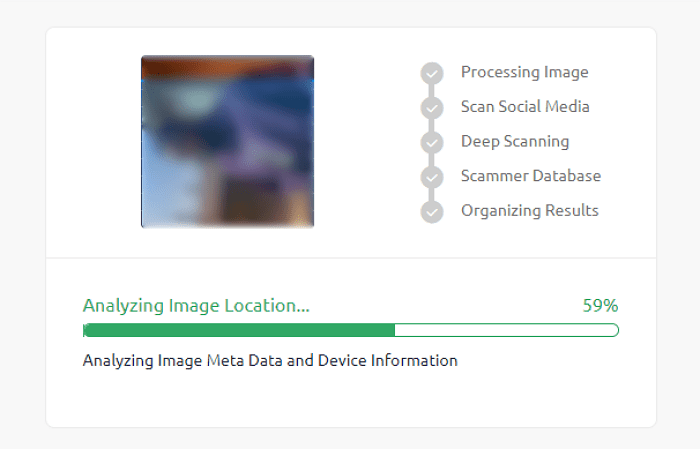If you use Instagram well enough, you will have to reverse search for an image at some point. It is practically a rite of passage. On an app roughly one billion people use monthly, someone is bound to steal your photos. And you may sneakily need to find someone.
These are the two common reasons to reverse image search an Instagram picture, but you may have your unique reasons. Instagram encrypts every image on the platform. That’s part of why there is no way to reverse image search a photo on the official app.
Whatever your reasons might be, the only solution is an image search engine, and there are plenty of them. But not all of them are good.
A quick history lesson. In 2018, Instagram made their API, a tool that enables external applications to interact with the photo-sharing app, private. It improved the safety of user data, and that’s good, but it made several image search engines less effective.
The image search tools listed below are the ones that have come close to doing a more than decent job. There’s no guarantee you will find the exact profile you’re looking for, but they do a great job narrowing your search.
Instagram Reverse Image Search Tools
So, if the images are encrypted, why do image search engines work? Basically, the encryption means search engines cannot index photos and videos on Instagram. However, they can crawl individual profiles that enable the setting.
This gives them enough information to analyze visual patterns, colors, pixels, detailed shapes, and geometry to find similar content on Instagram and other websites.
And while these image search engines may not be super effective at reverse searching images on Instagram, they are excellent at the opposite.
They can help you quickly find other places where an Instagram picture has appeared on the web. If you suspect an ‘Instagram artist’ is stealing their content, these are handy tools to help bring the truth to light.
If you want to get the most out of these tools, you must first save the relevant photos to your device. Sadly, while you can bookmark other people’s photos, Instagram doesn’t allow you to download them to your device.
To do that, you need a workaround. Here are a few quick ways to download Instagram photos to your device on desktop and mobile.
- Desktop: DownloadGram, Igram
- Mobile: FastSave (Android), Inscopy (iPhone)
4K Stogram is another option for desktop and Android users, especially if an account is full of stolen images from you. It allows you to download all the photos from an account in bulk.
Good old screenshotting works too on mobile, but it’s not the same resolution, and it may affect the quality of your results.
Now that you understand how reverse image search engines work with Instagram photos and have your photo, here are the tools.
1. Google Image Search
Unsurprisingly, Google is one of the good ones. The world’s No. 1 search engine has a reverse image search tool as powerful as any other tool by the company.
When you upload the image you want to find on the search engine, it will show you links to all the websites that have uploaded the same picture or something similar.
You can use it on a mobile browser or via the Lens app on Android, iPhones, and iPads. However, for this article, I will be using the desktop version.
The process and the result are the same, and you can get it done in three steps.
STEP 1 – Visit the Google Images website
Make sure you have the image you want to search for. When you do, go to images.google.com on your device.
Once you’re there, click the camera icon. The dialog box below will appear.
STEP 2 – Upload the Image
Select the Upload an Image tab to choose the image you want to search for.
STEP 3 – Find the relevant links
After analyzing the photo, Google will show you every website where the picture appears. It will also broaden the result with a search term to help you widen the results.
Once you are here, look for links from the instagram.com domain. Remember, there’s no guarantee that you will find your preferred result.
However, the likelihood of finding the correct result is higher if the account is public and popular.
If you’re unsatisfied with Google’s performance, consider the following alternatives.
2. TinEye
TinEye is a specialized image search engine that’s similar to Google. It has indexed over 54 billion images and crawls millions more daily.
Not only can you find anyone who may have used your images on Instagram, but you can also find the original location of the image too. Also, you can find a higher resolution of a specific picture.
Unlike other image search engines, TinEye uses image detection technology rather than image-embedded attributes.
Instead of using properties like keywords, EXIF information, and metadata, it uses image details like pixels, visual patterns, colors, etc., to identify image appearance across the web.
Naturally, a proprietary algorithm is involved too. One is called perceptual hashing, which is used to create a hash from the sample image.
Moving on from the computer science class, TinEye is easy to use and follows the same steps as reverse searching an image on Google.
STEP 1 – Go to TinEye.com
Once you’re on the website, upload the image by clicking the Upload button with the upward-facing arrow.
If the image you want to search for on Instagram is on another website, simply copy and paste the image URL to the text box and click the search icon.
STEP 2 – Find the Picture
In the results, you will find every other place the Instagram photo has appeared on the web. It’s not just an indecipherable list of links, either.
You can sort via different categories: best match, biggest image, newest, and oldest. This makes it easy to find the most similar images, high-resolution images, and the original image.
Also, if you want results from a particular domain, you can filter that out too.
It’s that easy to use.
Alternatively, you can skip these steps and search web images directly without downloading the image.
Simply install the TinEye extension on your browser and search by right-clicking on the image you want to reverse search.
Finally, searching with TinEye is secure. The site says it does not save or index users’ searches, and that hasn’t been proven untrue.
3. Bing Image Search
You are skeptical. Don’t be. Reverse image search is actually one of the few things Bing is great at.
Microsoft’s search engine is more aesthetically pleasing than Google’s Image Search, and it’s just as easy to use. Even the way the image results are categorized is easier to navigate.
Beyond that, it simply doesn’t hurt to try. Considering image search engines are not a foolproof way of reverse searching Instagram images, a different search algorithm means different results.
And since the game is narrowing your search, looking through different results can get you closer faster.
Here’s how to search.
Also Read: How To View Instagram Browser History?
STEP 1 – Go to Bing.com
Another way Bing makes it more accessible. There are no special steps. You can simply upload an image from the main search page.
Bing provides different ways to upload an image, making it suited for various purposes. You can reverse search a picture by:
- Uploading from your device storage
- Copying and pasting the image or image URL
- Taking a live photo
The last option is handy if you want to reverse search a dress and see how others on the web have styled the look.
STEP 2 – Analyze the Results
The search engine categorizes different types of results too: Text on the Photo, Web Pages with the images, and All Resolution images.
Bing scans the text in the image, and you can copy or manipulate it under the Text on the Photo tab.
Explore: Top Marketers To Follow On Instagram
The main result is under Pages with this Image tab. Here, you can find web pages with the same or similar images.
Even better, this reverse image search tool is also a great shopping tool. On mobile or desktop, you can use it to highlight a product in an Instagram image and find online stores that sell it or something similar.
Bloggers can also use the Related Content section to find suitable content ideas for an Instagram image.
Finally, Bing protects the images you try to search. The search engine hosts them anonymously, making them impossible for other users to find. Once the search is over, Bing deletes the photos automatically.
Also Read: Best Artist Bio Examples For Instagram
4. Yandex Images
Yandex brings its own skill sets to the table as a tool for reverse searching images on Instagram. It is especially adept at matching similar faces on social media profiles. If you’re trying to find someone on Instagram or online, this is a useful tool.
The Russian search engine is like the Google of the European country, with additional apps to boot. Even if you’ve never veered outside the familiarity of Google, you will still find it easy to use.
Beyond showing you similar images, Yandex has a few other features that make the reverse image search a pleasant experience.
But instead of telling you about it, let me show you how to use Yandex Images to reverse search photos on Instagram.
STEP 1 – Visit Yandex.images
Once again, we start where all reverse image searches begin: by visiting the webpage of the image search engine.
It’s an aesthetically pleasing page with photos that appeal to the average Instagram user.
Also Read: Finsta Meaning & How Do You Use One?
Once you’re here, click the lens icon at the far right of the search box. You will see a dialog box as shown above.
STEP 2 – Upload the Image
You can import the image you want to search by pasting it in the clipboard section. Other upload methods include dragging the image into the box, pasting the image URL, and importing via your device’s storage.
You know, standard internet import procedure.
STEP 3 – Analyze the Results
Yandex shows where the image has appeared across English and Russian websites. While this significantly expands the reach of your search, it makes it difficult to understand parts of the results for non-Russian speakers.
Thankfully, we are in a visual medium, so there’s not much that needs translating, but you can use Google Translate if you need to.
Other than that, Yandex offers several stepping-off points. You can find similar images, images in different sizes, and, most importantly, websites where the searched image appears.
Yandex searches through social media to find if your Instagram image appears on other platforms like Twitter, Pinterest, etc. And it has an infinite scroll that makes it easier to look through possible guilty websites.
Even cooler, you can crop the image and search for a specific part of the picture. This is useful for shopping or locating the origin of a particular design within the image.
Also Read: Best Instadp Alternatives
5. Pixsy
Away from image search engines that require you to do the matching yourself, Pixsy is a tool that does most of the work for you, including helping you fight photo theft. It’s useful for photographers and artists who take their work seriously.
Pixsy comes with usability features you would expect for a dedicated image search service like this. Search & Filter to customize matches by category, country, domain, etc.
What’s more, you don’t have to upload an image every time you need to reverse search a photo. You can simply upload your portfolio, and Pixsy will perform continued searches on your behalf.
Lastly, Pixsy can send a takedown request or help you facilitate a licensing agreement if you discover someone is using your Instagram images without permission.
The service takes a cut of the licensing and royalties, but the image search features are free to use.
To use it:
STEP 1 – Sign up for an account
First, you have to set up a Pixsy account—nothing invasive, just your name, email, country, and password.
STEP 2 – Upload and Sync Your Images
Once you’ve verified your email, you can upload your images via your computer and cloud storage services like G.Drive and Dropbox.
You can sync your account on image hosting services like Instagram, Flickr, PhotoDeck, SmugMug, EyeEm, etc.
By simply connecting your account on these platforms to Pixsy, the service finds how far your photos have traveled across the web.
Pixsy does not download these images to its servers. So whatever changes you make to pictures on those platforms will affect the quality of Pixsy’s results.
Also Read: Best StoriesIG Alternatives
STEP 3 – Analyze matches and take action
Once the first set of matches arrives, you can start analyzing them. You can find sites using your image for commercial purposes and sites using it without proper credit.
And with a tap of a button, you can take action on erring links. You can send takedown requests, initiate a copyright case, and takedowns and track them via dedicated tabs.
Also, suppose you’ve used the other tools to find websites with unauthorized use of your images. In that case, Pixsy allows you to submit a claim manually too.
6. Social Catfish
For those who want to reverse image search to track someone from Instagram, Social Catfish is a specialized tool worth trying.
It is essentially an online dating investigation service and the reverse image search engine markets itself as one.
Social Catfish uses image data and facial recognition technology to comb through the web to find a person’s contact details, social media profiles, and other identifying info.
However, it’s not free. It costs $5.99 for a 5-day trial, but you can find the latest pricing information after a lookup.
In the meantime, here’s how to use it.
Also Read: Best Free Social Media Analytics Templates To Download
STEP 1 – Visit Social Catfish
When you visit the website, click on the image icon to upload the image you want to search for.
When the upload is complete, Social Catfish will automatically begin its scan.
STEP 2 – Unlock the full report
Social Catfish scans different parts of the web for matches, and it may take a few seconds to complete the search.
When it’s done, unlock the full report to find all possible useful information about the person in the image.
You will be able to find everything from their social media and dating profiles to emails, criminal records, and location history. Is it a little invasive? Possibly, but you’ve got to do what you got to do.
Social Catfish’s reverse image search isn’t just for unmasking the truth about a potential Instagram boo. Photographers and artists can also use it to find websites using their images without permission.
How your Instagram Photos are Plagiarized
To solve a problem, you must first understand it. If other websites and Instagram users are regularly stealing, you should know the root of the issue, i.e., how others are plagiarizing you in the first place.
Screenshot and crop
Much of the plagiarism happens through a workaround. Instagram itself does not allow users to download photos, but they can take screenshots.
By using screenshots and crop tools, image thieves can remove any identifying mark to place on the phone and make it appear original. This allows them to reuse it anywhere else without attributing credit to you.
Search engine or third party index
If your photos are open to search engines to crawl or third-party indexing, they are no longer private. While that doesn’t necessarily mean they are free for use by anyone, most internet users consider online images public and, thus, fair game.
These are the main ways your Instagram photos are getting plagiarized. Instead of reverse searching every picture, you can take the following actions to prevent it from happening again.
How to Avoid Image Plagiarism?
Image source: Jose Antonio
Unfortunately, there’s no perfect solution, and there are always tradeoffs. While these options will reduce how often your images are plagiarized or stop them entirely, it may mean less exposure for your photos.
Watermark photos
Watermarking is a great way to dissuade people from stealing your images. A well-placed watermark will not only limit the degree of plagiarism and ensure others can find the creator, even if the publisher doesn’t credit you.
It will also make it easier to make copyright claims, especially if you use tools like Pixsy to file takedowns.
Go Private
By going private, only the followers you approve of will be able to see your content. This may also make it easier to track anyone who might be sharing your photos without authorization.
The obvious downside is it limits the exposure for your images. Even with hashtags, only approved followers can find you on Instagram.
Revoke access to untrustworthy apps
The problem may be a suspicious third-party app you authorized in the past to access your profile. Visit here to find a list of applications with access to your Instagram API. Revoke access by clicking the Remove button.
How to Report Image Theft?
The solutions to avoiding plagiarism are not ideal for everyone. Rising photographers and other creatives can’t afford to go private. But you can deter others from stealing your works by reporting image theft to Instagram.
To do that, you have to fill out the Copyright Report Form. You will have to provide information such as your contact info, the type of content, and the link(s) to the content you wish to report.
Provide as much information as necessary to file a successful report. If Instagram proves they are indeed stealing your work, the user will have their post taken down and may receive a warning. In extreme cases, Instagram may even ban their account.
Signing Off
To recap, there is no foolproof way to reverse image search on Instagram. There’s no way to do so on the official app or the web version. But using these image search engine tools can help.
Finding the right results with one search engine is possible, but I recommend combining them to create a wide-reaching net.
But for lasting results, consider using either of the options explained above to protect your work.
Cassie Riley has a passion for all things marketing and social media. She is a wife, mother, and entrepreneur. In her spare time, she enjoys traveling, language, music, writing, and unicorns. Cassie is a lifetime learner, and loves to spend time attending classes, webinars, and summits.