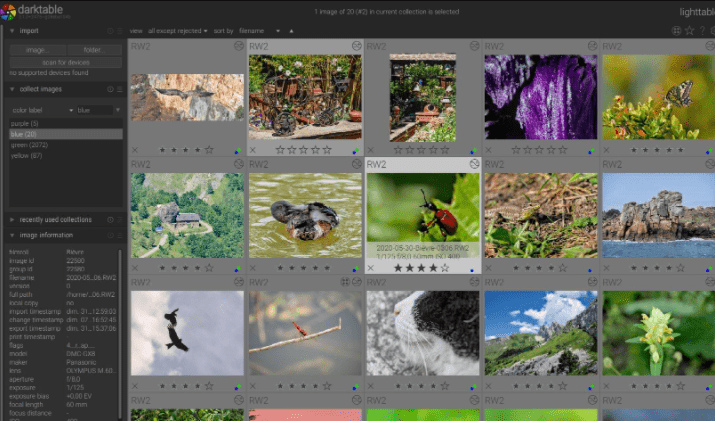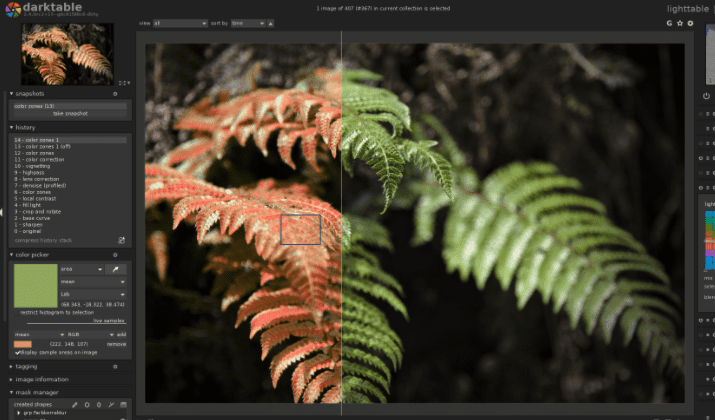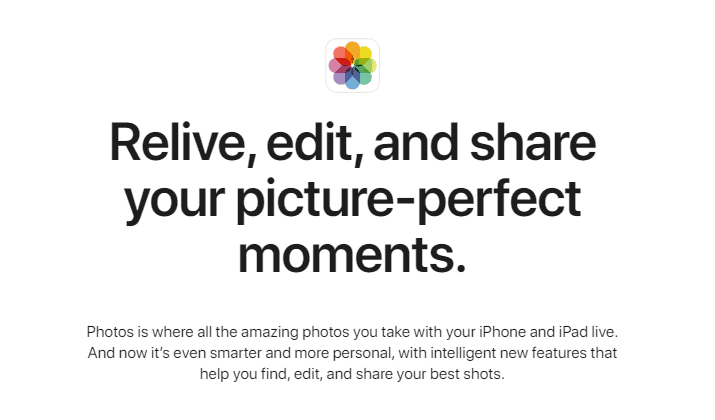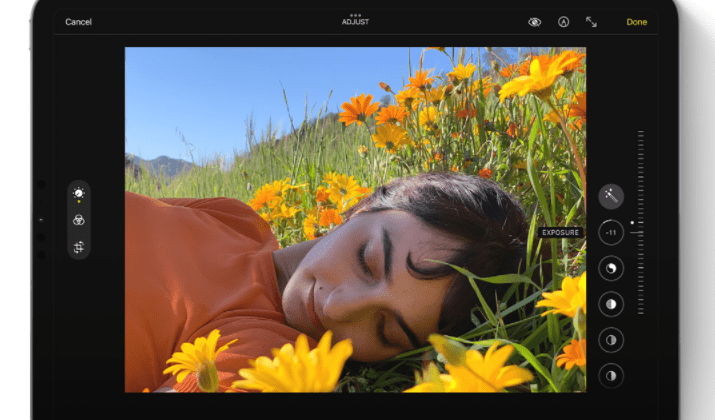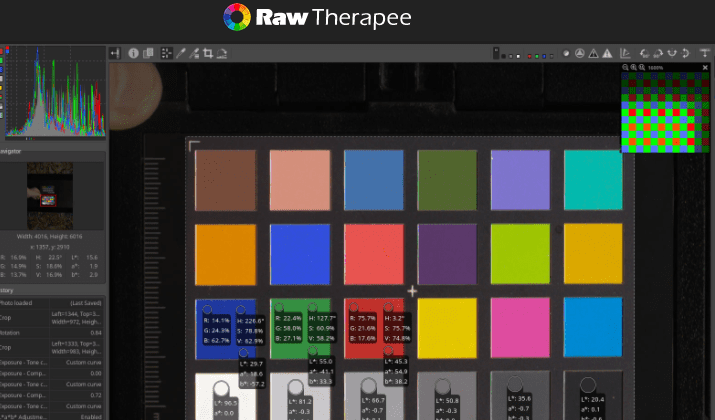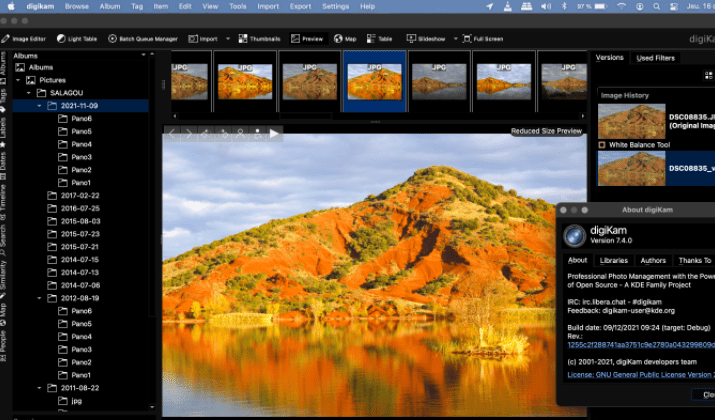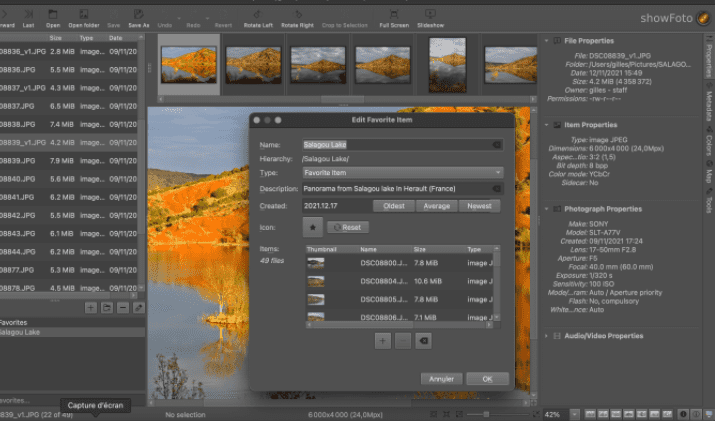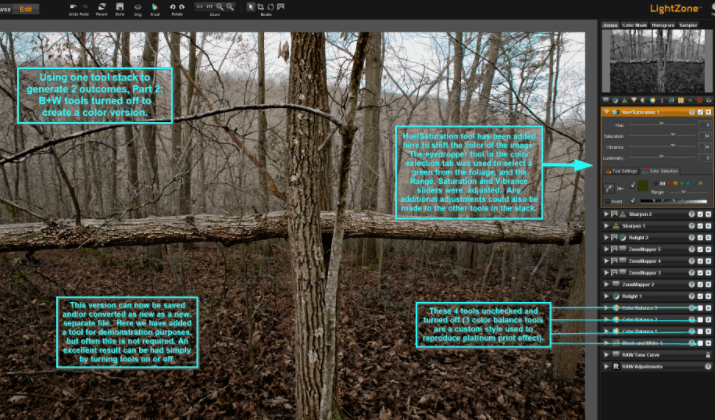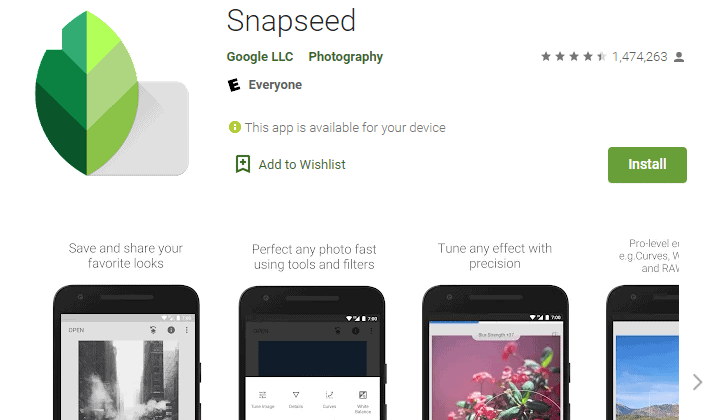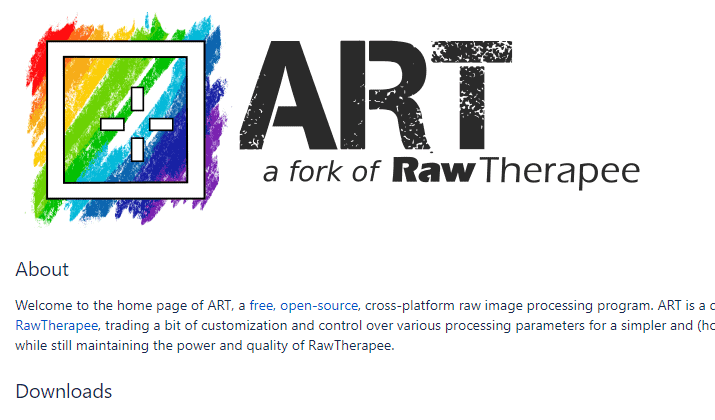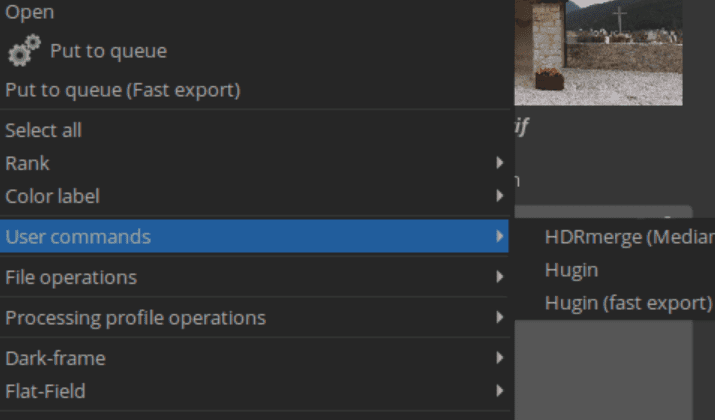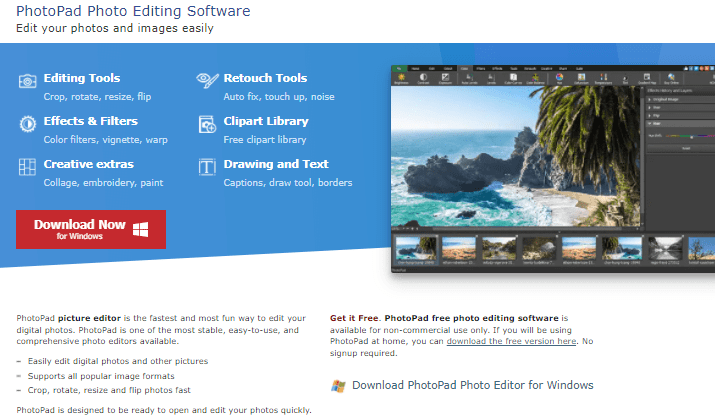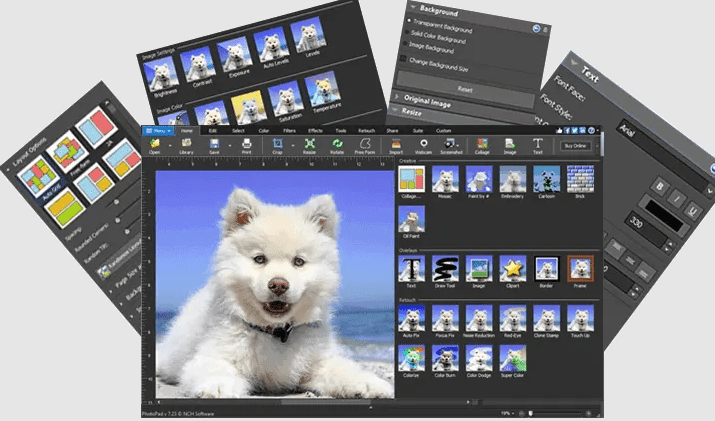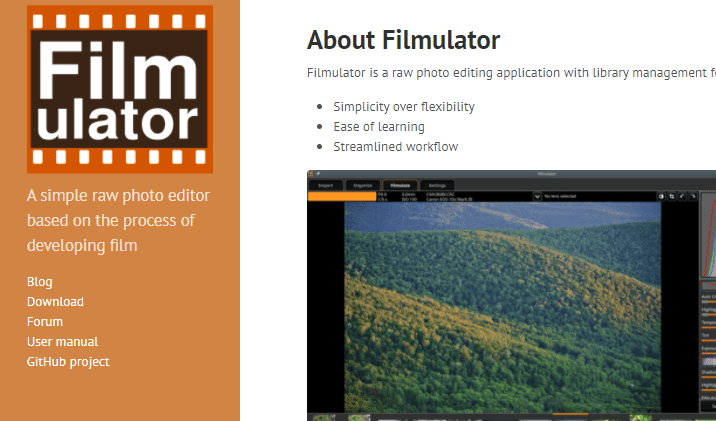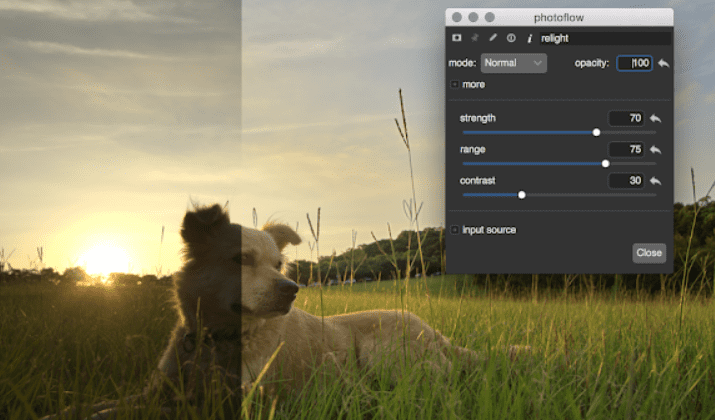Lightroom is a photo editing and organizing software for desktop, mobile, and web, and it’s one of the best you can get. As an Adobe product, it works seamlessly with Adobe Photoshop which is the most popular graphics designing software.
Hence, if you’re a graphics designer, Lightroom is an essential software you should have in your arsenal. However, it has a steep learning curve apart from the presence of bugs.
Also, if you don’t have over $130 to pay per year, at least, you can’t use Lightroom. The photography plan (Lightroom + Photoshop) costs over $275 per year although you get 20 percent off of your first payment.
Thankfully, there are free photo editing and organizing software that you can use. You don’t have to pay any fees either.
If that’s what you’re looking for, check out the 10 best free Lightroom alternatives below.
10 Best Free Lightroom Alternatives
1. Darktable
The first mention on our list is Darktable; a tool that is both free and open source.
Not to mention, it is both a lightroom and darkroom software which was built by photographers. In fact, it features the major functions a photographer would need to create great images.
Darktable is one of the best raw-editing software alternatives available. The software uses 4×32-bit floating point pixel buffers to process images. It works in such a way that the main photo doesn’t change as you modify; instead, it creates layers for each edit.
Hence, your original image remains the same which is a major advantage of this free image editing tool.
With Darktable, you can edit photos very quickly. This is thanks to OpenCL, which allows for GPU-accelerated image processing. This app makes color management simple with color spaces such as Adobe RGB, sRGB, XYZ, and linear RGB are available. It also has an automatic profile detecting feature.
Using Darktable, you can easily search through your photographs. Tags, ratings, and color labels are just a few of the methods available for searching and sorting. This tool uses multi-level caches, so you won’t notice any lags when working.
Also, you can add database queries and metadata to images to make them unique. A variety of picture formats are supported by Darktable’s robust export system including JPG, NEF, HDR, RAF, and CR2 are all included. Notably, the software supports up to 21 different languages.
When it comes to compatibility, Lightroom and Darktable are not very different as they both support the major desktop operating systems – Windows, Mac, and Linux. However, you can’t use Darktable on mobile because it is a desktop-only alternative to Lightroom.
2. Apple Photos
Apple Photos is one of the best raw image editors in current macOS and iOS versions. It’s a free tool that you can use if you own an iPhone, iPad, or Mac computer. These devices come pre-installed with Apple Photos as the default app for viewing photos.
Not only does the app have extensive tools for editing photos, but it also has powerful features for editing videos. If you own an iPhone with an A9 chip or higher, you can edit raw photographs with Apple Photos. In addition, you can edit ProRAW photographs if you have an iPhone 12 Pro or higher.
Apple Photos’ ease of use is an advantage over Lightroom. Apple Photos is a native app designed to work exclusively with Apple products so you get a very smooth experience. There are basic editing options available, such as cropping and rotating.
Other options allow you to adjust the image’s brightness and contrast as well as its color temperature and white balance. For advanced editing, you can adjust the image levels and curves.
Edits you make do not affect the original image when you use Apple Photos. They are always recoverable if you revert. Notably, the Without Adjustments button allows you to view your original image on the go as you edit; this makes comparing before and after versions much easier.
Thanks to iCloud, it’s simple to organize photos in Apple Photos. You can edit your images from your mobile device, desktop computer, or the web as they are all synced up.
In terms of compatibility, Lightroom outperforms Apple Photos. You can only use the Apple Photos app on an Apple device. However, you can still use the web platform on Windows and other non-Apple desktop devices.
3. RawTherapee
RawTherapee is software for mainly working with raw images. Unlike Lightroom, it is free and open source. RawTherapee is compatible with a wide range of digital cameras and is suitable for both beginner and expert designers.
With this RawTherapee, you can edit your photos in the best possible resolution thanks to its 32-bit processing, non-destructive engine. Additionally, the software employs powerful demosaicing algorithms and color & detail enhancements.
RawTherapee’s support for raw photos is superior to Lightroom because it is an exclusive raw image processor.
Raw image processing features available include dark frame subtraction, hot/dead pixel correction, automatic ghost masking, flat field correction, and support for multiple frames.
The software allows you to rate your photos from 0 to 5 and you can also add metadata and filenames or tag photos by color. These make it easy for you to find photos in your library. Not to mention, RawTherapee can preserve your original image.
The software stores changes you make while you’re editing in a PP3 sidecar file. Restoring your original image is as simple as deleting these files. For faster editing, this software lets you queue images for later exporting, so you don’t have to export images individually after each edit.
Notably, you can translate RawTherapee into 15 different languages compared to Lightroom that supports only 12 languages.
Similarly, RawTherapee runs on Linux, Windows, and macOS computers. There is, however, no mobile app available so you can’t use it on your phone.
4. digiKam
Another entry on this list is digiKam. digiKam provides a wide range of editing, importing, exporting, management, and sharing options.
It’s software meant for professional photo organization and you can do a lot more with it because it is open-source.
digiKam is an ideal Lightroom replacement if you work with many images. The software can handle image libraries with over 100,000 images. The import options let you transfer images from modern cameras and also external storage devices.
With this software, you have access to a variety of basic and complex editing tools. There are options for modifying colors, cropping, and sharpening, as well as curves correction, panoramic stitching, and more.
Interestingly, you can automatically apply lens corrections to images with a custom tool based on the Lensfun database.
You can edit photos, raw files, and videos with digiKam and with labels, tags, ratings, and metadata, finding images in your library is seamless. Notably, digiKam manages metadata using the Exiv2 library.
The software supports plugins – digiKam Plugins or DPlugins – which provide additional functionality. You can create plugins yourself which is one of digiKam’s advantages over Lightroom.
With plugins, you can access more image editing options, batch process images, and import and export material to and from other platforms.
digiKam also manages raw data with the LibRAW library, which supports the most recent camera models.
In the same vein, you can use digiKam on Windows, Linux, and macOS. Additionally, it supports other operating systems such as BSD, KDE, and QT.
5. LightZone
LightZone was developed by Light Crafts as commercial software. While the company is now defunct, the software still functions and is available for free use. In terms of functionality, LightZone and Lightroom are fairly similar.
If you need a powerful raw image editor, then you should consider LightZone. The software enables non-destructive editing and manipulation of RAW photographs. Additionally, you can work with JPEG image files.
LightZone lets you create and customize multiple images simultaneously. However, your camera type determines the types of styles you can create. You can reapply styles you create on future works by saving them.
As previously stated, LightZone is a non-destructive RAW image editor. The software creates a new post-edit image file when you start editing your raw image. The original image file remains unaffected. This lets you generate variations of the original image based on different transformations.
Conversely, LightZone was one of the first RAW editors to allow selective editing using vector-based regions. Color and brightness ranges can be used to choose pixels during editing. Using these selection tools, users can modify only a piece of an image in a flexible and user-friendly way.
You can easily contribute to the development of LightZone by joining the web forum as it’s an open-source project. LightZone doesn’t support mobile devices, unlike Lightroom. Only desktop PCs running Windows, Linux, or Mac can use this software.
6. Snapseed
At number six, we have Snapseed. Snapseed is a free image editor and less of an image organizer. If you’re looking for a Lightroom substitute to use on your mobile device, this is an ideal option.
Snapseed is a Google product although it was initially developed by Nik Software. As a result, it’s a relatively popular photo editor with more than 100 million installs on Android alone.
You can edit JPEG and RAW image files from your mobile phone with Snapseed. There are numerous tools to use such as Image Tune, Crop, Rotate, Brush and Transform, Spot Repair, Vignette, and Selective.
In total, there are about 29 tools and filters. Interestingly, you can tweak all the styles to your taste. Swiping movements allow you to select from a number of effects and improvements while editing images.
Also, you can set the software to automatically adjust the colors and contrast for you. The software can also preserve a user’s editing history and return them to any previous activity. Editing does not alter the main photo and aside from the fundamental filters, you can build and save filter combinations.
Snapseed’s special effects and filters include Drama, Grunge, Vintage, Center-Focus, Frames, and a Tilt-shift.
Several new filters were added to the Snapseed 2.0 version, such as lens blur, HDR scape, glamour glow, and noir. In addition, the tools area has been revamped with a more user-friendly interface.
Note that Snapseed doesn’t have a desktop version, therefore you can’t use it on your PC. This Adobe Lightroom replacement is only compatible with Android, iPhone, iPad, and tablet devices which is one of its drawbacks. It’ll work on your device if you have the latest OS versions.
7. ART
ART is a free and open-source raw image processor and editor that is on our list. It’s a derivative of a previously mentioned Lightroom alternative, RawTherapee. The name ART literally stands for “Another RawTherapee”.
Hence, ART and RawTherapee are identical in terms of features. The major difference between ART and RawTherapee is the interface as ART features a simpler and more user-friendly interface. Also, instead of .pp3, ART files are saved with a .arp extension.
Nevertheless, there are still more advantages to using ART. The software comes with some new tools for making local edits and it supports a variety of newly drawn and parametric masking modes.
ART features the automatic perspective correction tool you get from Darktable, another previously mentioned tool. Furthermore, you can better manage image metadata with ART as it supports ExifTool and exiv2 libraries.
The software can also read and write XMP sidecar files and you can decode raw files using LibRaw.
With ART, you can apply star ratings and color labels to your photos. These can be stored and loaded to and from sidecar files. There’s the advanced Inspector Mode tool that makes finding image files easier.
ART is a free and open-source tool compared to Lightroom that’s paid and proprietary. You can get the source code from the BitBucket website.
Note that you can only use ART on Windows and Linux; it’s not a suitable image editing software for macOS or mobile devices.
Some users consider ART to be very simplistic, hence it may not be ideal for you if you’re a professional. However, if you’re a beginner at RAW photo editing, ART is one of the best.
8. PhotoPad
This is a photo editing software for quick editing. You can use PhotoPad if you are a professional photographer or an individual picture lover. Notably, PhotoPad supports all image formats.
With this software, before basic editing tasks like crop, resize, rotate, and flip is a breeze. There are touch-up brushes to fix color and remove roughness from pictures. Not only colors, but you can also adjust exposure, brightness, contrasts, levels, and more.
PhotoPad lets you edit RAW images directly from DSLR cameras. In addition, there are millions of effects combinations and you can create and save yours.
An interesting feature of PhotoPad is that it lets you create HDR images by combining different exposure styles. Thanks to AI, you can resize and change the aspect ratio of your images without sacrificing much quality.
PhotoPad is a non-destructive editor like other tools herein. With simple clicks, you can undo and reorder image effects. Also, the layer visibility switch lets you view differences from the original image.
Not many image editor software allow you to add colors to black and white images but PhotoPad does. Also, it’s automatic and simple thanks to the machine learning Super Color technology. You can automatically fix other issues on images with the auto-levels tool.
Lightroom and PhotoPad have similar compatibility as they both support mobile and desktop devices. You can run PhotoPad on Windows, Mac, Android, iPad, and Chromebook. In addition, you can use it via the web.
While PhotoPad is 100 percent free, you can only use it for non-commercial use. If you need a free Lightroom replacement for commercial purposes, you can’t use PhotoPad. Commercial use requires purchasing any of the PhotoPad Pro Versions.
9. Filmulator
Filmulator is another tool that prioritizes simplicity and functionality over versatility and usefulness. It was designed primarily to provide an open-source Lightroom alternative that focuses on film development.
With Filmulator, you can create films from images. The user interface is friendly with a streamlined workflow; hence, non-tech-savvy users can edit and turn images into films.
There are five main tabs including Import, Organize, Filmulate, Output, and Settings. The Filmulate tab is where you edit images and create films. There are specific tools for pre-filmulation, filmulation, and post-filmulation.
Compared to Lightroom, editing with Filmulator is very fast and straightforward. For now, the software only offers basic asset management options.
The software works with native RAW files and basic DNG files from all major cameras. You can use this software for file management, although Filmulator does not yet support tagging.
In addition, you can’t perform operations like healing functions or apply individual color curves. Filmulator also doesn’t make use of layers and masking; it’s as simple a RAW image editor as you can get anywhere.
As you create films, the software automatically adjusts the lighting of images so they all seem to be from one source.
In other words, you get better saturation, brighter skies, and skin tones. It’s a form of stand development technique but better as it includes colors.
A downside of this alternative is that there are only two stable versions, for Windows and Linux. You can’t use Filmulator on mobile. Nevertheless, Filmulator is open-source and you can access the code on GitHub to add more functionalities.
10. PhotoFlow
PhotoFlow combines elements of Darktable and RawTherapee for a professional image editing experience. Its interface is very similar to Photoshop and GIMP. Nevertheless, it has a lot of similar Lightroom features as well.
Notably, PhotoFlow is a new software so new features are constantly added. It supports non-destructive editing for masking, adjusting levels, curves, brightness & contrast, crop & resize, and color space conversion.
The software supports RAW, JPEG, TIFF plus EXIF data and ICC profiles; it integrates with GIMC filters. The GIMC integration gives PhotoFlow a major boost over Lightroom as you have lots of filter options to apply.
Being able to change color space without affecting the original image is another one of PhotoFlow’s main strengths. With the Digital Fill-in-Flass filter effect, you can render and relight scenes.
Furthermore, the PhotoFlow image editor equally supports the exit data reader with updated UI graphics for a modern look.
With the upcoming updates, you’ll be able to preview images in real-time as you edit, load, and edit images of arbitrary size, group layers, and use more blending modes.
PhotoFlow supports 8-bit and 16-bit integers and also 32-bit and 64-bit floating-point precision. You can set your preference when you load the software or load any new image.
If you’re a beginner at photography and raw image editing, you’ll appreciate the user tutorial videos on the developer’s website. Even if the software is still undergoing development, the existing features are very reliable.
Updates are regular so you won’t miss any new tools. You can run PhotoFlow on Linux, Windows, and Mac OS computers. Like most tools on this list, it doesn’t support mobile.
Also Read: Best Graphics Cards For Lightroom, Photoshop & Illustrator
Wrapping Up – What Is The Best Free Lightroom Alternative?
Overall, I recommend Darktable as the best free alternative to Lightroom.
Not only is Darktable free to use, but it’s also open-source. Arguably, you’ll find more features and editing options with Darktable than Lightroom.
Cassie Riley has a passion for all things marketing and social media. She is a wife, mother, and entrepreneur. In her spare time, she enjoys traveling, language, music, writing, and unicorns. Cassie is a lifetime learner, and loves to spend time attending classes, webinars, and summits.