Krita and Photoshop are highly known applications for developing digital paintings, photo editing, and digital designs.
You probably know that Photoshop and Krita are raster-based tools, which means that their assets consist of a single-pixel grid.
Both tools are top in the industry for graphic design.
They are particularly popular in photo editing, digital design development, digital painting, and illustration.
Choosing between the two software can be a daunting task, especially when you can’t tell the tools apart.
That is why I’m here – to help you compare the tools and choose the one that best serves your needs.
Keep reading to find out what each tool can do, its pros and cons, and which one between the two is worth its weight in gold.
What is Krita? What is Photoshop?
Krita

Krita is an open-source program designed for animation and digital painting development. Whether you’re a pro or a beginner in painting, Krita is ready to serve you.
I like the fact that I can use Krita instead of other expensive software such as Affinity Designer and Corel Draw since the app is packed with capabilities.
With the app, I get to enjoy various complex capabilities for painting, such as smoothing, layer, color mixing, rendering, painting, reflecting, and mixing. I can also modify the HDR photographs and edit my photos.
This app has gained fame in movies and video game creation for the purpose it serves.
Let’s see what Krita can do:
- For one, the app supports OpenGL. Therefore, you can use it along with Krita to boost its performance. This will lead to rapid zooming, mirroring, rotation, and panning.
- Secondly, the interface will allow you to focus on the production of art instead of the program difficulties. You can also make your own shortcut of the tools you mostly use, which means easy access.
- I love that Krita offers support through its online tools and resources. These materials are appropriately designed and can allow you as a beginner to master the software rapidly.
- On the other hand, I can make drawings easily as the layering tool is highly effective. Meaning I can make the layer of a drawing of my choice to serve as the background of other drawings I make.
- That said, as the program is open-source, the community support is immense, and quite a number of users are continually making adjustments to it. Also, you can access useful add ons and updates.
Krita is quite fascinating, isn’t it? Now let’s find out what Photoshop is and what it has to offer.
Photoshop
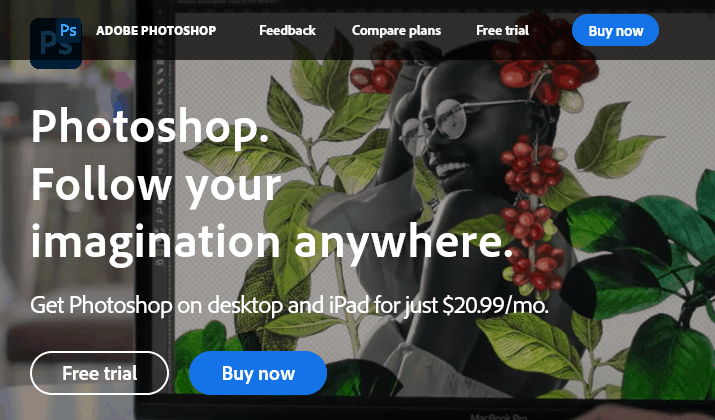
Photoshop is by far the most known graphic software. If you’re a designer, you’ve probably come across this app at one point or another.
Basically, it is a software based on layers and their modification during the editing of an image.
As a graphic designer, video game developer, or advertising designer, you can work from anywhere using this app, thanks to its Creative Cloud.
However, there are a bunch of things you can do with Photoshop, including:
- First, in Photoshop, you can easily import video and photo files. You can also take advantage of its simple interface that will help you handle and organize your photos and videos.
- Second, modifications like removal of the red-eye, whitening, and adjustment of the skin tone in particular photos are quicker because of the various integrated tools.
- Also, features such as color correction, HDR imaging, redimensioning, video editor, and 3D photo editor will see you through performing multiple tasks in the same program.
- The software’s Eyedropper is an extremely handy tool to collect a color sample from an image.
- If you’re a beginner, the curve of learning is not particularly high, and there are many internet resources to learn.
- You can now look for new tools, articles, lessons, and actions using the in-app Discover tab to make your Photoshop expertise more fantastic!
- Finally, the new Pattern Preview feature lets you see how your design will appear like a pattern.
Krita vs Photoshop
Now, we have tackled some parts of these two software, and I hope you’ve grasped a thing or two about the apps.
Despite the programs serving similar purposes and the fact that they can be used alongside each other for excellent graphing art, Krita and Photoshop have their differences.
Let’s dive straight into the comparisons.
Stay with me.
Krita vs Photoshop: Longevity
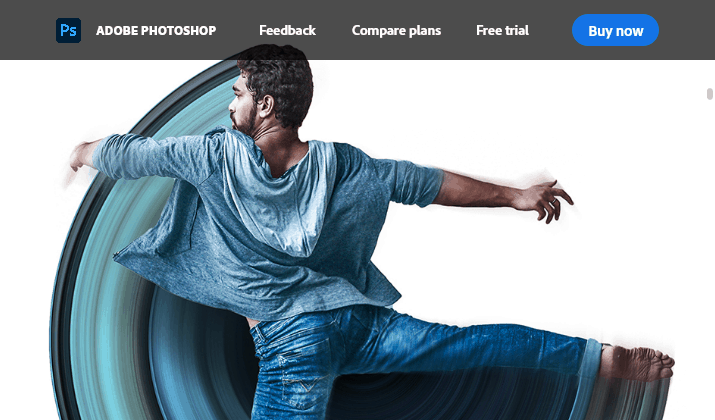
Adobe Photoshop is going to stand the time test.
Why?
The software is part of a vast array of Creative Cloud applications, which constantly evolve into a better program. On the other hand, professional companies do not utilize Krita due to its restrictions as an application, although it is an excellent open-source program. Photoshop can do more in general and is readily available to a wide range of users.
I believe Krita is at risk in that its volunteers may stop upgrading the program at any point. Software and technology are quickly aging today. If you were only familiar with Krita, you might easily slip behind your fellow artists.
Learning Adobe Photoshop as a business professional gives you a bit of safety since you know Adobe will tend to adapt to the changing environment by adding new features and fixing bugs.
According to the Adobe website, more than 90% of graphic designers utilize Adobe Photoshop, making it easier for you to cooperate with other designers as well.
Overall, Photoshop is the tool that’ll last long because a business runs it is motivated to make it better and profitable. While Krita is a fantastic app, volunteers run it, and on a nonprofit basis.
Krita vs Photoshop: Ease to Use
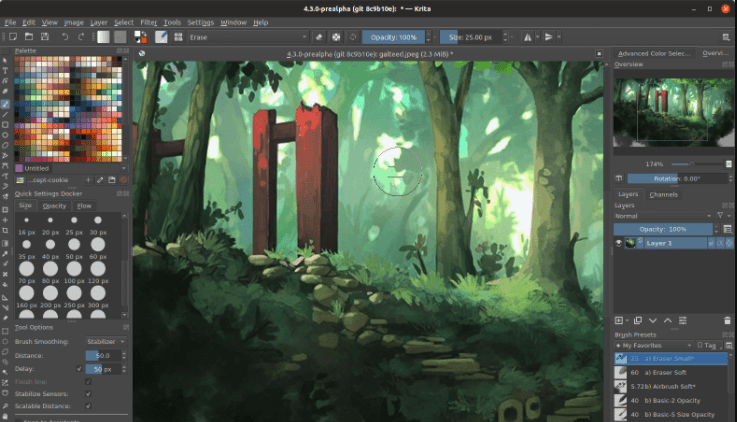
In contrast to the overwhelming and intimidating Photoshop, Krita is incredibly user-friendly. The two programs have a similar layout minus the additional whistles and bells in Photoshop. This shows you can quickly hop in Krita and study the interface with ease.
Also, Krita contains a lot of key buttons. Although the tools are not as broad as Photoshop, you can practically get anything you would use on Photoshop.
The tool panel is located on the left in the default working area, whereas the color selection and layers are towards the right.
I have seen the flexibility of Photoshop’s window placement, and I’m impressed by how I can arrange and preserve customized workspaces.
However, I understand that excessive personalization can be daunting for new users who tend to dismiss tabs unintentionally.
I believe this functionality is meant for experts who use and customize the software daily.
Generally, Krita is simpler and easier to work with than Adobe Photoshop.
Photoshop vs Krita: Pricing
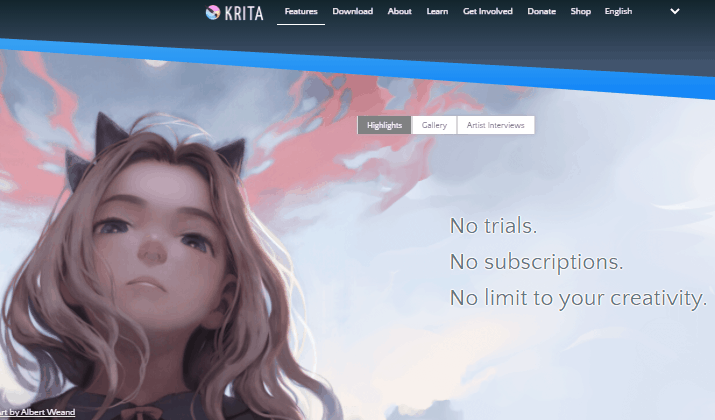
Krita is free software, whereas you can only acquire Photoshop through a subscription. Photoshop has three pricing plans and each plan has a 7-day free trial.
The Photoshop Plan costs $20.99 per month. With this plan, you can edit images, add effects and text, and combine images to come up with artwork on an iPad or desktop.
The Photography Plan costs $19.99 per month, and with it, you can use Lightroom to organize and edit photos on any device. Next, you can now use Photoshop for advanced retouching and removal of objects.
The All Apps Plan is $52.99 per month and lets you make creative projects of your choice, such as layouts, animations, paintings, podcasts, images, videos for both mobile and web user experiences.
In terms of cost, Krita definitely wins since it’s free, whereas Photoshop can only be acquired via subscription.
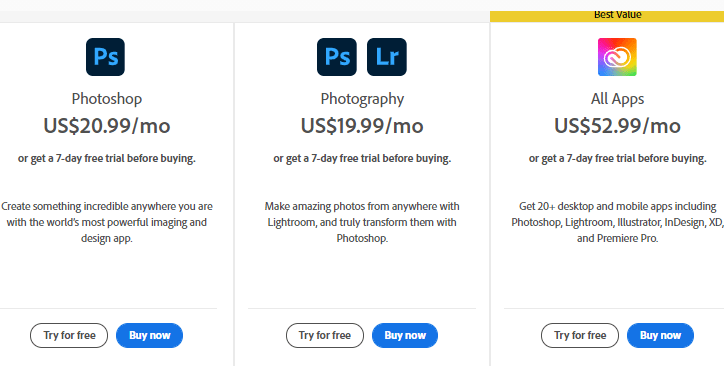
Krita vs Photoshop: Compatibility
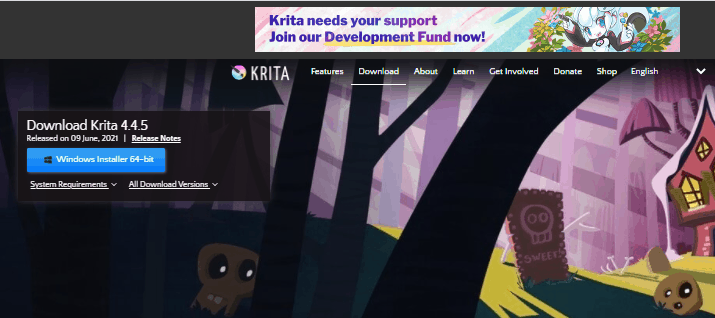
Krita supports Windows, Mac, and Linux, while Adobe Photoshop can run on iOS, Android, and Windows.
In contrast to Photoshop, you can get ancient versions of Krita. If you use Adobe, the versions you use will be limited.
You may be wondering if you are shifting from Krita to Photoshop, can I open .psd files with Krita? Yes, and Krita supports most layers, so you don’t have to bump into too many compatibility problems. The software can also save files in .psd, which is necessary as many tools may not support Krita files.
In the meantime, Adobe Photoshop offers an iPad application. You can also use Adobe Photoshop on tablet devices such as Windows Surface.
I can say that both apps are highly compatible. Krita operates on several operating systems, as well as Photoshop.
Krita vs Photoshop: Users
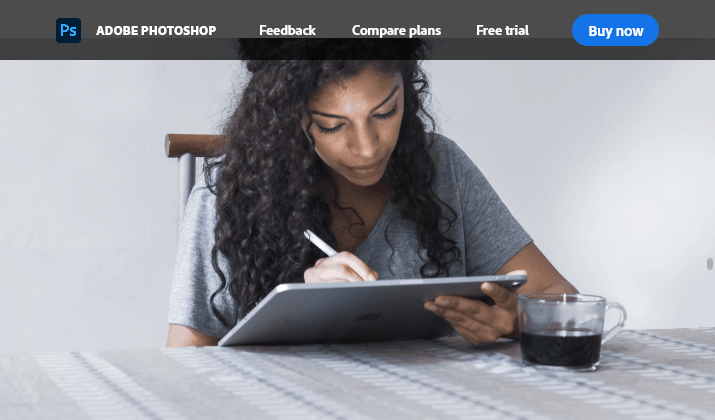
Photoshop is the primary graphic designer program. On the other hand, Krita is mainly used by enthusiasts and illustrators.
If you’re part of the creative sector, you’ve probably used Photoshop at one point. The same applies to students, as this tool is taught in learning institutions.
Photoshop is also among the oldest software up to date.
Most users will prefer to use Photoshop because it is versatile and part of the large Adobe Creative Cloud. Organizations use it since it is flexible and works well with other creative cloud services.
As far as I can say, Photoshop is doing more than Krita, too. In addition to drawing and animation, with Photoshop, I am able to easily edit photos, incorporate amazing texts, and generate 3D materials, to name just a few other functions.
Photoshop has a larger user base compared to Krita. This is because it’s robust software. On the other hand, Krita users are mostly illustrators and hobbyists.
Photoshop vs Krita: Digital Painting
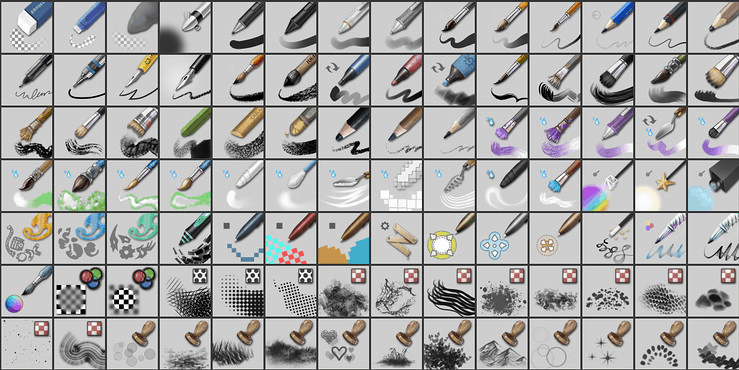
When it comes to brushes, both Krita and Photoshop have a variety of options. I love that you can fine-tune brushes, altering their size, blending mode, opacity, and color.
I’m impressed with Krita’s brushes, which are more than 120, and are inspired by smudge tools and real brushes.
Either way, you can build your own personalized brushes as well. You’ll also build a quick pick-up section of Krita’s preferred brushes and color, which is a nice feature when you paint, so you can always return to the palette and to the paintbrushes. Both features are useful for easy access when digitally painting.
Users believe Krita is amazing at creating digital drawings over and over again. The response from a stylus is fantastic, the application reacts well without delay to pressure sensitivity.
Finally, Krita’s default layers are also a good feature. The program loads immediately with a clear and white layer, on which you can draw. On the other hand, Photoshop begins with a locked white layer. This is a minor difference but it still matters a lot to illustrators.
To sum up, digital painters will find Krita creator-friendly and user-friendly. Not only is Krita’s brush library impressive, but also customizable. This is a big win for Krita!
Krita vs Photoshop: Unique Feature Comparison
Both Photoshop and Krita have different and unique features, as illustrated below.
Krita
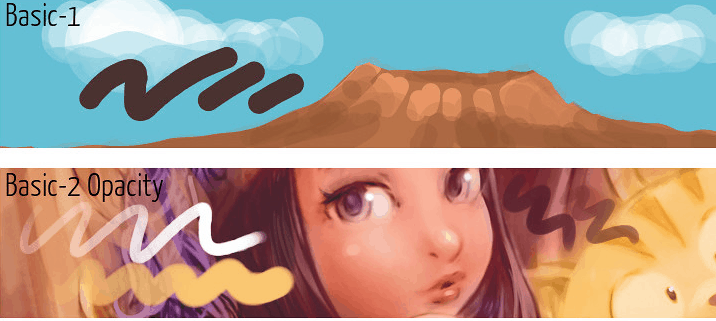
Unlimited Canvas. Krita developers understand that most artists value workspace. That’s why they have made canvas unlimited. The app has made sure that you get enough working space for your artwork.
Has AI Assistant that is inbuilt. This tool supports CMYK color schemes as well as RGB. Krita also enables HDR painting and an integrated drawing aid that is always there for you.
A big custom brushes library. This feature offers Krita a few additional points. Since Krita is meant for artists, it includes a fantastic selection of brushes. You have the chance to use brushes based on your needs. On top of that, while using this app, the size and thickness of your brushes entirely depends on your preference. However, if the brushes you have are not enough, you’re free to download others as plug-ins.
Open-source software. Krita is created by a worldwide group of enthusiasts. The group wishes to create digital painting software for everybody.
Cross-platform. Krita system requirements are another huge plus for the app. It can operate on every device. Krita supports several operating systems, including Linux, Windows, IOS, Android, and Mac. I find this feature useful, especially while operating on multiple devices or a team from different areas.
Photoshop
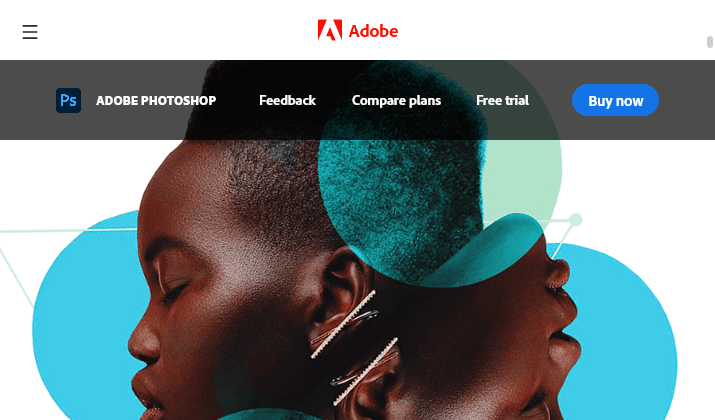
Three smart stroke smoothing modes. Among these is the “Stroke Catch Up mode.” In this stroke smoothing setting, the program catches up on the present placement of the cursor in case you pause while painting.
Another one is the “Catch-Up on Stroke End mode,” in which the final paint position draws a straight line to the position where the stylus control or mouse is released.
Pulled String option. Photoshop makes it easy for users to adjust their stroke directions with its pulled string option.
Adobe Photoshop also includes options to safeguard specific sections of its photographs by modifying temperature, tone, contrast, exposure, and shadows.
You can also pick specific color pixels and luminescence values from your images, thanks to its controls for the color and light masking range.
As a result, modifications are only made to the light or dark sections or particular colored portions of their pictures when making local alterations and will not influence nearby areas.
Access to Lightroom images. Photoshop enables you to reach your Lightroom photos from the app’s Start Screen. Adobe Lightroom is an organizer and processor of photos and images. Thus, you can edit existing cloud-specified Lightroom photographs, even when you use a device that does not have the Adobe Lightroom program installed on them. When you have finished altering your Lightroom photographs in Photoshop, the program will instantly return the file to Adobe Lightroom and upload it to the Lightroom library.
Adobe Stock access. Adobe Stock is a valuable tool because it conveniently connects you to a library full of creative assets, including photographs, illustrations, and more. You can acquire stock credits for your work with an additional subscription to Adobe Stock.
Create complicated characters. Using Photoshop’s tools, “Pen” and “Shape,” you can create both curved and straight lines known as Vector shapes. You can design numerous forms in a single layer in Photoshop or use the options “Add,” “Intersect,” “Exclusion,” or “Subtract” to adjust the present form.
Improved functionality. This software provides all the necessary raster graphics tools: picking, cutting, frame, Eyedropper, patch, and many more. Photoshop supports several professional filters, which can be downloaded free of charge or purchased. You may utilize hotkeys to enable several functions while operating in Photoshop.
Image construction. Photoshop provides a wide range of features as a painting tool to produce drawings from scratch. They contain stretch, colorwork, tone, and texture without impacting the image volume.
You can also replicate the elements. For example, while sketching hedgehog needles, this feature is highly convenient. So each time, you don’t have to create a new one. The brushes can be resized and adjusted for your purposes, or the brushes can be downloaded as plug-ins and used.
Krita vs Photoshop: Differences and Similarities
| Category | Krita | Photoshop |
| Platform supported | Krita can operate on Mac, Windows, and Android | Photoshop can run on Mac, Windows, and Android |
| Language supported | Multilingual | Multilingual |
| Available features | Layer support, brush engine, mirroring tools, Transform tools, the resource manager, HDR support, OpenGL Enhanced, and drawing assistants | Access to Lightroom photos, quick share menu, curvature pen tool, stroke smoothing, and 360 panorama workflow |
| Best for | Graphic artists, web developers, photographers, designers, and creative professionals | Hobbyists, illustrators, and creative professionals |
| Drawing | It is better when making digital art | It is not flexible compared to Krita and is not mainly designed for making digital art |
| Integration | This can be integrated along with filters such as G’Mic and GREYC’s Magic for image computing purposes | Both managing digital assets and project collaborations integrations are supported |
Krita vs Photoshop: Pros and Cons
Krita Pros
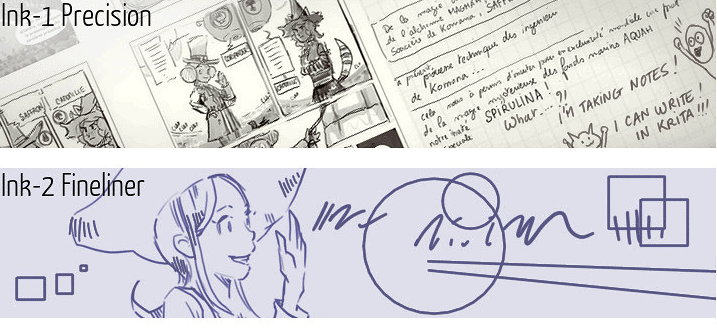
Krita is an excellent software for editing images. Here are some of its advantages.
- You can tackle your animations easily with the help of the many level-layer groups, pop-up menu, and the drag and drop layer in the software.
- The tool is used by artists, 2D and 3D designers, game developers, and makers of visual effects.
- Krita’s Inkball pen tool is used to draw and sketch the primary outlines of any image, normally in black.
- Supports Photoshop Document (PSD)
- Tools such as the Fill Brush Circle are employed for silhouette development. They are 100% opaque, and the size of the brushes varies depending on the level of pressure applied.
- You can use the Bristles Wet Brush to blend and smudge colors.
- On the contrary, the Bristles Texture Brush is suitable for texture smoothing.
- If your hand is shaky, the brush stabilizers help you in the drawing!
- It offers features for layer management and reflecting.
Photoshop Pros
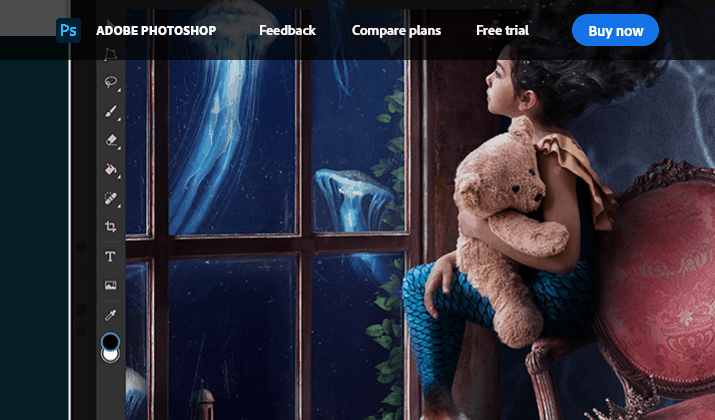
- Unlike most other Photoshop alternatives, it is suitable for both fast and complicated tasks. I like having the ability to open an image, doing to it what I need, and run a Quick Export to receive a PNG of my image ready to plug it into wherever I want to or on the web.
- Adobe does an excellent job with automation. Things that I struggled to accomplish in the past are now quite easily presented. The AI underneath the many things the software can do is unbelievable, making it much easier for users and allowing those with less software experience to complete more complicated jobs.
- Adobe Photoshop also interfaces with other Adobe programs very effectively. Thus, if I have to start in Photoshop and move to Illustrator or another software, Photoshop makes the transfer smooth and straightforward.
- Photoshop has many features for editing photos.
- Navigation and menus are related to other Adobe products. Thus, it is easy to use other applications after you learn to use one.
- You can also try to drag files between apps in connection with Adobe Illustrator.
- More artist presets and effects and can be purchased on other platforms independently.
- Creation of graphics – allows you to make detailed visuals, and the use of layers will enable you to create several graphics options from which you can select.
- Image enhancement – Multi-filter and alteration features from Photoshop enable you to work efficiently to enhance or edit your photographs.
Krita Cons
- You should know that Krita does not offer standard customer support before trying it out.
- You can only use Krita on a desktop.
- Krita consumes a vast amount of RAM, which could bring about the lagging of the software.
- Due to Krita’s open-source feature, you may face issues like crashes and bugs.
Photoshop Cons
- Photoshop is as simple as software for photo editing can be. However, Adobe could create an option for non-experienced users to have an interface to help them explore how they can do things efficiently.
- Photoshop may profit from a “limited power” mode to run more efficiently on a less powerful computer while still carrying out simple operations. While using Photoshop on old computers, it gets bogged down even when performing something basic like text overlay.
- The image processor script may be challenging to use.
- Exports to PNG formats always result in big file sizes and need an extra external photo processor to reduce the size of your script.
- When docking and undocking images, the user interface can be complicated.
Photoshop vs Krita: FAQs
Do I need Wi-Fi to use Krita?
Krita respects your privacy. Therefore, no registration is necessary, and no internet connection is established when you decide to install and use Krita. Krita doesn’t require the internet to run effectively.
Is it worth using Krita?
Krita is excellent for nearly everything and is freely available on all platforms. However, it has no capabilities for post-processing, like automatic healing.
Can I use Krita to Photoshop?
In Krita, you need to apply layer styles to Photoshop by right-clicking on any particular layer type. Krita can read and save ASL files; however, not all of the layer style features are available.
Should I first study Photoshop or Lightroom?
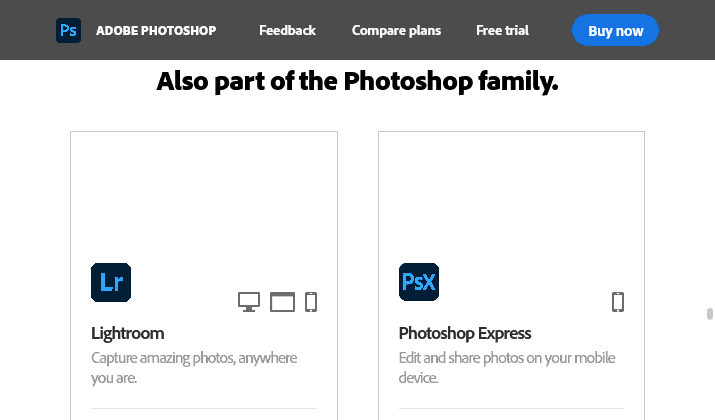
If you’re a beginning photographer searching for quite intuitive software to edit photos, Lightroom is usually the best to start with. If and when you need complex photo manipulation skills, you can always bring Photoshop to the combination afterward.
Are Photoshop CC and Photoshop similar?
Photoshop CC and Photoshop are different. The most straightforward software for photo editing is what we call Adobe Photoshop. It comes with one license and a one-time customer payment. The latest and enhanced software version of Photoshop is the Adobe Photoshop CC (Creative Cloud).
Is there a better alternative for Adobe Photoshop?
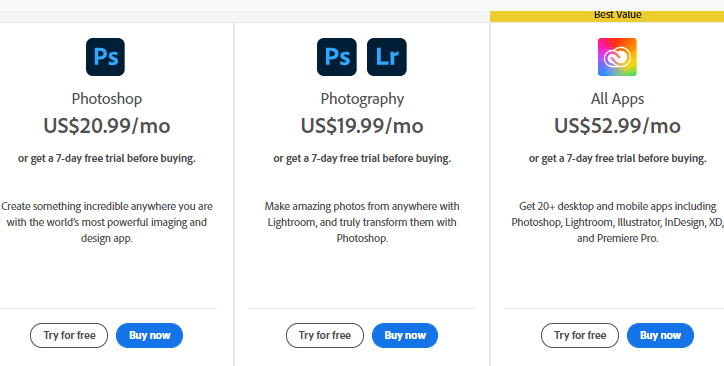
GIMP (GNU image modification software) is the top free Photoshop alternative since it is robust and adaptable. GIMP includes layers, masks, complex filters, tools for color modification, and transformations. These can be customized. The customizability of Photoshop’s panels is limited, however.
Can I build a Photoshop logo?
Making a logo may seem to be an overwhelming job, but you can quickly create an eye-catching logo using digital art programs such as Photoshop, whether you are a pro or a novice in software logo creation.
Krita vs Photoshop: Which is Better?
The main difference between Photoshop and Krita lies in the pricing and functionality. While Krita is an open-source and free graphics editor, Photoshop requires you to subscribe but has a free 7-day trial.
Krita is good for digital drawing, but Photoshop is known for graphic design and photo editing.
So, which tool is better?
Well, for me, Photoshop wins hands down.
Here’s why:
Adobe Photoshop has stunning features, such as sky placement, better tools for selection as well as neural filters. I use these features to manage many complex tasks that Krita can’t supply.
Besides, I can do more with Photoshop than Krita. Other than animation and illustration, I also use this tool to edit photos, create 3D assets, and integrate text, to name but a few.
Further, when it comes to cloud systems that allow documents to be freely shared with the help of the Photoshop Cloud package, Photoshop pushes past Krita.
However, I believe Krita can be used alongside Photoshop, but not as its substitute.
Tom loves to write on technology, e-commerce & internet marketing.
Tom has been a full-time internet marketer for two decades now, earning millions of dollars while living life on his own terms. Along the way, he’s also coached thousands of other people to success.