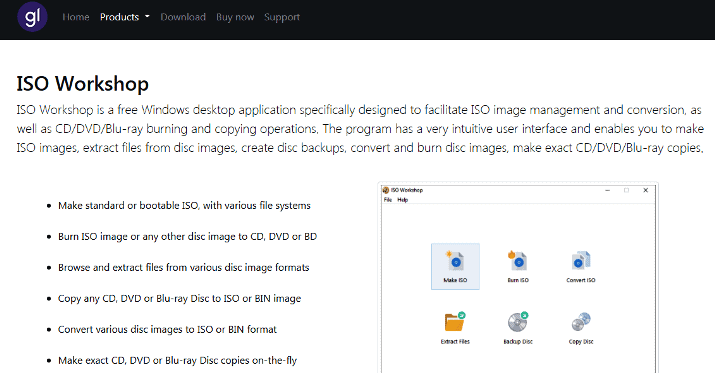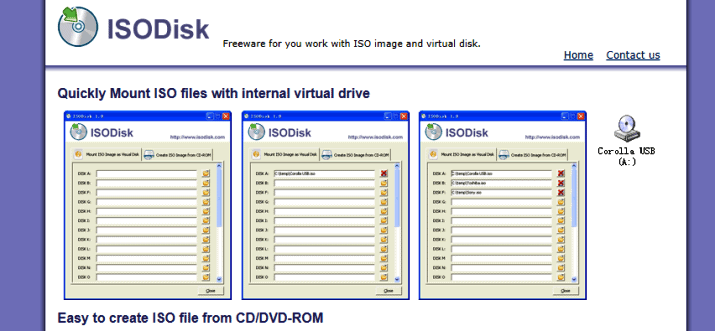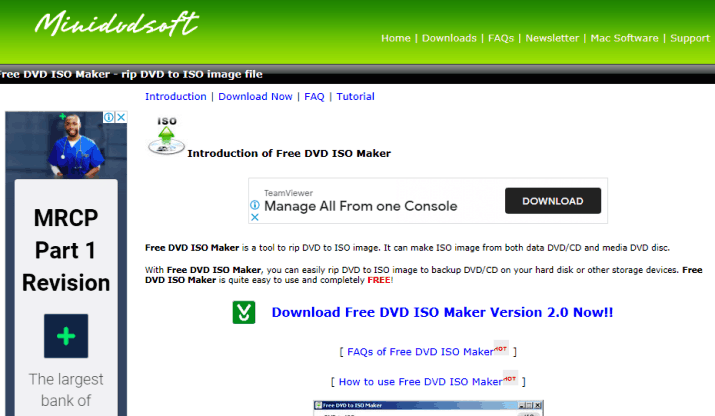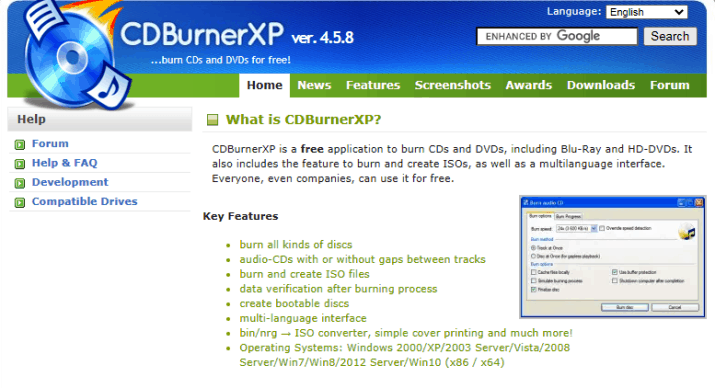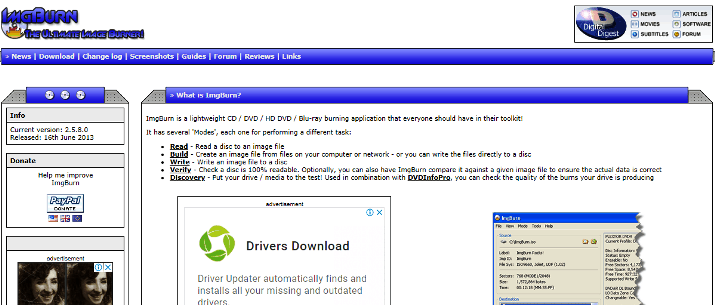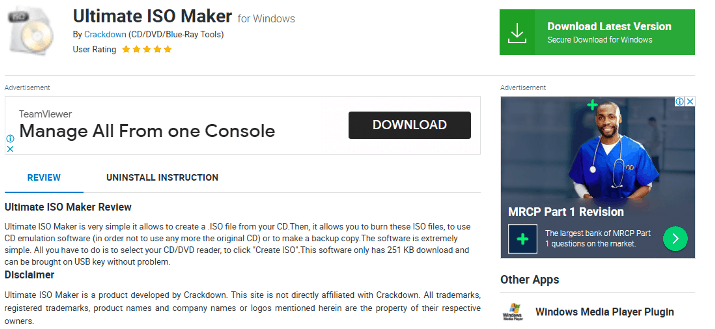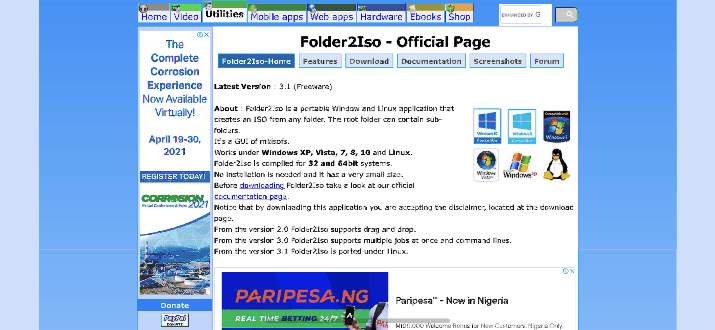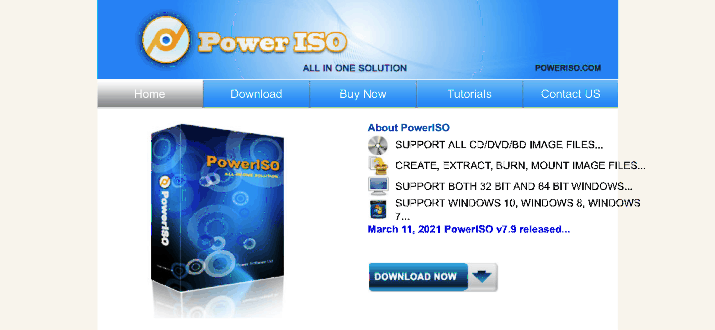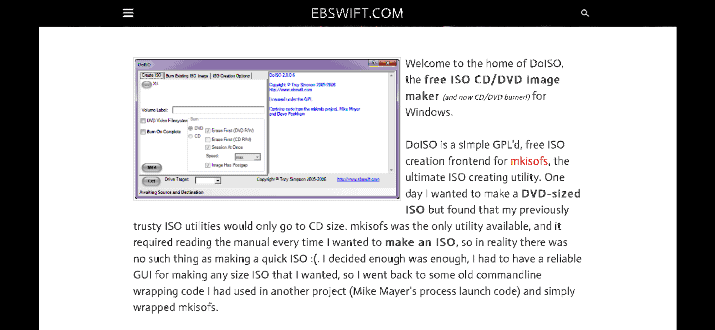ISO files are simply files that contain similar data as an optical disk but are stored on the hard drive. Windows users need to create ISO files to store files from CD/DVDs to their hard drives.
Also, people who want to share multiple files as one with other users online, especially software installation files, need to convert them to ISO files. There are lots of ISO Makers available and the majority are free as the function is very simple.
Check out the 10 best free ISO Makers that you can download.
Best Free ISO Makers
1. ISO Workshop
ISO Workshop is a user-friendly free ISO desktop software for Windows PCs. The software works for creating, copying, and burning ISO files and it executes other operations that are often associated with ISO files.
The GUI of ISO Workshop would be appealing to users because it is clean and easy to use. This software supports Windows NT up to 7 versions. It’s a lightweight tool as the installation EXE file is just about 4 MB in size.
The extraction function featured in ISO Workshop allows you to obtain the contents of any ISO file very quickly. You only need to select the ISO file from its location on your PC and its contents are loaded automatically. You have the option to extract all contents at once or one at a time by right-clicking on an object and selecting “Extract”.
With ISO Workshop, you can convert several disk image file formats to the ISO file format. Supported files include PDI, DMG, GI, B5I, ISO, CDI, MDF, IMG, BIN, NRG, and B6i. To back up files using ISO Workshop, you just need to load the disk file via the app and extract the content to a destination folder.
ISO workshop makes it extremely simple to burn an ISO file to a disc. Simply click on the top-right button from the home dashboard and then navigate to your ISO file.
Finally, select the optical disk. You can then start the burning process and wait until the program finishes copying. Disks supported by this free ISO maker include CD/DVD. CD-R/RW, DVD-R/RW, BD-R/RE, DVD+R/RW, and DVD+R DL.
Also Read: Best Handbrake Alternatives
2. ISODisk
This is a free and versatile ISO file creating tool. ISODisk allows you to build virtual CD/DVD drivers for up to 20 drives. You can use the software to create, mount an ISO image, and more. Notably, you can directly access the files on an ISO image using this software.
For creating ISO files, you can do so with ISODisk automatically from a CD/DVD-ROM. The software allows you to access the contents of the folder in Windows Explorer after mapping it to a virtual disk.
It’s a standalone software; hence, you won’t need to install any other driver software to use alongside it.
As mentioned earlier, ISODisk is very versatile which makes it one of the best free ISO makers. It’s a perfect software program for beginners as it has no complex features. What you get are a user-friendly interface and a very organized features tab.
All features are within reach in the home dashboard. You can quickly mount or create an ISO file from your CD-ROM with few clicks.
Although beginners will appreciate how easy this software is, there are not many advanced features for more experienced ISO users. The software works perfectly for creating and mounting ISO files. However, users cannot use it to compress or encrypt ISO files.
You can install this software on Windows PC from Windows XP to date. All you need is at least 64 MB memory and 10 MD HD space. However, Windows 7 users might not be able to use the mounting feature which is a major con of ISODisk. After installation, you should restart your PC for ISODisk to work.
Explore: Best Jdownloader Alternatives
3. Free DVD ISO Maker
As the description states, Free DVD ISO is a software program that converts DVDs to ISO images. The tool has recorded more than 3,000 downloads. It’s capable of creating ISO images from data DVD/CD and media DVDs.
You can conveniently convert DVD to ISO images using this free ISO maker tool to backup DVD/CD on your storage devices or hard drive. The free ISO maker tool is ideal for both beginners and experts.
To start with, you have to choose the CD/DVD unit that is your source for the ISO file you want to create. If you’re an advanced user, there’s an exclusive configuration tab with more settings. For instance, you can choose the SCSI transport for system access.
After that, the next thing you have to do is to select the output directory where the ISO file will be saved. Meanwhile, the software reads the disk content and readies them for conversion. As you click on Convert, Free DVD ISO Maker will start creating your ISO file and you get to view stats and a progress bar so you know how long the process will take.
Free DVD ISO Maker will convert a standard DVD to an ISO file in a matter of minutes. The software doesn’t consume much CPU resources as it’s very lightweight with a 1.64 MB file size. You can install it on almost every Windows version but it works best with older versions. Although the software is considered safe by the developers, they still recommend that users scan with a reliable antivirus program before installing.
Interesting Read: CCleaner Vs Malwarebytes
4. CDBurnerXP
The CDBurnerXP software is more than just an ISO maker. Basically, you can use this tool to create your own ISO files and save CDs/DVDs as ISO files to disc. The software also supports burning ISO files to CDDs and converting NRG and BIN files to ISO.
With CDBurnerXP, you can burn any type of data to different DVDs and CDs including CD-R, CD-RW, DVD+R, DVD-R, DVD+RW, DVD-RW, DVD-RAM, BD, and HD-DVD. It supports double-layer mediums. For guaranteed data preservation, this free ISO maker allows you to burn data on permanent backup M-Discs.
CDBurnerXP enables you to create an ISO file from a group of folders or files. Simply launch the software and choose the option to create a data disk. Visit the location where the files and folders are and drag them all to the software’s compilation window. Next, go to File and then save your compilation as an ISO file. That’s all.
Creating an ISO file from a CD or DVD is easy too. After you have inserted the disk in your drive, launch CDBurnerXP and select the option to Copy Disk. Select the disk you just inserted as the source and then select a folder on your hard disk where the ISO file will be saved. Select ISO as the file type and you can start copying.
CDBurnerXP is free to use and it’ll work perfectly on Windows 7 and Windows 10 computers – both 32 bit and 64 bit. It’ll work on older versions too. The software is lightweight as the default installation file is just 6.11 MB. However, you mustn’t install it, there’s a portable version that you can simply load and use anytime.
Also Read: Best Filebot Alternatives
5. ImgBurn
This is a toolkit for creating and burning ISO files to discs. ImgBurn allows you to read a disc to an image file, create ISO files from files and folders on your hard disk, write an image file to a disk and notably, verify if a disk is readable.
CUE, DI, DVD, BIN, CCD, CDI, GI, IMG, ISO, MDS, NRG, and PDI are among the image file formats supported by ImgBurn. In addition, the software can create Audio CDs from different file formats supported by DirectShow and ACM. The supported audio file formats include MP3, MP4, MPC, OGG, PCM, WAV, WMA, WV, AAC, APE, FLAC, and M4A.
With the DVDInfoPro feature, ImgBurn analyzes and delivers reports about the type of burns you’re getting from your hard drive. Furthermore, using the Discovery Mode, you can test the quality of your hard drive and files.
This software features a two-part interface. The first displays the program’s controls while the other displays the program’s log file. The Log window remains open while the program is running and from there, you can see important information about your tasks.
ImgBurn is a versatile application and it has many advanced features which aren’t common in other tools. As a result, advanced users will appreciate this software more than beginners. As one of the best tools for burning ISO files to DVDs, it supports all recent drives.
You can burn multiple ISO files at once thanks to the image queue system. This free ISO maker is lightweight and can be used straight out of the box. You can install ImgBurn on any Windows computer beginning from version 95 to date.
Explore: Best FreeNas Alternatives
6. Magic ISO Maker
The Magic ISO Maker is a powerful free ISO maker with a lot of features. Although it can be downloaded and installed for free, there’s also a premium version available. Magic ISO can generate ISO image files. You can directly add, rename, and delete files and folders in an ISO file and it’s easy.
With Magic ISO, you can create ISO files that are about 10GB. You can create them from your hard disk or a CD/DVD ROM. Furthermore, you can extract ISO files from your DVD or CD to your computer. The tool allows you to convert ISO to BIN and vice versa.
To create an ISO file, you first need to create a new command in the software from the file menu. Select the option for adding folders and files. You can fully edit the properties of an ISO file and when you’re done, you can save the file anywhere on your hard disk. The process of creating ISO files from CD/DVDs is not so different.
Magic ISO can handle bootable data. It enables you to process ISO files’ boot information. Plus, remove, edit, or extract the boot image for the ISO files. The tool supports multiple bootable disk files. This means that you can add data from several installation CDs/DVDs into one CD/DVD.
The user interface featured is a double-window unification one. Windows Explorer is embedded which makes the software easy to use. You can drag and drop files into the Magic ISP environment from anywhere on your computer.
This free ISO maker can be installed on Windows version XP, 2003, Vista, 2008, 7, 8, etc. It works best on 64 bit PCs.
Check Out: Best LimeWire Alternatives
7. Ultimate ISO Maker
Created by Crackdown, Ultimate ISO Maker – also called Ultimate ISO Burner – is a handy tool you can depend on for creating ISO files from disks. Specifically, you can create ISO files from CD, DVD, and Blue-Ray disks. In addition to creating the ISO files, the tool works as a CD emulation software for burning files to disks.
In fact, you can create a disk backup with Ultimate ISO too. This software is very simple to use. When you launch it, simply pick your disk reader location depending on the slot where you inserted your disc. Once selected, click on Create ISO and the tool will do its job. You can set your desired write speed so the software works faster.
Ultimate ISO Maker is a very lightweight software with a file size of just about 255 KB. Not only is it lightweight, but this software is also portable as it can be easily transported on a USB key. Using Ultimate ISO Maker to create ISO files is free of charge.
With this tool, you can write ISO files for different types of discs. This includes DVD+R, CD-RW, DVD-RW, CD-R, DVD-R, Blu-ray Disc, DL DVD+RW, an HD DVD. You can use Ultimate ISO maker works to make bootable media. It allows you to process boot information and it has advanced features like finalize disc, underrun protection, and test write.
However, this software is most recommended for starters. It is not ideal for advanced users because it doesn’t support creating and burning any other disc image type aside from ISO. You can install it on Windows XP for up to 10 devices.
Check Out: Best Plex Alternatives
8. Folder2ISO
Developed by TrustFM, Folder2Iso is a lightweight free tool for creating ISO files from folders; you can do so with any kind of folder. The tool is available for Linux and Windows PCs and it’s described as a mkisofs GUI. While creating your ISO, the Folder2ISO tool allows you to create subfolders inside the root folder.
You can install this free ISO Maker on Windows XP, Vista, 7, 8, 10, and Linux as aforementioned. The tool was designed to function on 32 bit and 64 bit systems. As a very lightweight software, there’s no need for installation. The tool is portable; hence, you just have to launch it to use it.
Furthermore, this tool has a friendly GUI which makes it easy to use. Once you launch the tool, click the Select Folder option and locate the folder you want to convert to ISO on your computer. Alternatively, you should drag the folder into the Folder2ISO environment.
After that, you should select the file location where the output file will be saved. Finally, create an ISO sticker for your file and click on Generate ISO. The software completes the process in no time.
You can carry out multiple ISO-creating tasks at a time with version 3.0 and later. The software supports the command line and you can view the list of tasks you’re running from your dashboard. With a single click, you can remove, add, or delete all tasks on your job list.
The software displays stats of your job status, subfolders, files, and file sizes at the bottom of your screen. However, unlike some other tools listed in this article, Folder2ISO only supports the ISO file type. Folder2ISO also supports Unicode.
9. PowerISO Maker
PowerISO is an all-in-one solution for every task that involves ISO. It is a freemium software so you have the option to download it for free or buy the complete tool. Nevertheless, with the free version, you can conveniently create ISO files. This software lets you create ISO files from CD, DVD, and Blue-ray disks.
You can also compress, convert, extract, edit, encrypt, burn, and split ISO files. Also, it supports ISO file mounting via an internal virtual drive. These interesting features make the tool one of the best free ISO makers and a recommended one for professionals.
PowerISO isn’t limited to ISO image files alone. It also works with BIN, CDI, NRG, and DAA files. Support for DAA files is a major advantage as it’s one of the most advanced disk image file formats. When you load a disk with this software, it takes just one click to extract the ISO file.
This software enables you to create ISO files from files on your hard disk. Furthermore, you can easily burn the ISO file into a different CD, DVD, or Blu-Ray disc. You can directly edit ISO files before saving them to your hard drive. PowerISO supports conversions so you can convert ISO files to other disk image file formats. Conversely, you can convert other image files to ISO.
Using PowerISO, you can create a bootable USB drive as the software can make a bootable ISO file. Plus, you can do the same with CDs and DVDs. With a context menu, drag and drop function, copy and paste, and shell integration amongst others, anyone will find this free ISO maker easy to use.
This software is multi-lingual and can be translated into about 100 languages.
Explore more PowerISO Alternatives here.
10. DoISO
Last on this list is DoISO, a basic program that allows you to easily generate and burn ISO files. This software can generate ISO images from folders on your hard drive. The process is simple as you just have to pick a folder on your computer and choose the type of ISO file you want – a CD or DVD file.
DoISO features all of the essential functions for making ISO image files of any size. The interface is segregated into different tabs which makes it easy to navigate. As you create your ISO file, DoISO lets you adjust certain parameters, including the ISO level, publisher name, etc.
Once created, you can immediately burn the files to a DVD or CD. It uses mkisofs’ function to produce DVD video files which will run on any normal DVD player system.
Furthermore, the software also uses mkisofs to make bootable CDs and DVDs. To save space, DoISO allows you to merge duplicate binaries automatically and their original locations are listed so you can easily identify them. Also, you can save space by encoding.
To use this software to burn ISO files to CDs and DVDs, you need to have Windows Server 2003 Resource Kit Tools loaded on your computer. For burning discs, DoISO lets you set the burning level and whether or not the disk should be erased. Also, it integrates with Windows Explorer.
You can install this free ISO maker on any Windows PC so long as it has .NET framework 2.0 or later installed. DoISO is not only free, it is open source so if you’re a programmer you can also add more functionalities.
Bottom Line
All the 10 ISO maker tools listed in this article are free to use; you don’t have to pay any money. Whether you want to create disk backups, duplicate disks, or share software on the internet, you can go with any of the tools.
Since they’re free, ensure you download from the right sources to avoid corruption.
Tom loves to write on technology, e-commerce & internet marketing.
Tom has been a full-time internet marketer for two decades now, earning millions of dollars while living life on his own terms. Along the way, he’s also coached thousands of other people to success.