Looking for great software for converting and processing ISO files? Both PowerISO and UltraISO are two popular tools that you can use to do things like burn CDs and back up ISO files.
Which one, however, is better? What are the differences between these two software programs?
That is what I am going to address in this article. First, however, I will explain what ISO stands for, so you can better understand what the purpose of these software programs is.
What Is PowerISO? What Is UltraISO?

ISO is a common term in photography, but it is not to be confused with what we are talking about here. In this article, we are referring to ISO files.
When ISO is used in photography, it refers to a camera setting that allows you to brighten or darken a photo. If you are taking a photo and there is not enough surrounding light, and everything looks dark, you can raise the ISO so that the photo is lighter.
If you conduct a Google search for “What is ISO,” you will likely come across articles explaining what ISO means in photography. However, in this article, we are talking about ISO files.
An ISO file is also sometimes referred to as an ISO image. At other times, you might see it referred to as an optical disc image.
Regardless of how it is being referred to, the meaning is the same. An optical disc image is a single file that is an archive or duplication of a CD, DVD, or Blu Ray.
Everything on the CD or DVD will be backed up in a single ISO file. The CD or DVD is the physical optical disk, and the ISO image is a copy of that, but in a digital format.
The ISO file will have everything that the CD has – and that means everything. However, although everything will be contained in a single file, all components will remain as they are and not be compressed.

What are ISO files used for? Usually, the point is to create a backup copy of the physical disk image, such as the CD, so that you can later burn the file to another blank CD.
You will first have to open the ISO file to do that.
These days, ISO files are often used for very large programs, which have a lot of components. The idea is to put all of those components in a single file that can be shared and later burned.
Some large programs that are distributed as ISO files include the Windows operating system.
Another way to use an ISO file is to make the computer act as if the original CD was inserted into the computer. Basically, the idea here is to put all the components of the CD onto the computer itself so that you can run the CD – virtually – without having the actual physical CD inserted.
This is referred to as mounting the ISO image.
From Windows 8 and up, you don’t need any software to mount an ISO file. Just go to File Explorer, where you will be able to mount ISO files on Windows and have the file run as a virtual optical disk image without any third-party software.
Also, you don’t usually need special software to burn a new CD from an ISO backup file of an old CD. With Windows 7, 8, and 10, you can do that by right-clicking the ISO image and selecting “burn disk image,” provided that:
- You have an optical disc writer on your computer
- You have inserted a blank, writable disc
- You do not have a compression app installed that is compressing the file
However, you will need software to make an ISO copy of your CD. That is where PowerISO and UltraISO come in handy.
Although some Windows computers let you mount and burn an ISO file (depending on the Windows version you have), no Windows computers have built-in software for creating an ISO file from a CD or DVD.
Mac computers, on the other hand, do have such software built in, which is why both PowerISO and UltraISO only work on Windows computers. They are unnecessary for Mac users.
Let me get into the differences between PowerISO and UltraISO.
PowerISO vs UltraISO: Operating Systems
First, I will talk about which operating systems are supported by PowerISO or UltraISO.
PowerISO

PowerISO works with old as well as new Windows versions.
PowerISO works with the following 32-bit Windows operating systems:
- Windows 98
- Windows Me
- Windows 2000
- Windows XP
- Windows 2003
- Windows Vista
- Windows 2008
- Windows 7
- Windows 8 / 8.1
- Windows 10
Also, it works with the following 64-bit Windows operating systems:
- Windows XP
- Windows 2003
- Windows Vista
- Windows 2008
- Windows 7
- Windows 8 / 8.1
- Windows 10
You will need at least 10 MB of hard disk space, 64 MB of available memory, and an Intel Pentium 166MHz or above.
UltraISO
UltraISO works with the following operating systems:
- Windows 2000
- Windows XP
- Windows Vista
- Windows 7
- Windows 8
- Windows 8.1
- Windows 10
Right off the bat, you can see that PowerISO works with older operating systems such as Windows 98 and Windows Me, while UltraISO does not. If you happen to have one of those ancient operating systems, you need to use PowerISO, not UltraISO.
Also, if you happen to have the more rare Windows 2003 operating system, you will need PowerISO as well.
UltraISO vs PowerISO: Cost
Let’s talk about the money. How much do PowerISO and UltraISO cost, and which one offers a better bang for your buck?
PowerISO

PowerISO has a free version, but the free version has a major limitation – you can not edit or create image files that are larger than 300 MB. Also, you will have to deal with a dialog box that pops up and prompts you to register for the premium version – there is no way to remove it without signing up for the premium version.
PowerISO costs $29.95 for the registration fee. You can pay either via PayPal or via MyCommerce.
That is the price for one license; you can buy additional licenses if you wish.
I like that PowerISO offers a 30-day money-back guarantee. To get a refund within 30 days, email the support team at sales@poweriso.com.
Always refer to the PowerISO buy page for updated pricing information.
UltraISO

UltraISO also has a free version, but they do not specify what the limitations are, only that the free “trial” version allows you to try out the software before making a commitment and purchasing the premium version.
The premium version sells for the same exact price as the PowerISO premium version: $29.95. You can pay via PayPal or via MyCommerce as well.
Regardless of whether you buy PowerISO or UltraISO, however, you can pay with a major credit card.
I did not see any information about refunds on the UltraISO payment page. I’m not sure if they offer a money-back guarantee, but it seems as if they do not.
Also, UltraISO said that after paying online, you will get your registration code within 24 hours, while PowerISO says that you will get the code immediately.
Check the UltraISO buy page for updated pricing information.
PowerISO vs UltraISO: Features
Now that you understand which operating system you need and how much it will cost to use each software, let me get into the meat of it: the features of each software.
PowerISO

What can you do with PowerISO? Here are some of the things you can do with the software:
- Extract: PowerISO allows you to open and extract ISO files on your computer, using several methods.
- Burn: PowerISO allows you to burn ISO files onto a new optical disk image. However, it is also a general burning software. As such, it allows you to burn audio CDs, data CDs, DVDs (data or video), VCDs, and even Blu Rays! You can burn these not only from ISO files but also from MP3 files, BIN files, APE files, WMA files, and FLAC files.
- Create: In addition to burning, you can do the opposite: Create new ISO files from physical disks. Creating ISO backup files is not something that you can do with Windows’ default system. Not only can you create ISO files from disks, but you can also rip Audio CDs to an MP3 file. Other types of files you can create include BIN, APE, WMA, and FLAC.
- Mount: As I mentioned before, mounting allows you to operate a CD virtually without having the physical CD; all you need is the backup ISO archive file. This is made possible with the PowerISO software. You will need to use your virtual drive to do this. PowerISO can support up to 23 virtual drives. In addition to mounting ISO files, you can “mount” audio CD image files and play tracks from the file.
- Convert: PowerISO allows you to convert files into new file types. You can convert BIN files and almost all standard image file formats to ISO file formats. This includes Apple DMG files. You can also convert ISO and almost all standard image file formats to BIN files.
- Edit: PowerISO allows you to edit your existing ISO image files. Some edits you can make include adding files to the ISO and deleting files from it. You can also rename files or modify the file’s date name. You can even add boot information to the ISO file to turn it into a bootable ISO file. You can also edit audio CD files.
- USB: You can create a bootable USB drive for Windows XP, Vista, and 7.

Now that I have mentioned the main features, let me go over some user interface features. Some of the cool features of PowerISO include:
- Drag and drop
- Copy and paste
- Context menu
- Shell integration
As you can see, there is a lot you can do with PowerISO; it’s not just for mounting and creating ISO files.

UltraISO

So, what can you do with UltraISO? Here are some of the top features:
- Extract: You can extract files and folders from any ISO file.
- Burn: You can burn ISO images to a CD or DVD. You can also create bootable CDs and DVDs, as well as bootable flash drives.
- Create: You can create ISO files from a physical CD or DVD. If you have a CD-ROM, you can create a CD or DVD image. If you have a hard disk document, you can turn that into an ISO file. WMA files can be created and ripped from MP3 and WAV formats as well as from CDs directly. You can also create MP3 file formats from a CD.
- Mount: You can mount and emulate physical CDs and DVDs using an ISO file and run it on your virtual drive.
- Convert: You can convert up to 30 image file types to ISO, NRG, MDS, and CCD formats. I will cover the supported file formats of each software later in this article.
- Edit: You can add files and folders to an ISO image file. You can create a new directory, or you can delete files. You can also rename files. Also, it allows you to add, remove, or extract the boot image of the ISO file.
- USB: You can burn USB image files to a USB drive.
Some other functions that will be useful include:
- A double window user interface
- Shell document type integration
- Double click to open image files
- Right-click on image files to open a menu box
- The ISO image file structure is optimized automatically to save space
As you can see, both PowerISO and UltraISO have similar features.
UltraISO vs PowerISO: Help And Support
What kind of support and resources are available to users?
PowerISO

PowerISO has the advantage that it provides in-depth tutorials on all features. The entire tutorial index can be seen here.
In addition, there is a FAQs section with answers to commonly asked questions
Technical support is provided via email, even to unregistered, free users.
UltraISO

UltraISO provides a FAQs section as well. In addition, they provide free technical support via email.
On the What’s New page, you can see all the new features of each version. Check this page to make sure the version you have supports the features you want.
UltraISO does have a discussion forum where you can get help from other users. However, it seems as if the discussion forum has not really been active for the past few years.
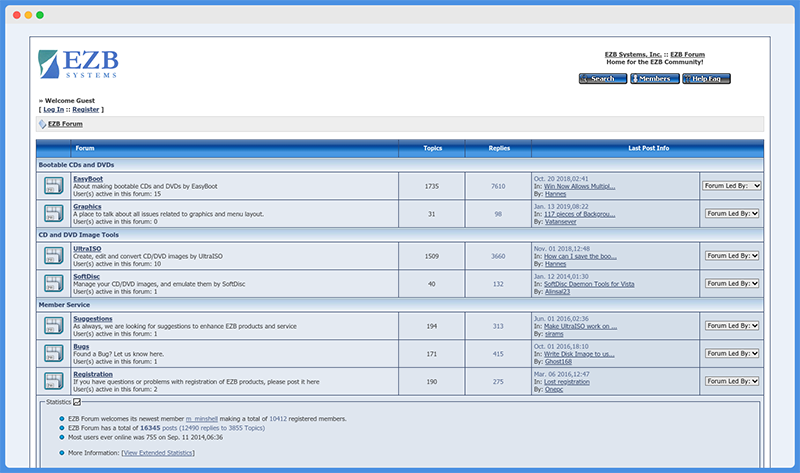
PowerISO vs UltraISO: Supported File Formats
Which file formats can each software support?
PowerISO
Here is a full list of file formats supported by PowerISO:
- ISO (Generic CD images)
- BIN/CUE
- BIN (CDRWin)
- IMA/IMG (Generic disk images)
- CIF (Easy CD Creator)
- NRG (Nero – Burning ROM)
- IMG/CCD (CloneCD)
- MDF/MDS (Alcohol120%)
- VCD (Farstone Virtual Drive)
- VaporCD (Noum Vapor CDROM)
- P01/MD1/XA (Gear)
- VDI (Virtuo CD Manager)
- C2D (WinOnCD)
- BWI/BWT (BlinkWrite)
- CDI (DiscJuggler)
- TAO/DAO (Duplicator)
- PDI (Instant Copy)
- DMG (APPLE Disk Image)
UltraISO
UltraISO also supports nearly all image file formats and can turn them into ISO files. These include:
- BIN
- IMG
- CIF
- NRG
- MDS
- CCD
- BWI
- ISZ
- DMG
- DAA
- UIF
- HFS
- Almost all other formats
UltraISO vs PowerISO: Supported Languages
What if English is not your main language? Can you use UltraISO or PowerISO in other languages?
PowerISO

PowerISO supports a huge range of languages:
- English
- Arabic
- Armenian
- Belarusian
- Bosnian
- Bulgarian
- Chinese Simplified
- Chinese Traditional
- Croatian
- Czech
- Danish
- Dutch
- Farsi
- French
- German
- Greek
- Hungarian
- Italian
- Japanese
- Korean
- Lithuanian
- Malay
- Norsk
- Polish
- Portuguese
- Russian
- Serbian
- Slovak
- Slovenian
- Spanish
- Swedish
- Thai
- Turkish
- Ukrainian
- Vietnamese
- Kazakh
As you can see, 36 languages are supported, including less common languages, like Kazakh.
UltraISO
The latest version of UltraISO is available in these languages:
- English
- Spanish
- French
- Italian
- German
- Dutch
- Japanese
- Portuguese
- Czech
- Traditional Chinese
- Simplified Chinese
- Russian
- Korean
Thirteen languages is a nice number, but that is 23 fewer languages than PowerISO.
Similarities And Differences
| PowerISO | UltraISO | |
| Burn to CD/DVD | ✓ | ✓ |
| Mount ISO file | ✓ | ✓ |
| Create ISO file | ✓ | ✓ |
| Create bootable disks | ✓ | ✓ |
| Edit ISO file | ✓ | ✓ |
| Extract ISO file | ✓ | ✓ |
| Free version/trial available | ✓ | ✓ |
| Pay via PayPal | ✓ | ✓ |
| More languages available | ✓ | ✗ |
| Tutorials available | ✓ | ✗ |
| Works with Windows 98, ME, 2003 | ✓ | ✗ |
Wrapping It Up: Is PowerISO Or UltraISO The Better Choice?
If you had to choose between the two, I would recommend PowerISO. As of this writing, PowerISO’s newest version is more recent than UltraISO’s version.
Also, PowerISO has great tutorials that make it easier to use. It is also available in more languages, making it a better choice for international users.
PowerISO works on more operating systems. If you have an older system like Windows 98, you will have no other option other than to use PowerISO; UltraISO will be useless.
They both cost the same, but I would recommend downloading the free PowerISO version, so you can try it out before you make a purchase.

Benjamin Levin is a digital marketing professional with 4+ years of experience with inbound and outbound marketing. He helps small businesses reach their content creation, social media marketing, email marketing, and paid advertising goals. His hobbies include reading and traveling.