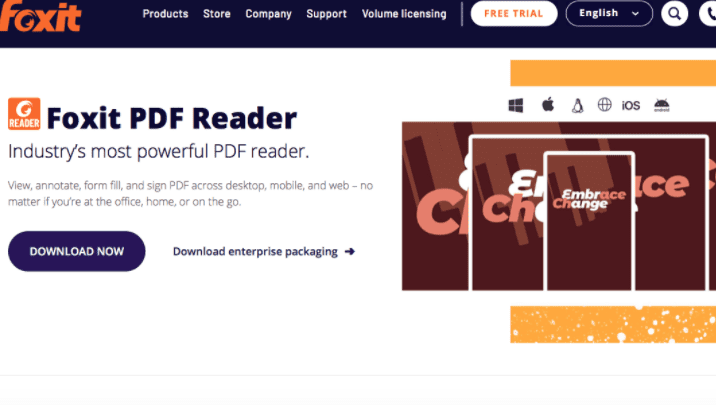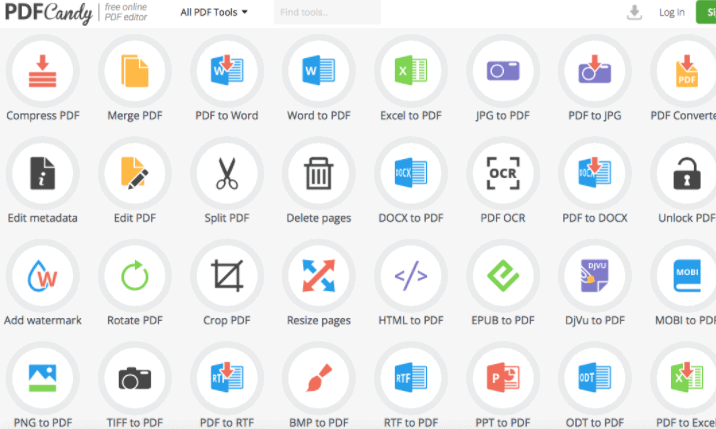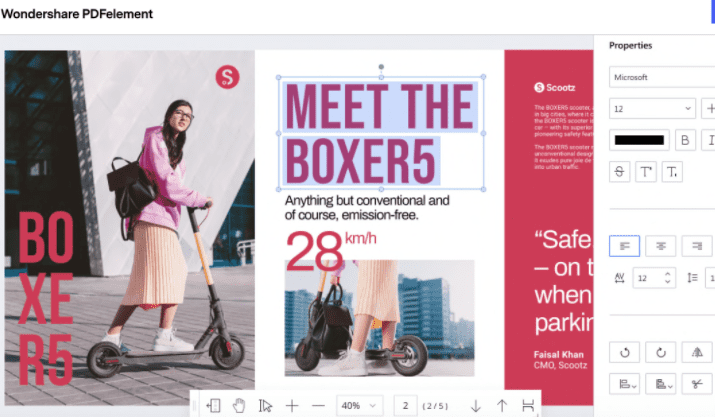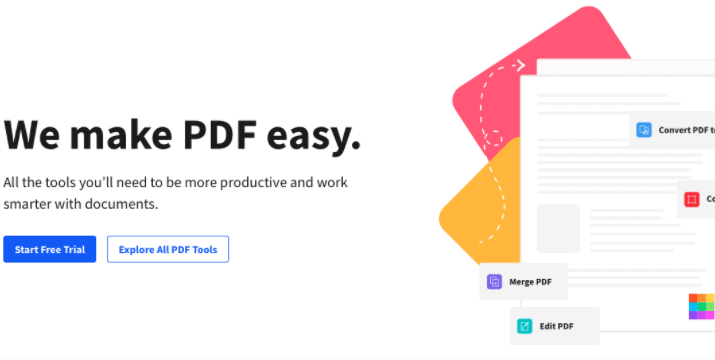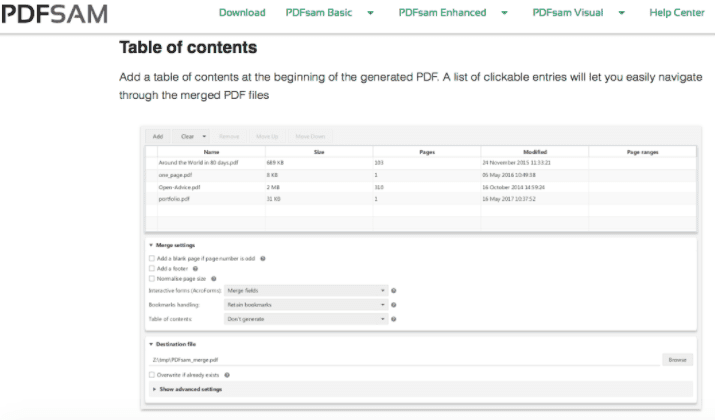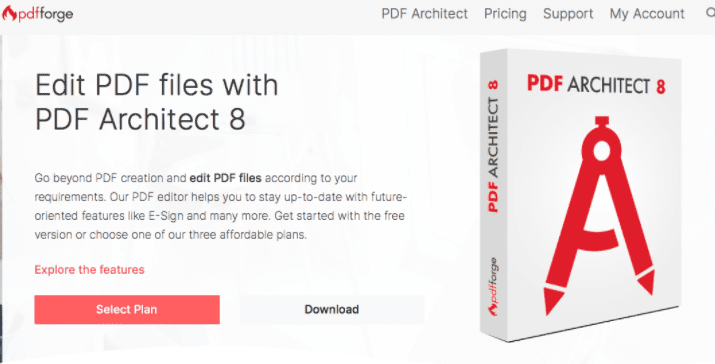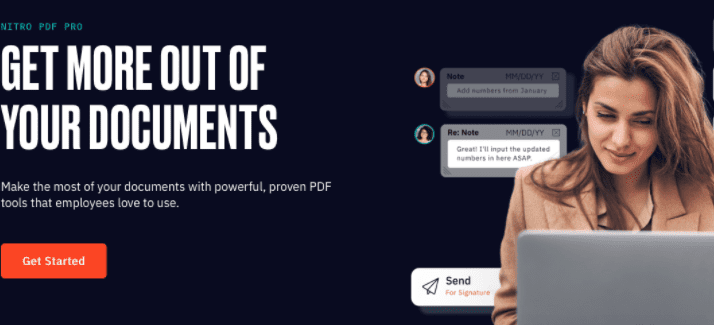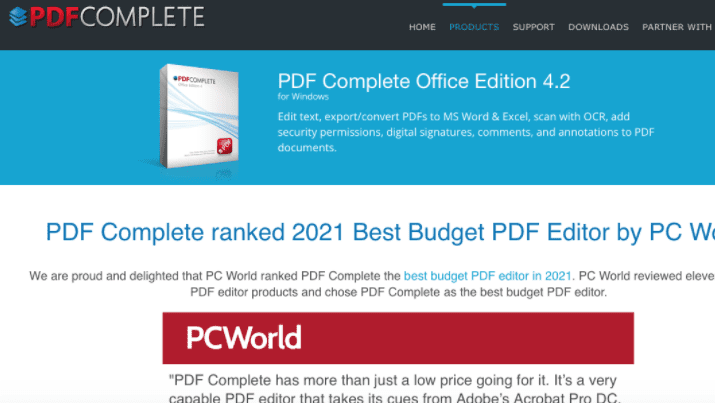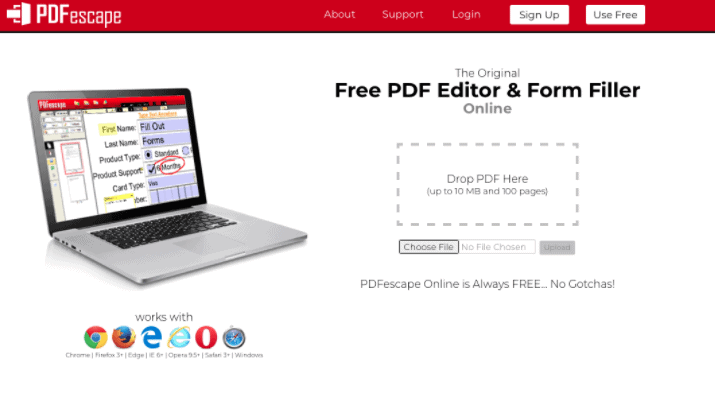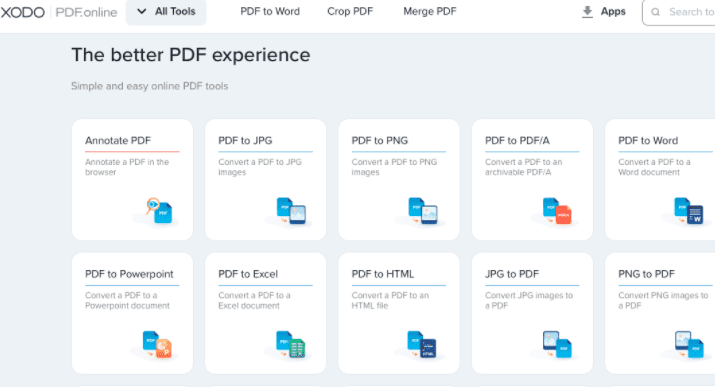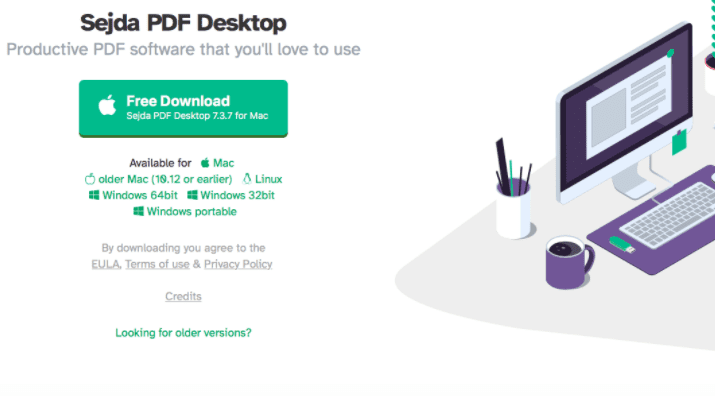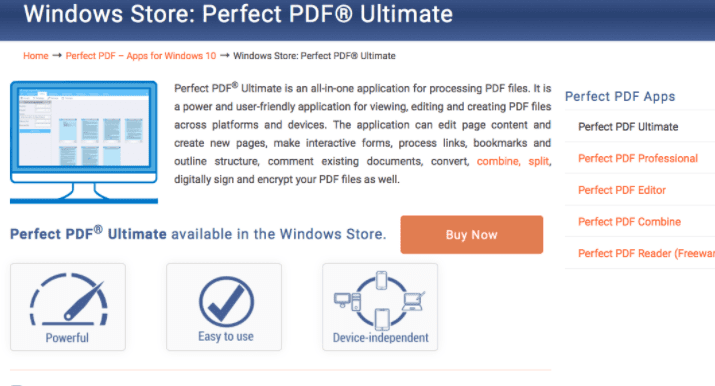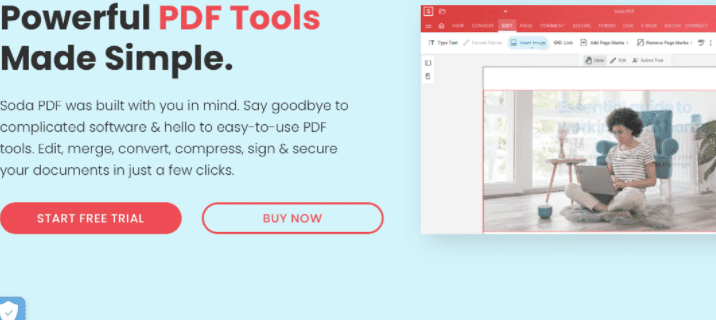PDF files are very convenient, and they can be visually a lot more appealing than text documents. However, to create, edit, and even preview a PDF file, you would need a great PDF editor.
With so many options on the market and so many integrated features, it can be tricky to find a PDF editor that will fit your needs, and most importantly, your budget.
That’s why down below, you can find 15 of the best PDF editors for Windows 10 that will be reliable and allow you to make any edits you have in mind. On top of that, there are also free picks included, so there’s at least one PDF editor to suit everyone’s needs!
Best PDF Editors for Windows (Free Included)
The list below will help you find out which PDF editor might be the best fit for your needs.
1. Adobe Acrobat Pro DC
Adobe Acrobat is one of the most known PDF readers and editors that enables worldwide users with features that help them work with PDF files on Windows computers.
Acrobat Pro DC is their best version which is very well worth the money since it is based on the features, yet Adobe took a step further to change how people collectively work with and edit PDF files.
With Acrobat Pro DC editor, you can create PDFs from scratch, convert PDFs to other formats, edit them, share them with a couple of clicks, and even sign them digitally.
When it comes down to editing, Pro DC PDF editor offers advanced features to help you make any changes you envision to your PDF documents. This includes full-page editing, which allows you to edit anything you can see in your PDF file.
On top of that, an integrated spell check can quickly find and edit typos and mistakes. But probably one of the best features is the ability to edit your PDFs from anywhere, including smartphone devices when you’re not near your computer.
With that said, Adobe Acrobat Pro DC also enables people and teams to work on PDF files together in real-time, leave feedback, and even make PDF reviews effortless for groups.
For Acrobat Pro DC’s latest pricing, visit their official pricing page.
2. Foxit PDF Reader
Foxit PDF Reader is a great competitor in the PDF industry as it provides a great set of tools that allow anyone to view and edit PDF files effortlessly on Windows 10.
With this PDF reader, you can easily open PDF files for viewing and print them, and with mobile support, you can do the same from your smartphone without even having to open your laptop.
Collaboration is a big part of Foxit’s PDF Reader, up to the point that they’ve even enabled businesses and companies with integration that will help teams work on the same PDFs in real-time and even share them in only a couple of clicks for further reviews.
When it comes down to editing, this reader comes with all must-have features such as annotation tools, the ability to add images, videos, and even file attachments. Most importantly, full control over the PDF file, which means customizability.
On top of that, you can digitally sign all your PDF documents thanks to the integrated feature and even secure your PDF files with a password thanks to the unique Trust Manager feature.
For the latest Foxit PDF Reader pricing, visit their official pricing page.
3. PDF Candy
If you don’t work with PDF files too often, but when you do, you need flexibility and features that will back up your customizations, PDF Candy might be a great fit.
PDF Candy is a web-based PDF editor where you can specifically choose the editing tool you require. Then, you get to upload your PDF file and make the necessary changes before you download the edited version.
Since this PDF editor is based in the cloud, you can easily access it using a Windows 10 operating system, among many others, and yet you only need to ensure that your browser is up to date.
When it comes down to editing, PDF Candy allows you to do almost anything, including compression, merging, conversions, regular PDF editing, page deletion, OCR introduction, unlocking and protecting of a PDF file, adding watermarks, resizing, formatting, extracting images or text, and much more.
Therefore, it’s safe to say that PDF Candy is almost as powerful as some dedicated PDF editors, and yet on the bright side, it’s free to use.
Also Read: Free Online PDF Summarizer Tools
4. PDFelement Pro
PDFelement Pro is one of the most versatile PDF editors on the market, and it’s one of the very few PDF editors that helps people create PDFs from scratch where they can focus on content instead of formatting and visual aspects.
However you’re using your PDF files, and whatever it is you want to edit, PDFelement Pro helps you spend more time writing, less time editing, take advantage of customized fonts, drag & drop graphics, powerful annotation tools, easy document conversion, and even PDF forms that only take seconds to create.
On top of that, for increased security, you can redact PDF files with an integrated feature, add but even request signatures, and even turn real paper documents into PDFs.
Another great thing about PDFelement Pro is that you can purchase it outright or subscribe for use. For the latest PDFelement Pro pricing, visit their official pricing page. Also, keep in mind that they have a free version that is slightly limited yet still full of useful editing features.
Check Out: Best Windows File Explorer Alternatives
5. SmallPDF
If you need a lightweight yet mighty PDF editor that won’t overwhelm you with features and you’ll be able to make all edits you require, SmallPDF might fit your needs the best.
SmallPDF editor makes working with PDFs simple by including the most important editing features yet keeping things simple to boost productivity.
Often, you might need to make quick and simple edits to your PDF files. SmallPDF integrated its tools and features in a way to keep simple tasks simple.
This means that you can quickly add text, images, shapes, elements, write annotations, or even add freehand annotations. On top of these features, there are about 20 others that can help you edit and even enhance your PDF files.
This simple and lightweight editor still features advanced features such as digital signatures (eSign) and compressing PDF files or converting them to other formats.
And if you decide to go with the Small PDF Pro version, you will have cloud storage where you can store and organize all your PDFs so you can access them from any device at any time. Plus, there’s also an even lighter mobile app that helps you work on your PDFs on the go.
For SmallPDF’s latest pricing, visit their official pricing page.
6. PDFsam Basic
If you are on a tight budget and yet you need a PDF editor that will allow you to do more than only simple edits, PDFsam Basic is a great solution.
PDFsam Basic is a PDF editor that, along with the standard document editing tools, also includes more editing features that help you shape PDF files in general.
These features include merging, splitting, mixing, rotation, and even extraction, so even though this is the basic version of the PDF editor, you are truly able to get down to the core of your PDF files and manage and edit them in a way you wish.
So if you’ve ever felt like other PDF editors are always missing editing features that will give you full control over your PDF files, PDFsam Basic can be a great solution.
The best thing is that PDFsam Basic is free, so you can take full advantage of it.
Check Out: Best Word Processing Software Examples
7. PDF Architect
If you can’t find a PDF editor that satisfies your editing needs and fully allows you to take PDF files apart and put them back together in a way you prefer, then PDF Architect might be the perfect solution.
As the name says it, PDF Architect is an editor that’s highly focused on allowing people to go way beyond making simple edits and changes, yet also comes equipped with all standard features you’d need to make necessary PDF edits.
With the Architect, you can easily create PDFs from scratch in a format of your choice that will look good even when printed out. You can also edit existing PDFs to fully edit everything visible on a PDF file, including even the page structure.
On top of that, PDF Architect integrated the ability to convert PDF files into any other format and vice versa.
You can take advantage of PDF forms, security, review/comment section for smooth collaboration, OCR technology, eSign, and a couple of others from additional features.
For PDF Architect’s latest pricing, visit their official pricing page.
8. Nitro PDF Pro
If you’ve had a decent experience with other PDF editing tools, yet you believe that you could do better and be a lot more productive if you only had the right PDF editing tool, Nitro PDF Pro is a great option to consider in this situation.
This PDF editor aims to make PDFs work harder for people instead of it being the other way.
With features such as drag and drop editor, easy to use elements, and the ability to create PDFs from scratch in only a couple of steps, convert PDFs to any other format, and secure your PDFs can help you take PDFs apart or create them from scratch without wasting too much time.
Therefore, with features that fit so many different needs, Nitro PDF Pro can be considered an all-in-one editor that can help you create PDFs, convert PDFs, edit them, create PDF forms and integrate them into existing PDFs, or even merge various PDFs in one.
All of these features are wisely packed in a minimalistic interface that helps improve productivity and reduce the time people have to spend learning tools such as PDF editors.
You can try Nitro PDF Pro for free, but if you decide to buy it, visit their official pricing page for the latest pricing.
9. PDF Complete Office
Suppose you are looking for a solution that will fit the company’s or even corporate’s needs. In that case, PDF Complete Office is a perfect edition that includes everything a professional or a company would need to work with PDF files efficiently.
PDF Complete Office editor comes with powerful editing features that are neatly lined up in an easy-to-use interface so you can make the PDFs look exactly as you envision them without spending hours on them.
You get to add borderless text boxes, adjust transparency settings, and edit PDFs in a way you haven’t edited them before, whether you create a new PDF from scratch or edit the existing file.
One very unique feature is a built-in snip tool that allows you to take quick snips of your PDF file and use it as a PDF, JPEG, or Bitmap format. If you print PDF documents often, you will love that you can quickly snip exactly what you want to print and print it without having to deal with the page settings.
PDF Complete Office also includes eSign technology, and it keeps the security by allowing you to add passwords to your PDFs.
You can always export them to almost any other format when you’re done editing your PDFs since this feature also comes integrated.
PCWorld recognized PDF Complete Office to be one of the most affordable yet quality PDF editors on the market, so for their latest pricing, visit the official pricing page.
10. PDFescape
If you need to edit your PDF files quickly and yet need a PDF editor that you can quickly use on any computer or a laptop, PDFescape is most likely a great fit for your needs.
PDFescape is a web-based PDF editor that allows you to access it via any device so you can upload your PDF file and start editing it.
Even though it’s based in the cloud, PDFescape still provides useful editing features such as annotation, the ability to fill out PDF forms, password protect your PDFs, and edit text and formatting.
For a very simple and web-based PDF editor, it will fit the needs of the most average PDF user, yet the best thing is that PDFescape is free to use, and you only need an up-to-date browser and an internet connection.
Explore: Best Google Docs Alternatives
11. Xodo PDF
Xodo PDF is one of the most versatile PDF editors that primarily comes as a web-based version, but it also comes as an app for Windows 10, and you can even use it on Android smartphones and tablets.
Its web-based editor version provides features that will help you annotate PDFs, convert them to other formats, extract elements from existing PDFs, split or merge files, redact, crop, and even delete pages.
On top of that, you can fill PDF forms and compress files without messing up the format. The desktop version adds more features and allows you a neat way to create PDFs from scratch, fill & sign them, and edit pages with more editing tools.
The best thing about Xodo PDF editor is that it’s free to use, and it’s very convenient since you get to choose if you’d like to use a web-based or a desktop version.
12. Sejda PDF Desktop Pro
Sejda PDF Desktop Pro is a PDF editor that allows you to edit PDFs so efficiently that you can take them apart and put them back together to ensure they’re visually appealing.
With Sejda PDF Desktop Pro, you can merge PDFs into one, split & compress them, add watermarks, create password protection for better security, and even crop the PDF margins, which is tricky to find in other editing tools.
When it comes to editing, you can manipulate and edit every text in the PDF file, change the fonts and styles, insert or remove elements, get very visually creative and even add signatures or highlight text.
Another unique feature is the ability to grayscale images and text in PDFs.
Sejda PDF Desktop Pro is free to use with daily limits, but the Pro unlimited version is an upgrade worth considering. For their latest pricing, visit the official pricing page.
Also Read: Best WPS Office Alternatives
13. Perfect PDF Ultimate
Perfect PDF Ultimate is an all-in-one PDF reader & editor that helps make PDF processing and editing as simple as possible.
Instead of only providing a toolbar with a set of editing tools, Perfect PDF Ultimate looks more like Microsoft PowerPoint’s interface. You have tabs full of ideal tools to manage and customize PDFs in any way possible.
You can do anything from merging PDFs, adding and modifying text, adding elements, editing existing elements, formatting the files, combining pages, leaving comments/feedback, easily creating labels, and even creating navigation for your PDF files.
Therefore, while this PDF editor is very user-friendly, it also packs features for advanced editing that will help you reconstruct existing PDF files and create visually appealing PDFs in minutes.
For the latest PDF Editor’s price, visit their official purchase page in the Microsoft Store.
Also Read: Best MS Office Alternatives For Windows
14. Expert PDF
If you’re looking for a PDF editor that will help you do more than just basic customizations, Expert PDF is a great tool to try out.
Expert PDF is an editor that allows you to do anything from creating PDF files from scratch, customizing existing PDFs, and even converting any other format into a PDF.
On top of that, Expert PDF integrates collaborative tools that help teams and professionals easily work in real-time on PDFs. Besides collaboration, there is also a section for revisions and comments, improving productivity.
The interface is super simple, and you could never guess that Expert PDF packs so many features in such a light and minimalistic interface. Yet all features are only a couple of clicks away, and one of the unique features is the ability to compare two documents and make changes to them accordingly.
Expert PDF is getting updated frequently, so you can always expect new features such as easier highlighting, strikethrough, smoother redact selection, taking snapshots, making bookmarks, and even using sticker notes inside this editor.
For Expert PDF’s latest pricing, visit their official pricing page.
15. Soda PDF
Soda PDF is one of the most powerful yet simplest PDF editors you can use to construct PDF files from scratch fully, make visually appealing PDFs, and even work on existing files to make changes or improvements.
Any text in PDF format is easily editable with Soda PDF. You can even insert elements, change or remove them, add stamps, whiteouts, and highlight paragraphs easily.
Soda PDF editor is also good for merging and compressing PDFs, and besides PDFs, you can also merge other document formats such as Excel, Word or even PowerPoint files. When you merge them all, you have full control over changes you can make with Soda PDF’s help.
What’s also interesting is that you can convert multiple files in a batch into PDFs and then decide how you would like to sort them into a PDF file.
And with the help of OCR technology and eSign, you can scan and recognize text within images, which you can also edit, or you can leave spaces for signatures.
For Soda PDF’s latest pricing, visit their official pricing page.
Conclusion
The best PDF editor for Windows 10 is Adobe Acrobat Pro DC because it is the most reliable yet the most efficient editor.
Even though plenty of competitors, including many from the list above, are nearly as good as Adobe Acrobat Pro DC, this pick will fit almost everyone’s needs well.
Adobe Acrobat Pro DC’s features such as conversion options, advanced editing tools, batch processing, eSign, and OCR technology, on top of the high-quality output delivery, will provide the editing power even the most demanding PDF users require.

Scott L. Macarthur is a marketing consultant and an online author. He is mostly engaged in providing his expertise to startups and SMBs. He is also an author on TheNextWeb.