Clonezilla and Macrium are two popular disk cloning and imaging software programs. You can use Clonezilla or Macrium to back up computers, deploy systems to multiple computers on a network, restore data, and more.
While both Clonezilla and Macrium are free to use, there are crucial differences between the two software. Before deciding on whether to use Macrium or Clonezilla, it’s critical to understand each one’s pricing scheme, top features, ease of use, open-source availability, and more.
Today, I will be comparing these two drive cloning programs and stacking them up against each other. Read on to learn which one is better suited for your needs.
Clonezilla vs Macrium: The Basics & Top Features
What Is Clonezilla?
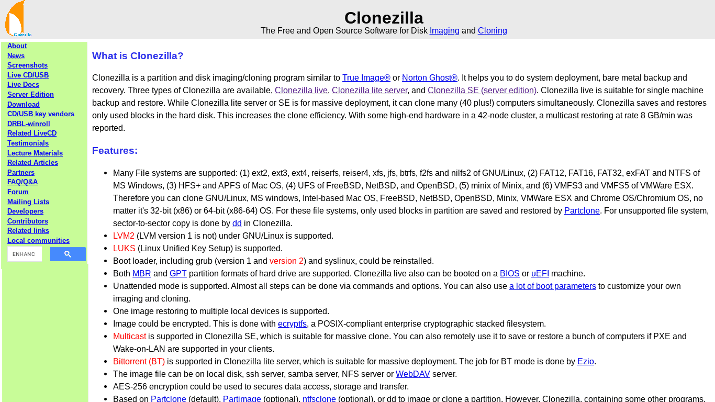
Clonezilla is a free disk imaging and cloning system. It was initially released back in 2007, and it has remained one of the most popular and most effective disk cloning systems out there, both for individual users and businesses.
Clonezilla Live is the version made for individual users wishing to back up an individual computer. It’s the easiest version to use, as it doesn’t require you to set up a server beforehand.
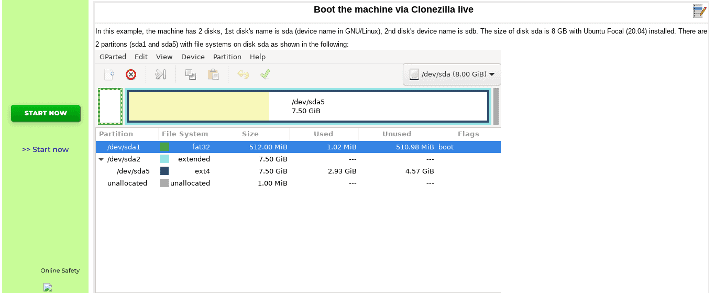
Using a simple USB flash drive or even a DVD or CD, you can back up and restore an individual machine.
You’ll first need to download Clonezilla Live and then place it on the boot storage (USB/CD/DVD). You can follow the instructions on this page for downloading the ISO file (for CD and DVD) or for installing the software on another type of boot storage.
While using Clonezilla Live will limit you to the amount of storage you have on your USB/CD/DVD, you can use a network file system to get around that.
In any case, after downloading the software to the boot storage, you can boot into the machine you are going to clone.
There is also the Clonezilla Server Edition (SE). However, you must prepare a DRBL server beforehand, either by configuring DRBL on Linux or by using DRBL Live by putting it on boot media such as a USB flash drive or a CD.
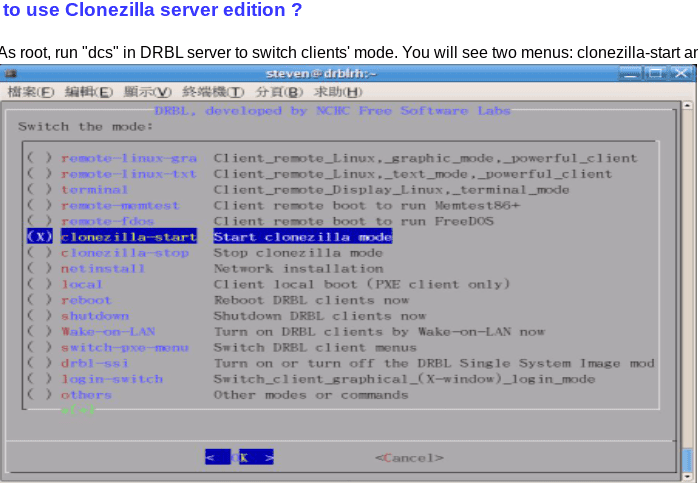
The Server Edition is meant to be used on a network, cloning multiple computers at the same time. It requires a lot more technical skills, but individual users looking to back up their own computers won’t need it.
You can see instructions for using the Server Edition here.
There is also a third version of Clonezilla: Clonezilla Lite Server. It allows you to boot a machine with Clonezilla Live and then deploy an image to multiple machines.
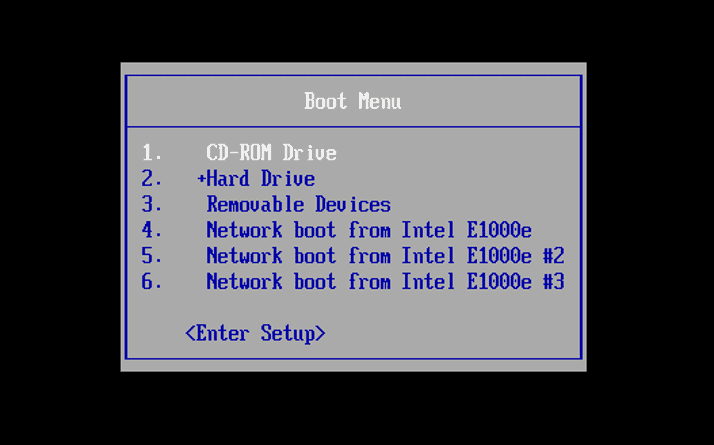
Instructions for using Clonezilla Lite Server are available on this page.
What Is Macrium?

Macrium Reflect provides free backup, cloning, and disk imaging software to individuals and businesses. While the free version works well for basic backup needs, there are also premium and commercial versions available for individuals and businesses that require advanced backup and cloning solutions.
Nevertheless, businesses can use the free version of Macrium Reflect for up to 10 concurrent installs, as long as it is registered properly.
Macrium Reflect Free is best for one-off backups and clones. While you can use it for scheduled backups (more on that later), it will be a lot slower than the advanced version as it lacks backup acceleration features.
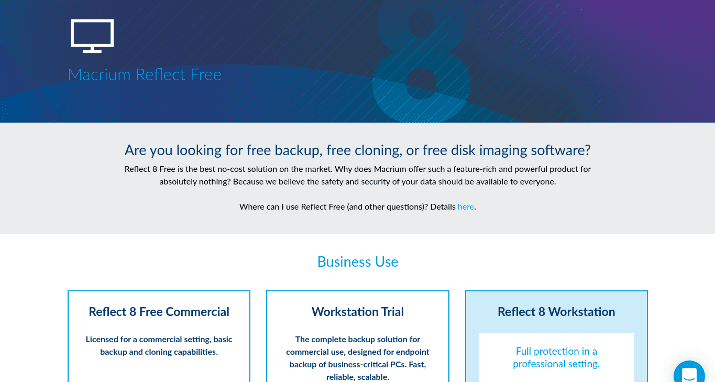
Some features of Macrium Reflect Free include:
- Removable media imaging
- Direct disk cloning
- Cloning running Windows OS machines
Some features of the individual premium license include:
- Rapid Delta Clone (copying only the differences in file systems between the source and target machines)
- Intra-daily backup scheduling (multiple backups a day, with a minimum of 15 minutes apart from each other)
- Ransomware protection
- Bare metal restore to dissimilar hardware (restore a computer to a new machine that is blank without an OS or apps)
Some features of the premium commercial license include:
- Backup and recovery on a file/folder level
- Incremental imaging
- Differential imaging
- Bare metal restore to dissimilar hardware
Over the course of this article, I’m going to go a bit more into detail about some of these features. For example, I’ll explain more about incremental backup, being that it is a feature only available on Macrium and not on Clonezilla.
Macrium vs Clonezilla: Open Source
Clonezilla
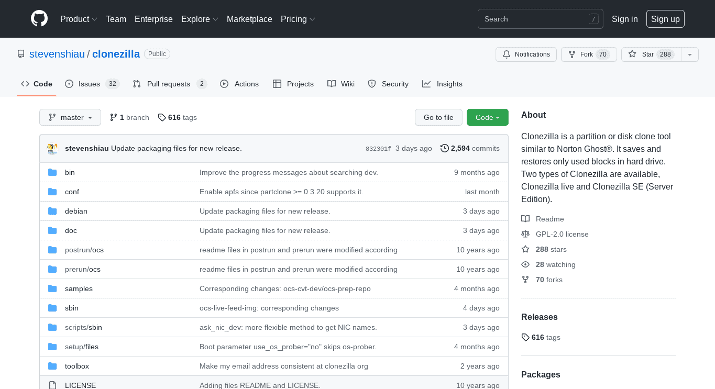
One of the immediate differences between Macrium and Clonezilla is that Clonezilla is entirely open source. You can find the GitHub repository here.
The repository is actively updated, and Clonezilla has a strong and active community behind it. On the GitHub Page, you can find pull requests, issues, and more.
Being open-source comes with both pros and cons. On the one hand, you won’t have to worry about it going premium or getting locked behind a paywall; you can also examine the source code and tweak it as necessary.
At the same time, it also means that you have to rely on the community to provide support and updates.
Macrium
While Macrium Reflect has a free version for both individuals and businesses, it is not open source. Rather, it is proprietary software.
So, if you’re looking for an open-source tool, Clonezilla is the way to go.
Clonezilla vs Macrium: User Interface
Clonezilla
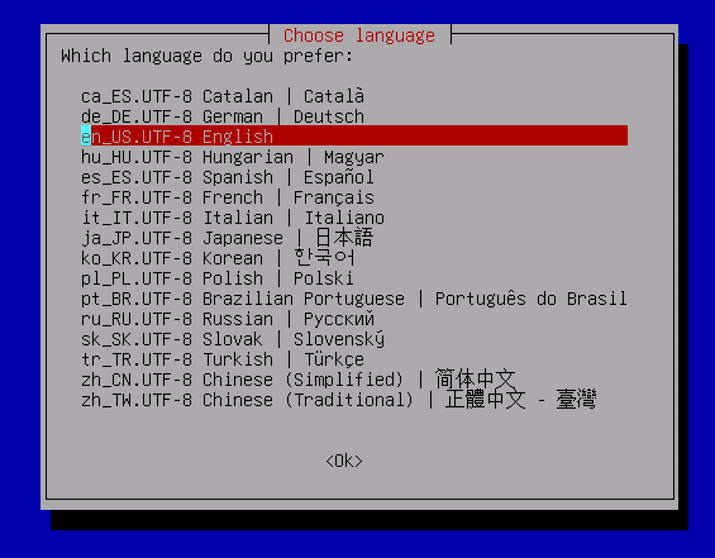
One of the downsides of Clonezilla is that the user interface is outdated and hard to navigate. In fact, Clonezilla doesn’t have much of a graphical user interface at all.
Instead, it uses a command-line box interface. If you’re used to performing command-line operations, you might not find it that much of an issue.
At the same time, if you’re not used to it, you will likely find the user interface clunky, outdated, hard to use, and hard to navigate.
It’s more like a Disk Operating System (DOS) interface from the earlier days of the internet.
Over time, though, you might take a liking to the old-fashioned style.
Macrium
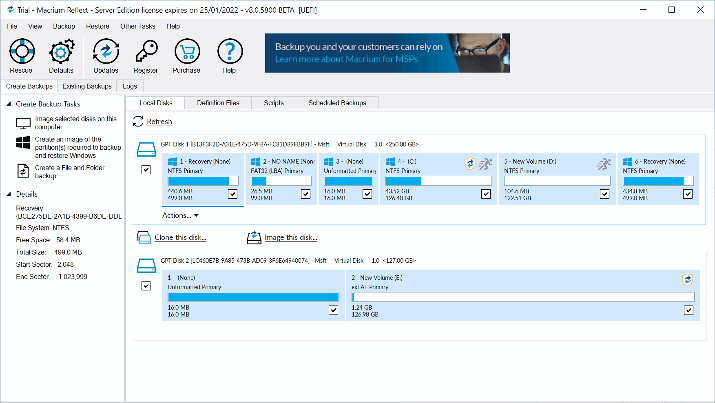
To be fair, the Macrium user interface is not the most stylish and modern either. At the same time, it at least has a GUI, and you are not forced to use a non-graphical command-line interface.
Furthermore, in Reflect 8.0, Macrium has added several upgrades to the GUI to make the user experience smoother. For example, there is now both a dark and a light theme, and you can choose either one based on your preferences.
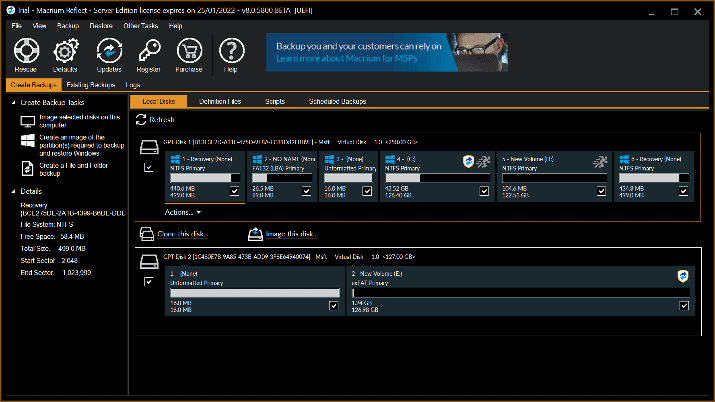
There are also enhanced toolbar options and fonts, and options are clearly marked and often accompanied by icons that help you understand what they are about. Overall, for the novice user, Macrium’s user interface is a lot friendlier and easier to navigate than Clonezilla’s user interface.
Macrium vs Clonezilla: Ease of Use
Clonezilla
For an IT technician or Linux user, using Clonezilla won’t pose much of an issue – especially when only dealing with the basic functions.
To someone not used to using command line operations, though, or for someone not used to Linux file systems and terminology, Clonezilla can quickly become confusing and disorienting.
The outdated terminal design only complicates things – even if Clonezilla had to stick to a terminal non-graphical design, it could still improve and modernize it.
The good part about Clonezilla, though, is that any information you need will be clearly laid out in the documentation. For example, for any information you need to know about using Clonezilla Live, check out the Clonezilla Live Docs.
You will find step-by-step instructions and tutorials, along with helpful screenshots. For tutorials on setting up Clonezilla, you can check the homepage.
As long as you can follow instructions, you should be able to figure out Clonezilla. Be ready for a learning curve, though.
There are also various tutorials online and on YouTube on how to use Clonezilla.
Macrium
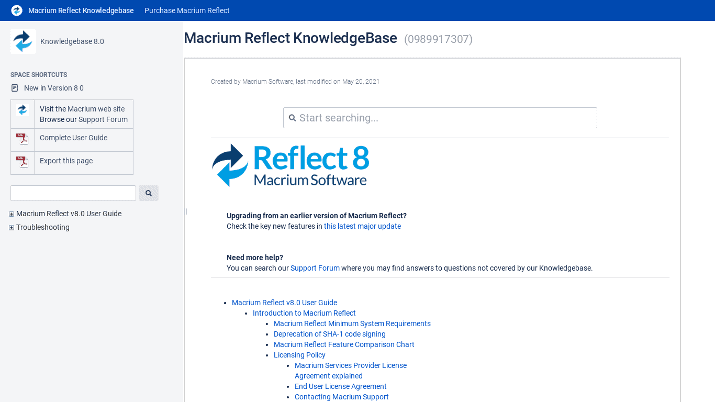
Macrium is better geared towards the non-technical user than Clonezilla. This probably has something to do with the fact that it is not open source.
Open-source software is often geared to people who are already more technically advanced.
Also, as Macrium is proprietary software, the developers have a bigger budget for improving the graphical design and making it easier to navigate.
There is a massive knowledge base for Macrium as well. From the basics/getting started to advanced techniques, the knowledge base has step-by-step instructions and tutorials for Macrium users on any level.
Clonezilla vs Macrium: Supported File Systems
Clonezilla
Clonezilla supports a huge range of file systems including:
- ext2
- FAT12
- exFAT
- Reiserfs
- UFS
- HFS+ and APFS
- VMFS3
- VMFS5
- And many others
As such, you can use Clonezilla with operating systems such as:
- GNU/Linux
- Microsoft Windows
- Minix
- Chromebooks
- OpenBSD
- FreeBSD
- NetBSD
- macOS (Intel-based)
- VMWare ESX
For other file systems, sector-to-sector copying is used.
Both 32-bit and 64-bit operating systems are supported. However, you will need at least 196 MB of RAM.
Also, you will need a boot device (for Clonezilla Live, this can be a CD, DVD, etc.).
You can see the full list of supported file systems on the homepage.
Macrium
Macrium’s system requirements aren’t as “lenient” as Clonezilla’s. Intelligent copy is only available for these file systems:
- Ext 2
- Ext 3
- Ext 4
- NTFS
- FAT16
- FAT32
For all other file systems, sector-by-sector copying is used.
Rapid Delta Clone and Restore is only available for NTFS file systems. Also, at least 512 MB of RAM is required, although 1 GB is recommended.
Macrium Reflect is a Windows application, which means it is not available on macOS and all the other operating systems Clonezilla is available on. For cloning Linux file systems, read this article.
You can see the full system requirements for Macrium Reflect here.
Overall, Clonezilla wins in this regard, being available for more file systems and operating systems than Macrium Reflect.
Macrium vs Clonezilla: Incremental and Differential Backups
Clonezilla
One area in which Clonezilla loses to Macrium is when it comes to incremental and differential backups. According to the homepage, incremental and differential backups have not been implemented in Clonezilla as of this writing.
What are incremental and differential backups, and how do they differ from full backups?
An incremental backup is one that only backs up the data that has changed since the last backup. For example, you can have a new backup each day, with each one backing up the data that has changed since the previous day:
- On Monday, you perform a full backup
- On Tuesday, you back up any new data that has changed since Monday
- On Wednesday, you back up any data that has changed since Tuesday
- On Thursday, you back up any data that has changed since Wednesday
- And so on
Incremental backups have the advantage of being a lot smaller – there just isn’t as much data to back up. As such, they take a lot faster to complete and require less storage space.
You can run incremental backups more often without interrupting your workflow or productivity.
A differential backup is similar to an incremental backup, but with a crucial difference: Each backup backs up data that has changed since the last full backup.
For example:
- On Monday, you perform a full backup
- On Tuesday, you back up any data that has changed since Monday
- On Wednesday, you again back up any data that has changed since Monday
- On Thursday, you perform a full backup
- On Friday, you back up data that has changed since Thursday
- On Saturday, you back up all data that has changed since Thursday
- On Sunday, you back up any data that has changed since Thursday
Why would you choose a differential backup over an incremental backup? After all, with each passing day since the last full backup, the amount of differential data you must back up increases, thus slowing down the backup and requiring more resources.
Furthermore, if you only do differential backups, you will be forced to do full backups more frequently. Otherwise, the size of each subsequent differential backup will continue to grow until performing differential backups is no longer worth it.
The answer lies in restoring the backups. To restore your files completely after performing a differential backup, you only need the last full backup + the last differential backup to get all your data.
On the other hand, if you want to completely restore your files after an incremental backup, things get more complicated. You will need each incremental backup going back to the last full backup, and it will take a lot longer to restore.
In any case, performing a full backup every time is often just too much, so it’s a shame that Clonezilla does not support it.
Macrium
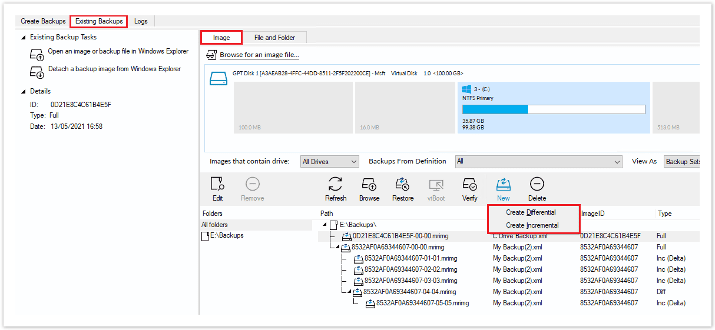
The Macrium Reflect 8 Workstation plan allows for both differential and incremental backups. You can schedule incremental or differential backups to run automatically, saving time, decreasing the amount of disk space needed for each backup, and increasing productivity.
Clonezilla vs Macrium: Backup Scheduling
Clonezilla
One of the downsides of Clonezilla is that while it’s great for manual backups, it isn’t as useful if you want to run scheduled backups.
There are some tutorials on the internet that show you how to set up automated or unattended backups with Clonezilla, but they require quite a bit of technical know-how. I’m going to link to some of those tutorials anyway, so you can check them out yourself:
- Clonezilla’s guide on preseeding options to do the job after booting
- What The F@$% Did I Do’s guide on automated Clonezilla backup/restore
- David Bauer’s guide to cloning with Clonezilla fully unattended and monitoring it remotely
- A StackOverflow guide on automated Clonezilla restore
Macrium
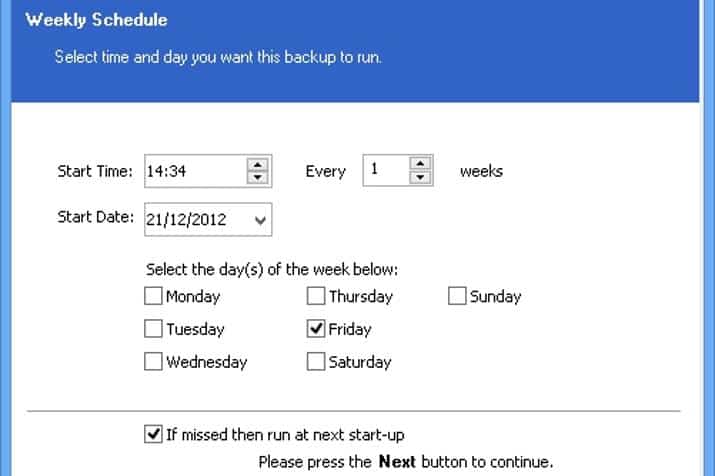
Macrium wins when it comes to backup scheduling. There is an easy and simple option for scheduling backups either:
- Daily
- Weekly
- Monthly
- At a specific time (one-time)
- When your computer starts up
- At log on
For example, if you select weekly backups, you can schedule your backup to run at 2 AM every Saturday morning, at one-week intervals.
You can also select from the following options for each backup:
- Full
- Differential
- Incremental
Macrium Reflect has a template that is called Grandfather, Father, and Son. Here’s how it works:
- Grandfather: Every month, a full backup will run automatically.
- Father: Every week, in between full backups, a differential backup will run.
- Son: Every day, in between differential backups, an incremental backup will run automatically.
This allows you to ensure you back up all data changes every day. At the same time, you avoid needing to perform a differential backup daily or a full backup more than once a month.
It’s only a suggested template, though.
Note that with the free version, scheduled backups will take a lot longer, making them less useful. That’s because the free version doesn’t have backup acceleration features, as I mentioned.
Macrium vs Clonezilla: Ransomware Protection & Encryption
Clonezilla
Clonezilla is safe to use. However, it doesn’t have any specific ransomware protection features, although you can encrypt an image with a passphrase, as detailed in this guide.
Macrium
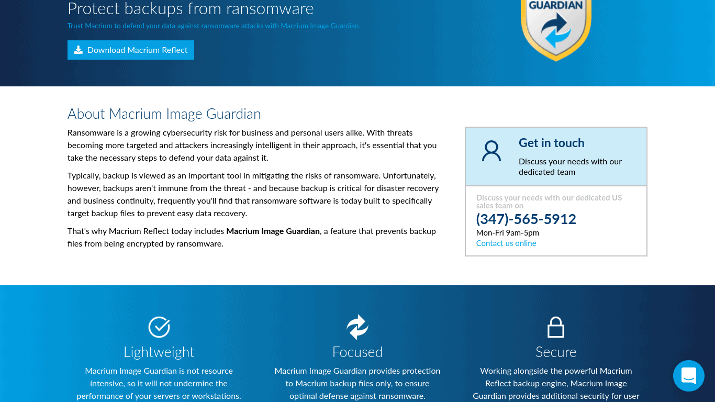
Macrium, on the other hand, does have ransomware protection for locally-stored files. It’s called Macrium Image Guardian, and it works by granting write access to your files to Macrium software only, so no other application or malware can modify or encrypt those files.
Not only can Macrium Image Guardian protect images on the computer it is installed on, but it can even protect other computers in the network.
Clonezilla vs Macrium: Restore Individual Files or Folders
Clonezilla
Unfortunately, Clonezilla doesn’t allow you to back up and restore individual files and folders. There are possible workarounds, but they are pretty complex, take a lot of time, and require a lot of technical knowledge.
Macrium
Macrium, on the other hand, does allow for file and folder backup and restoration in addition to the three main backup types: full, differential, and incremental.
You can back up a specific folder with important documents only and restore them as needed.
The advantage of running a file or folder backup is that it is very lightweight, takes up very little storage space, and takes minimal time. That allows you to do it as often as you want.
Macrium vs Clonezilla: Customer Support
Clonezilla
As Clonezilla is open source and free, there are no support channels for users. There is a GiHub repository where you can discuss issues and add pull requests.
There is also a Clonezilla forum on SourceForge, where you can get help, join the general discussion, and ask questions about specific Clonezilla features. Other than that, you’ll have to rely on the documentation on the Clonezilla site.
Macrium
The free version of Macrium doesn’t provide any technical support. Instead, you are limited to the knowledge base and support forum.
However, any purchase comes with one year of premium technical support and maintenance, which you can renew after 12 months. Even trial members get email support while the trial is ongoing.
A premium upgrade for businesses allows them to access 24/7 online and telephone support.
Pricing
Clonezilla
Clonezilla is entirely free. Since it is open-source, you will never have to pay to use Clonezilla.
Macrium
Macrium has a free version, which is free to use forever.
A premium Macrium Reflect Home license costs $69.95 or $139.95 for four licenses, with a 30-day free trial available. See pricing here.
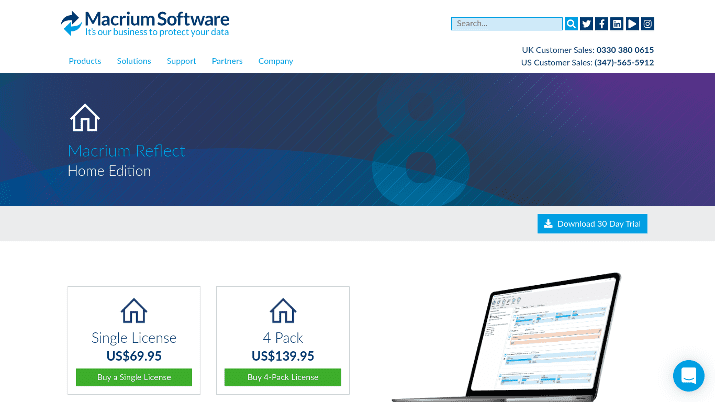
Meanwhile, business pricing starts at $75 for a standalone Workstation license, with discounts available once you buy over nine licenses. Ongoing support starts at $15/year.
Check out full business pricing here.
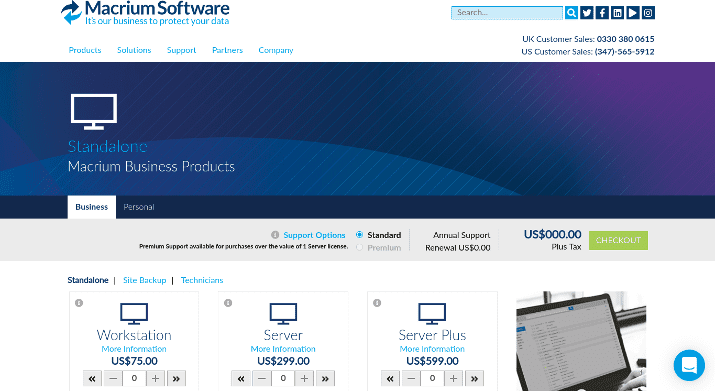
Pros & Cons
Clonezilla Pros
- Open-source
- Free forever
- Supports many file systems and operating systems
Clonezilla Cons
- Poor user interface
- Outdated design
- Hard for beginners
- No scheduled backups
- No incremental/differential backups
- No file/folder backups
Macrium Pros
- Scheduled, incremental, and differential backups are available
- Free forever for both businesses and individuals
- Phone support available for businesses (extra charge)
Macrium Cons
- Not open source
- No technical support for free users
- Only for Windows PC
Similarities & Differences
| Clonezilla | Macrium | |
| Open Source | ✓ | ✗ |
| Free or Free Version Available | ✓ | ✓ |
| Works on macOS, BSD, Minix | ✓ | ✗ |
| Incremental & Differential Backups | ✗ | ✓ |
| File & Folder Backups | ✗ | ✓ |
| Easy Backup Scheduling | ✗ | ✓ |
| Graphical User Interface | ✗ | ✓ |
| Technical Support Available | ✗ | ✓ |
Wrapping It Up: Which Is Better, Clonezilla or Macrium?
For users looking for something entirely free and open source and who have the technical skills to deal with a more advanced tool, Clonezilla is not a bad choice.
Personally, though, I recommend Macrium. Macrium is a lot easier to use, has advanced features that Clonezilla doesn’t offer (like incremental backups), has a better user interface, and even offers a free version to individual and business users.

Benjamin Levin is a digital marketing professional with 4+ years of experience with inbound and outbound marketing. He helps small businesses reach their content creation, social media marketing, email marketing, and paid advertising goals. His hobbies include reading and traveling.