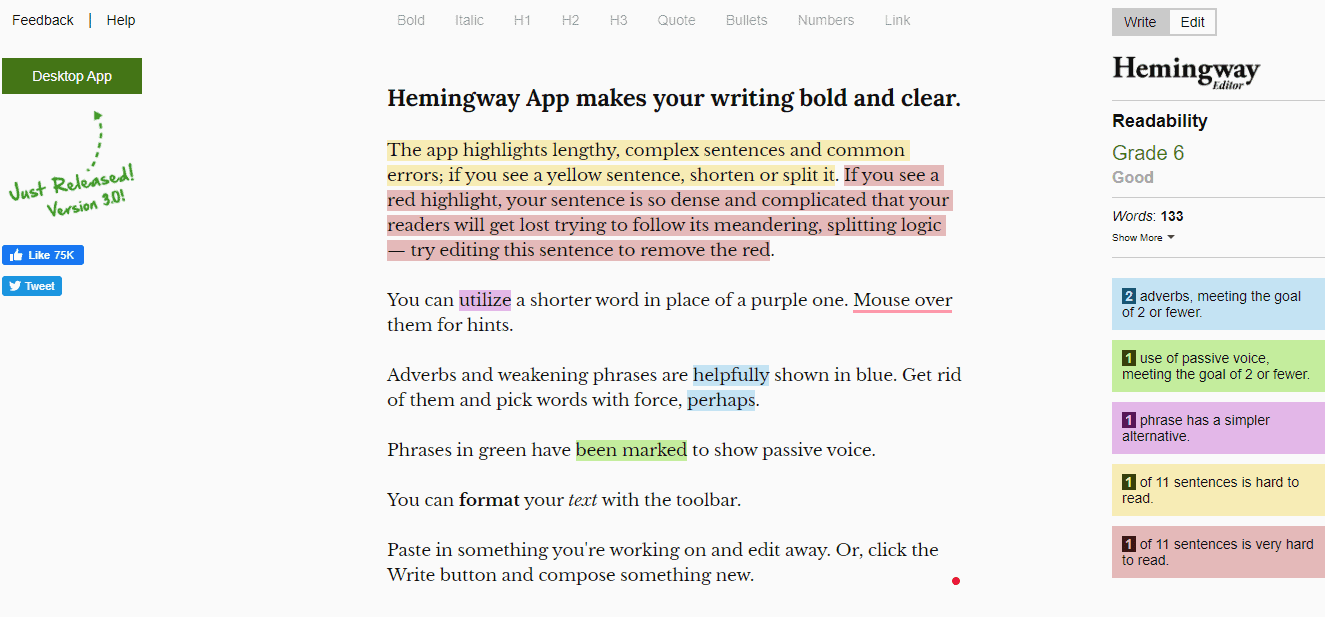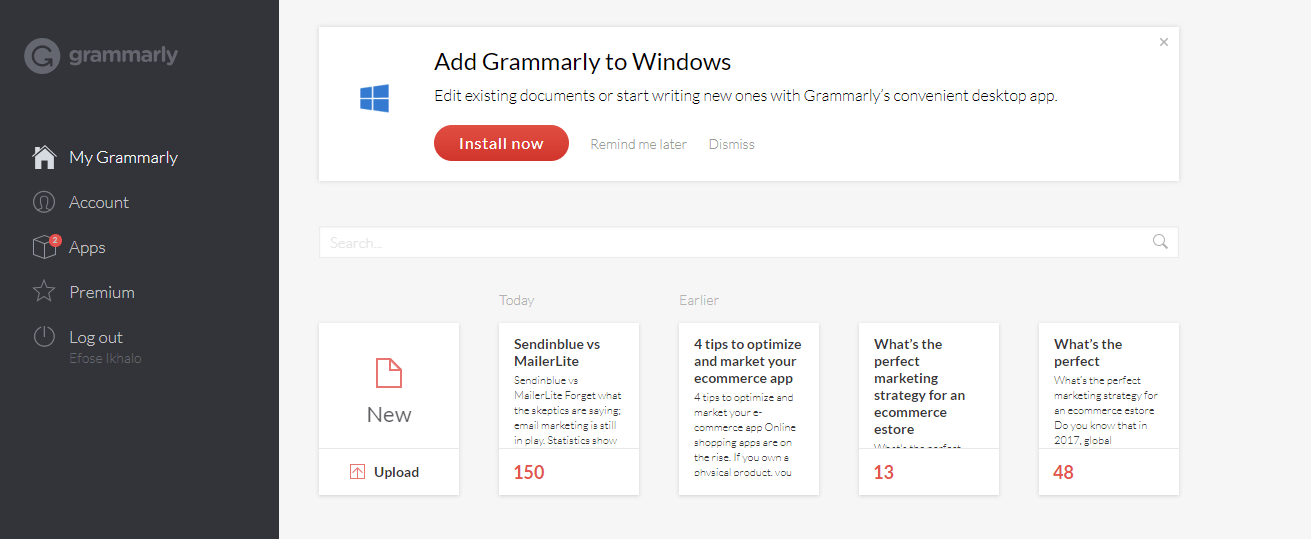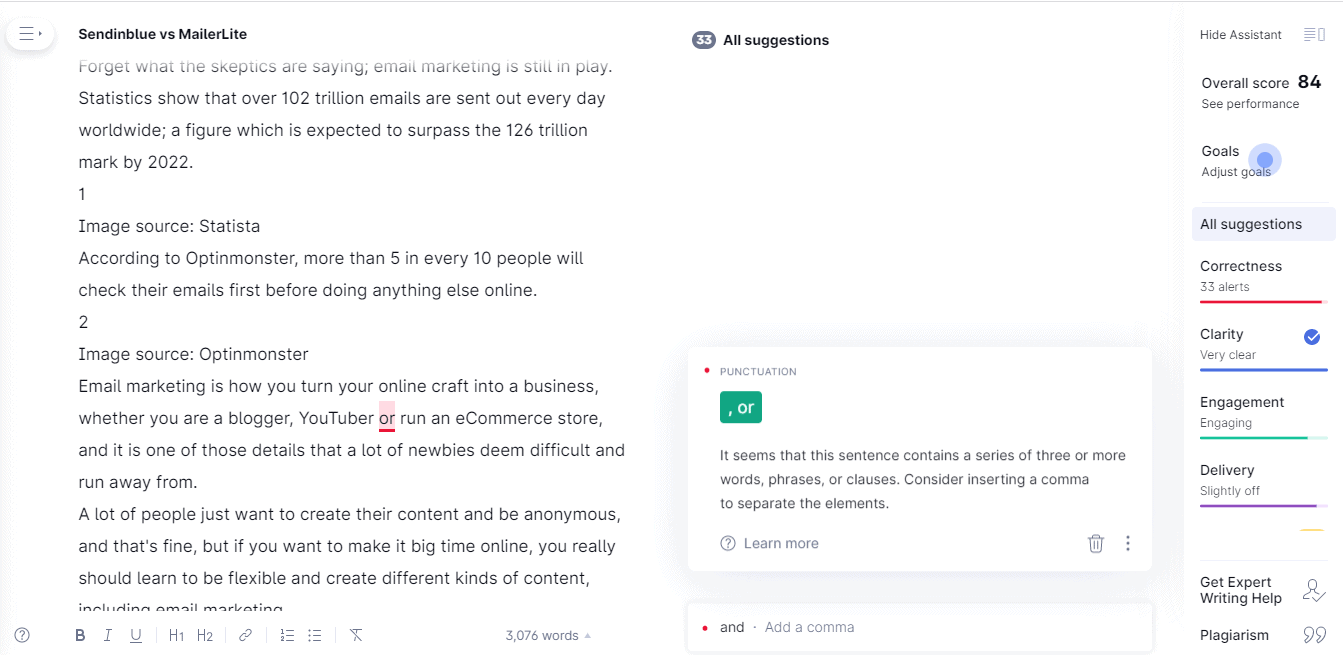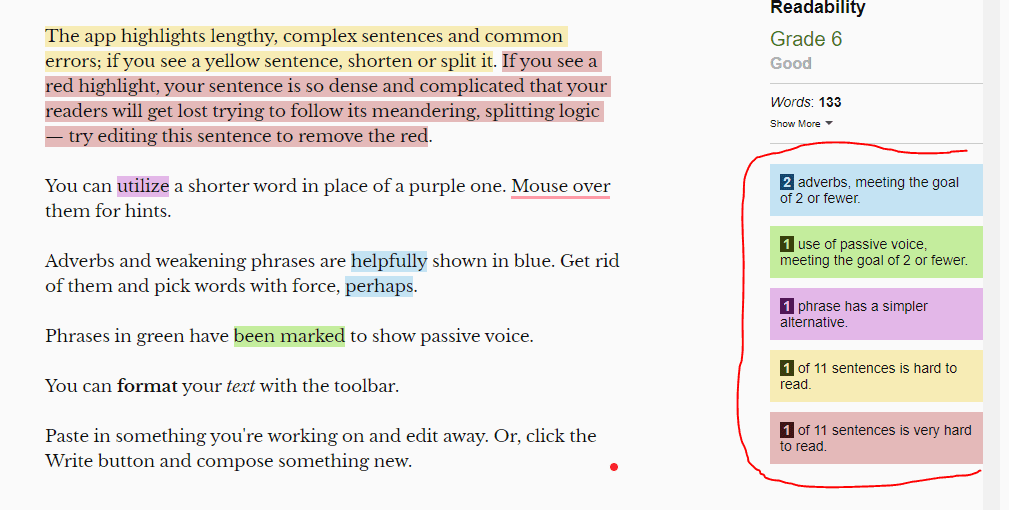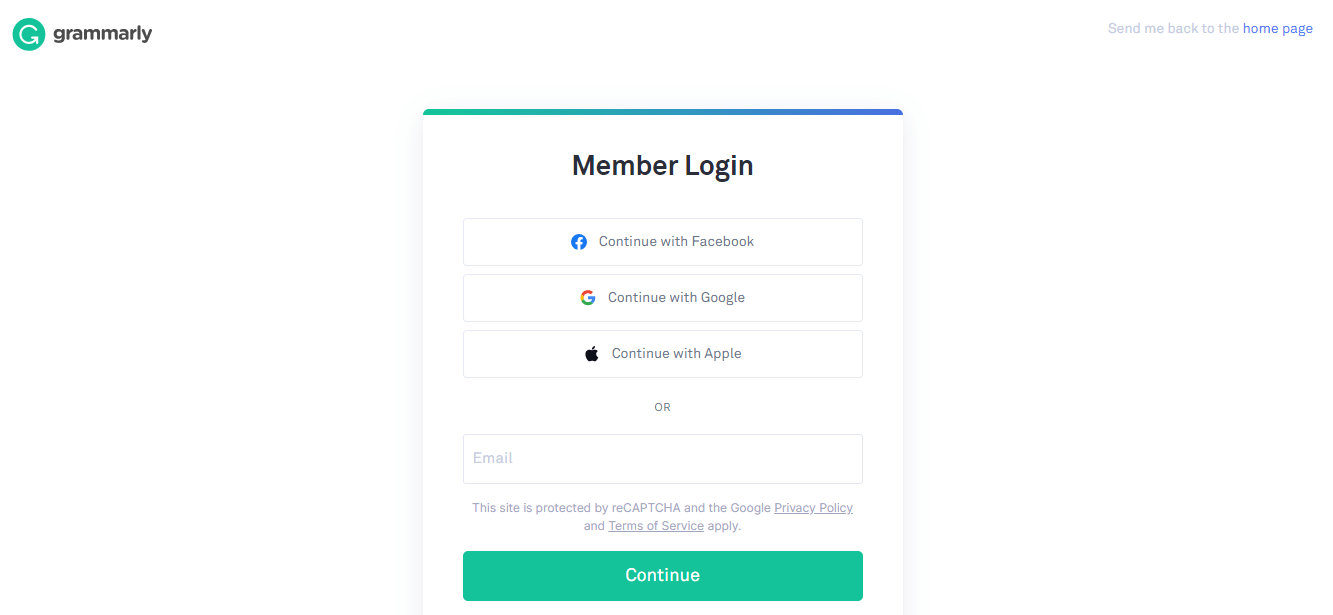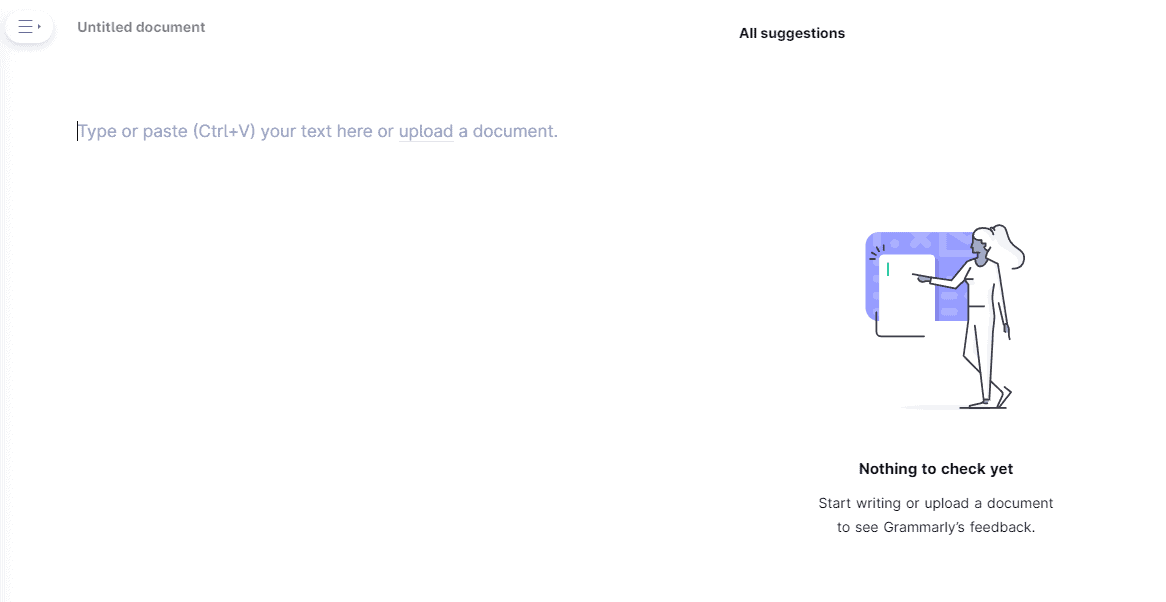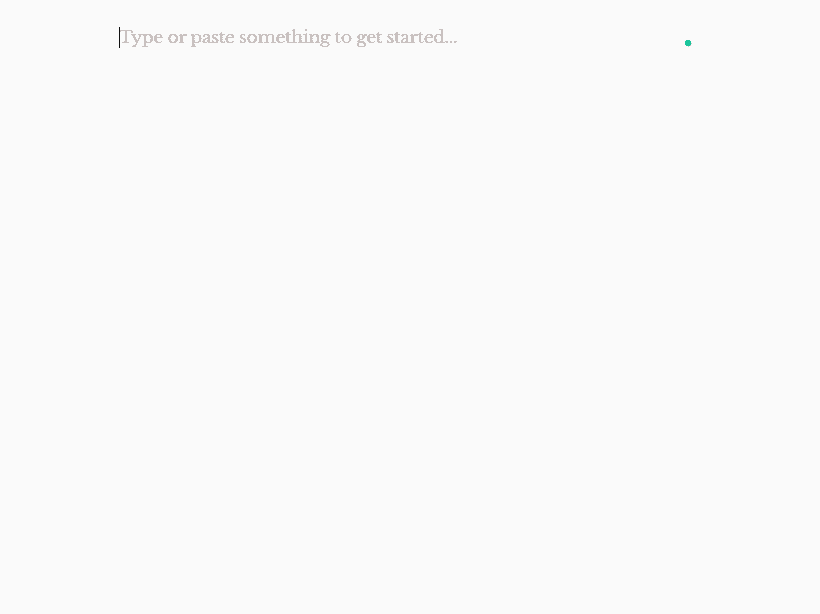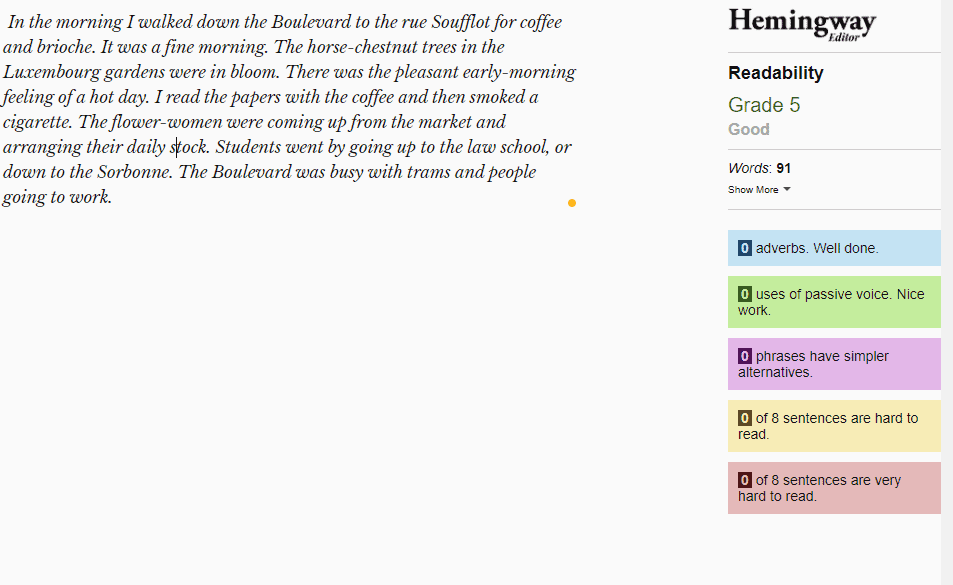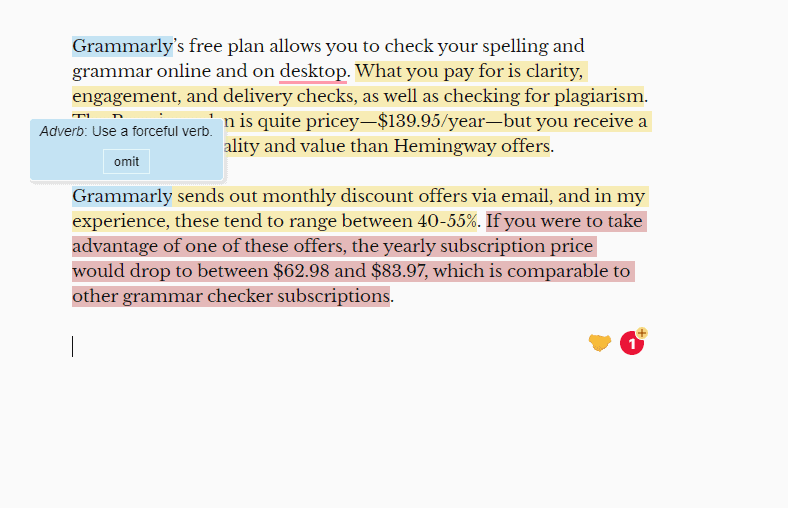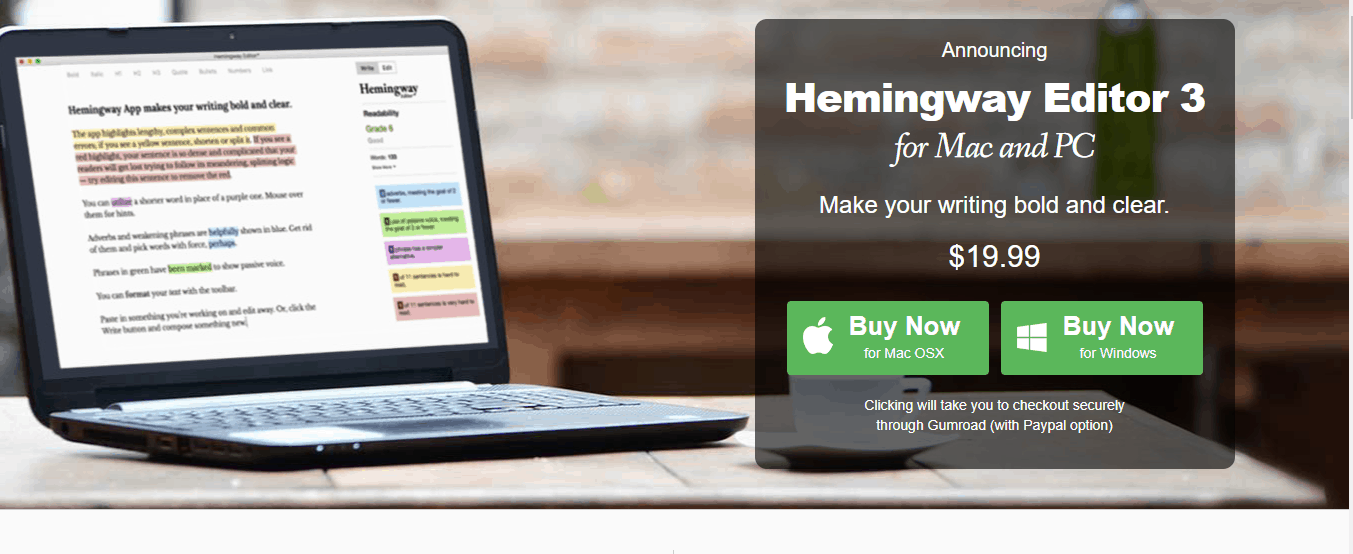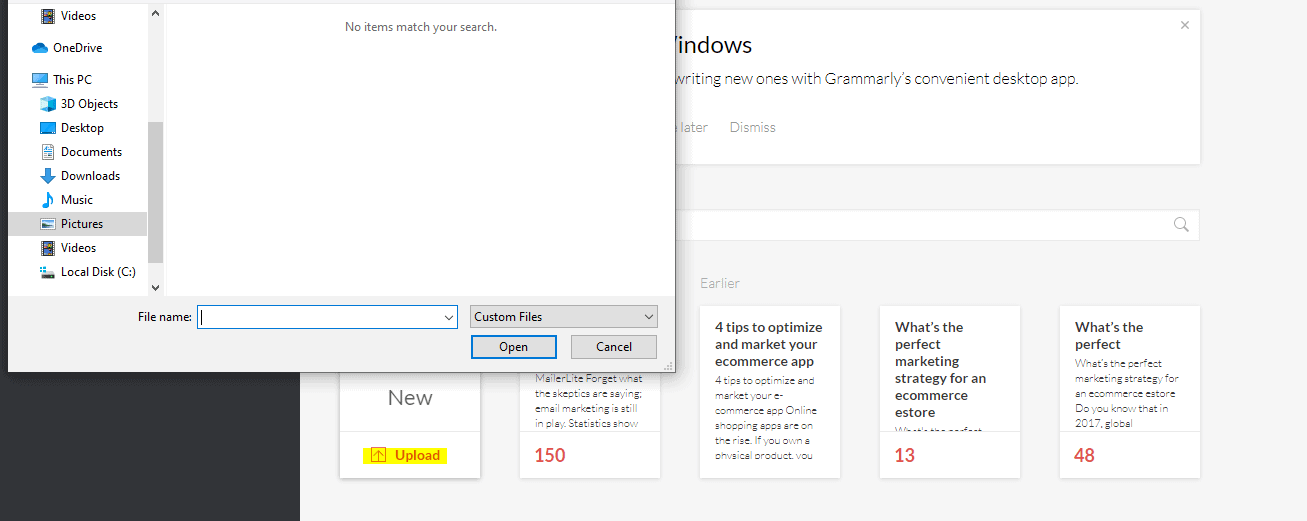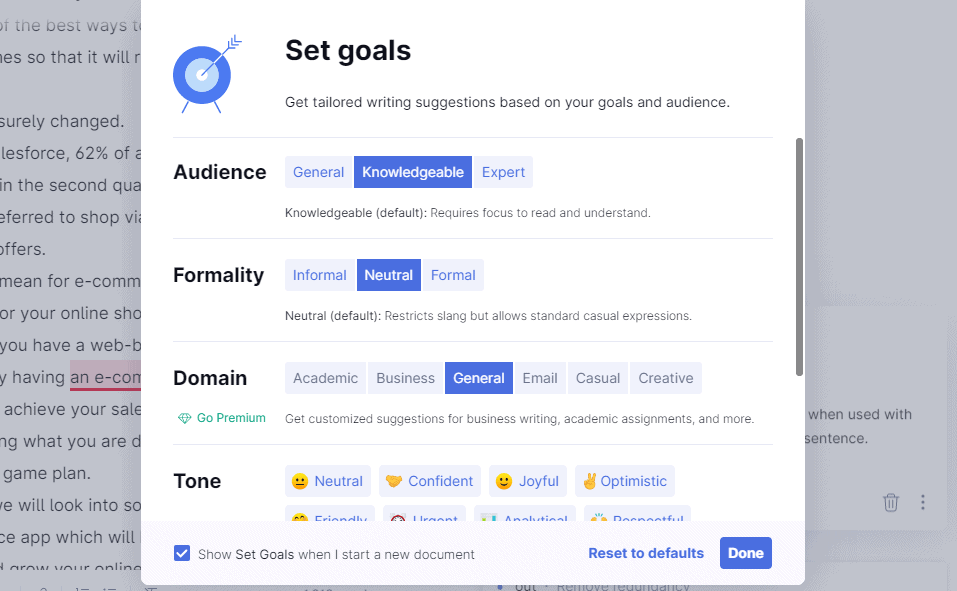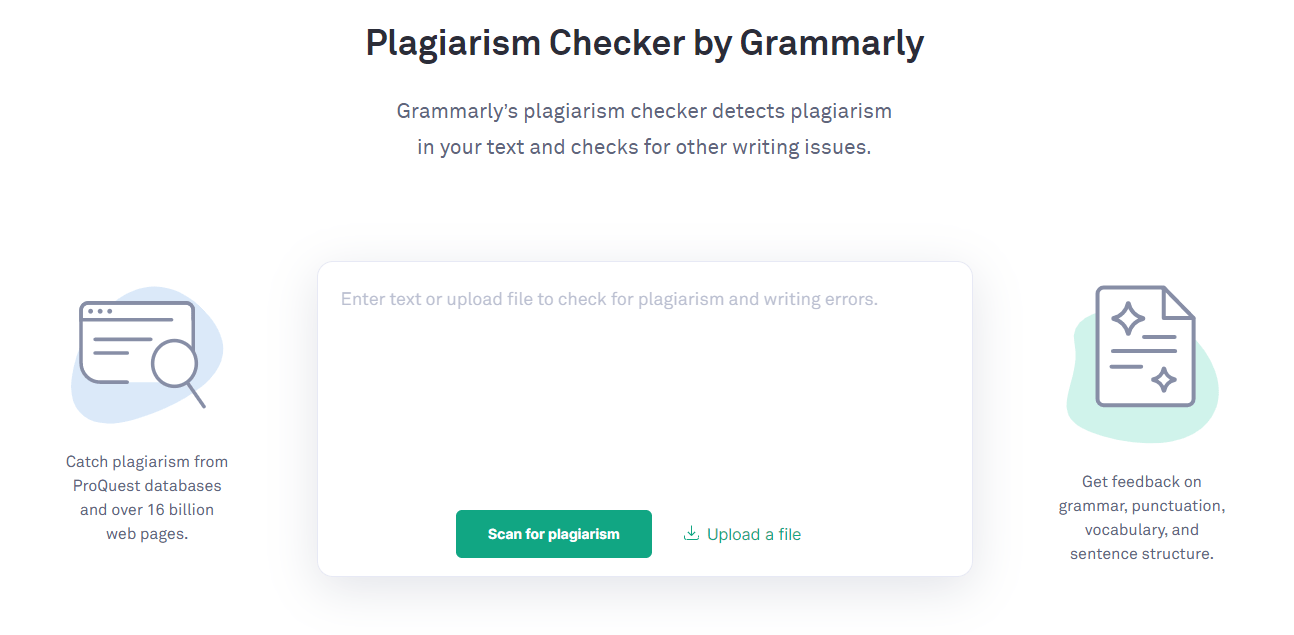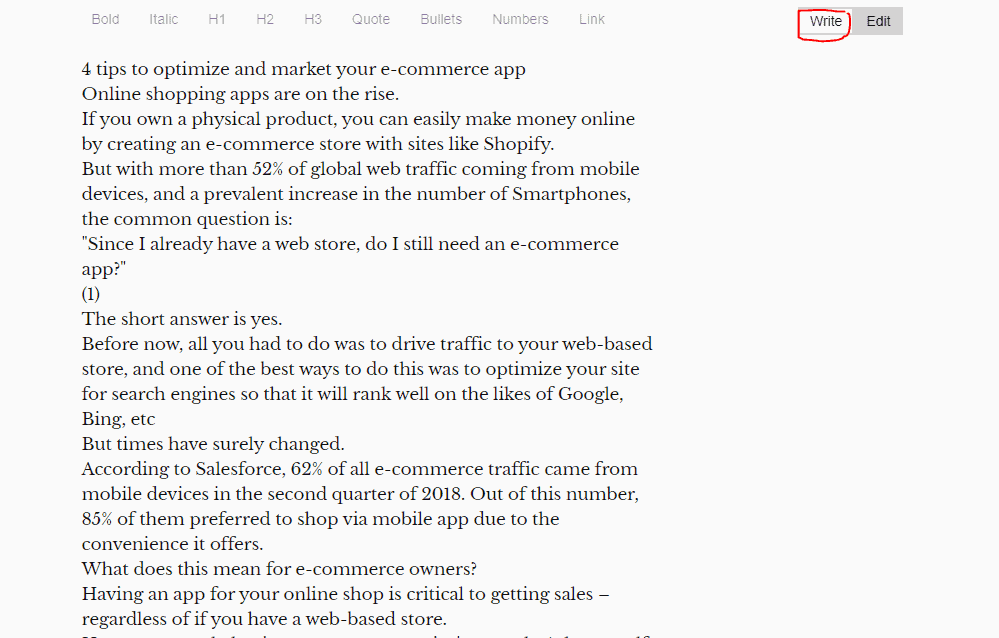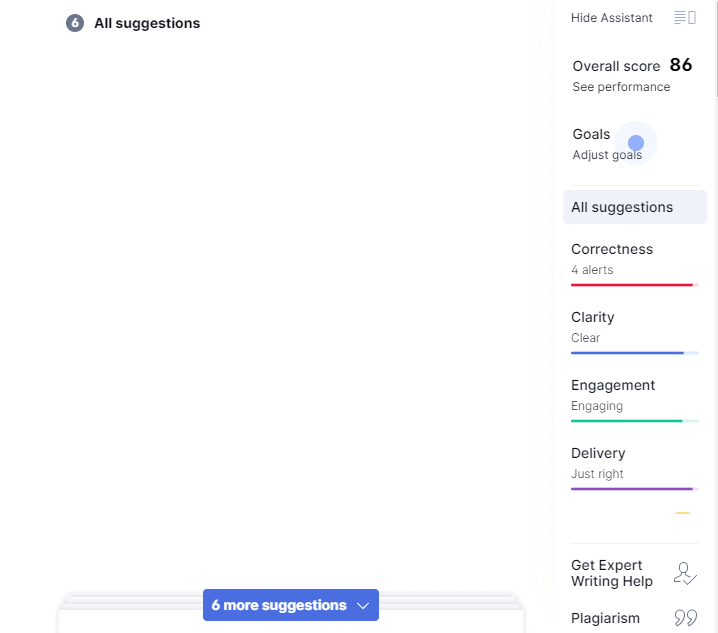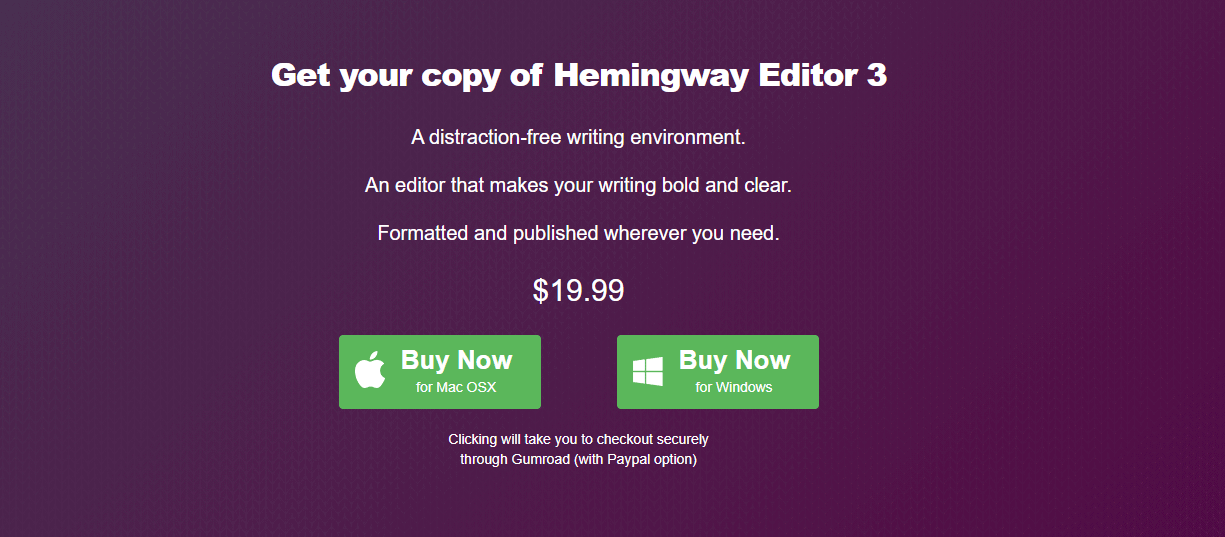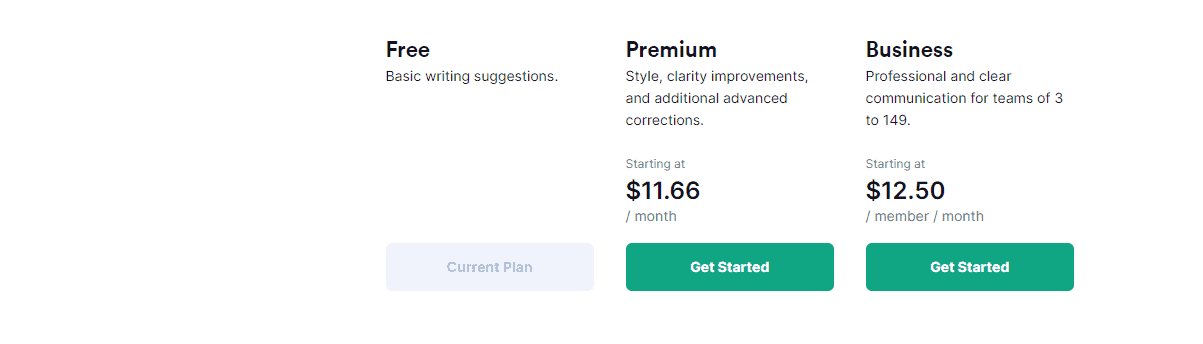You may have to do a lot of writing at some point in your life, whether as a college student or a professional writer, and since writing doesn’t come naturally to everyone, it will help to invest in a tool that can help you finetune your work.
Lucky for you there are hundreds of tools that offer different grammar services. Some of them act as plagiarism checkers, while others can be used for grammar checks and proofreading. If you look well enough, you may grab a tool that is a blend of some of these features and more.
In this post, we compare two of those tools, Hemingway App vs Grammarly to help you see which one is better for you.
What is Hemingway App
Hemingway is a software that is named after the master of literary brevity himself, Ernest Hemingway.
The tool aims to make your writing as clear and concise as possible by scoring the readability of your writing, so even if you need to write for little kids, the tool will grade the level of that piece to tell you if it is suitable for children. If it is not, you can make a couple of changes based on the tool’s suggestions and run the assessment again to see if it meets the desired reading level.
Hemingway is perfect for you if you’d like some guidance on how you write as it highlights sentences that are not very clear and provides feedback on what may be wrong with the sentences.
This is very helpful because it acts differently from regular editors and professors that mainly offer generalized feedback. Hemingway App pinpoints the exact areas to focus on. Think of it as a minimalistic, but powerful writing guide.
When I first started using this tool, I found it a little tedious, especially the online editor. It can be a bit glitchy, but I have grown to love it.
It also helped that I could copy and paste my articles directly into the online editor and it screened it to highlight hard sentences and passive voices while giving me the best choice of words to use.
Of course, even though Hemingway points out monotonous sentences in your work and suggests what to cut out, it is ultimately up to you to decide if you should take any of its recommendations. If you do at all, I reckon that you wouldn’t want to take all the recommendations as it tends to strip your writing of its true voice if you do.
What is Grammarly
If you have been writing long enough, then chances are that you have used Grammarly before, or at least heard of it because it is one of the most popular grammar checking tools you will find in the market today.
Grammarly isn’t just popular for no reason. Similar tools like WhiteSmoke, Ginger, ProWritingAid, LanguageTool and others have struggled to match Grammarly on most fronts.
This software is used to check for spelling and punctuation errors as well as grammar, passive voice, sentence structure, etc. Once you run your article on Grammarly it will recommend a bunch of corrections for you and can also be used to check for plagiarism.
Grammarly has a free version and a premium one. Of course, the free version has limited features, but if you are a decent writer and you only need to use Grammarly for a few corrections, in that case the free version should be sufficient for you.
One of my favorite things about Grammarly is that it has plugins that you can download and install on your chrome browser and on Microsoft Word to make checking your writing on everyday activities very easy.
If you want to see insights into the corrections that the app makes, then you will have to throw in a few bucks for the premium version of Grammarly.
It has an invaluable auto thesaurus that lets you find the synonyms to words simply by double-clicking on them. For me, this is one of the most rewarding parts of the application.
Getting Started with Hemingway
Hemingway is very easy and straight to the point.
To get started with Hemingway, visit the official website at hemingwayapp.com. Once you land on the page, you will find that there is already a colorful sample text on it. You can delete this text and then paste your own article on the space.
Once you have pasted your piece, click on the ‘edit’ option on the right top corner of your screen for Hemingway to look through your work for adverbs and passive voices.
Adverbs are valid elements in the English language, so why do we have to search with Hemingway for them?
Well, it is because they are known to prop up weak verbs every now and then. While you don’t need to eliminate every single adverb in your articles, it is important to ensure that your sentences are not dependent on them.
For example, doesn’t it sound easier to say “He hustled” rather than saying “He walked quickly”? So not only does removing adverbs reduce the number of words that you need to use, but it also makes the article easier to read.
Hemingway also helps to break down sentences that are hard to read. More often than not, these sentences are difficult to read because they are long and contain multiple phrases.
That’s not to say that all long sentences are hard to read. In some cases, they might be okay, but it depends on the reader and the type of writing.
However, if you generally want to give your readers the best experience, then you may want to consider taking Hemingway’s recommendations on using short sentences that they can effortlessly breeze through.
Explore more Hemingway App like tools here.
Getting Started with Grammarly
Grammarly was the first grammar tool I used before I knew that other grammar tools existed, and maybe that is thanks to its name. I must have typed ‘grammar tool’ on Google and it popped up.
While I still had to improve on specific grammar skills, Grammarly helped me see patterns in my writing without the help of a professional editor in the early days of my career, and this was an essential first step for me especially because the app could catch errors that the standard Word Document and Google Doc couldn’t.
Now, if you want to get started on Grammarly, first go to their official website and sign up for a free account.
Once you are logged in to your account, you will see a page where you can upload your article by simply pasting it there.
Once your article has been pasted or uploaded, Grammarly will look through it and then underline words and sentences that require your attention.
As I have already mentioned, you don’t need to accept all the suggestions that Grammarly gives you. In fact, it would be very unusual if you do.
It is the best practice to read the sentences again and evaluate if the suggestion is correct for what you want to portray. If it is, then click on the green correction to accept it, otherwise click on ‘ignore’.
Verdict
For Grammarly vs Hemingway App, Hemingway App is easier to get started with. This is because it does not require any registration to get started.
Also Read: Best Paraphrasing Tools
How to Use the Hemingway App
I will show you the process of using Hemingway, but first, you must note that Hemingway offers two options:
- The Hemingway Editor – This is the online editor, which we have already briefly talked about. It is 100% free and does not require that you sign up to use it.
- Hemingway App – This is the downloadable version of Hemingway that you can get access to after you make a one-time payment.
Now, let’s see how you can use both versions of the app.
Hemingway Online Editor
Step #1 – To get started, first go to the Hemingway App website. You will find that the platform has a clean interface and it is straightforward.
Step #2 – Start writing directly on the editor or paste your already prepared text on the box. Once you do so, Hemingway will highlight different sections of your article with different colors, based on the level of improvement that is required on them.
Step #3 – Once you have entered your text, review the highlighted parts to see the actions that are required of you.
Hemingway will often give suggestions on areas of improvement or parts of your work that you need to omit completely using its color grade blocks.
To put things in perspective, I ran an excerpt piece of Ernest Hemingway himself on the app as shown below.
Notice how the piece is mostly error-free?
Step #4 – On the highlighted portion of your article, Hemingway might give you suggestions on more suitable sentences. If you want to accept the suggestions, hover your mouse on the colored area and click on the revision to accept it as an instant replacement.
However, pay attention to these revisions so as not to lose your voice in the process.
Explore: Best Scrivener Alternatives
Hemingway App Editor
If you prefer the paid desktop app then you can purchase it for a one-time fee. It is available for both Mac OS and Windows users.
Once you install it on your system, you will find that the interface is pretty similar to the online version, but it also includes some extra features:
Work offline – If you want to avoid the distraction of the online world or fancy working from some remote location that may or may not have network reception, then the app version is completely suitable for you.
Direct publishing – From the Hemingway app, you can publish your articles directly to your WordPress blog or elsewhere.
PDF exports – You can create PDF versions of your work after you have pasted them on the Hemingway editor. This can be really useful for a project’s sake since the PDFs will retain the colored highlights as they appear on the editor.
How to Use Grammarly
Just like Hemingway, Grammarly also has free and paid versions, but I suggest checking out the free version first to see if you like the experience of using it and how much improvement it brings to your writing.
Grammarly’s free account is not a free trial account, so it can stay free for as long as you want it to be.
To get started, follow these steps:
Step #1 – Create a free account by registering directly or using your Facebook or Google account to sign up.
Step #2 – Once you are signed in, you can type directly on the provided interface, paste a text, or upload a text file from your computer. Grammarly only accepts files that are in these formats: Docx, ODT, RTF, TXT.
Once you upload the file, Grammarly will show the text without any format for you to edit. When you are done editing and want to download the revised work, Grammarly will reinsert the initial format.
Step #3 – Set goals and customize your Grammarly to provide the feedback you seek. You can customize your goals based on the following:
- Audience – Grammarly lets you set your editing based on the expertise of your targeted audience, so you can choose General, Knowledgeable, or Expert.
- Formality – You can also set the tone for your article. The app lets you choose between formal, informal, or neutral.
- Domain – Grammarly also lets you choose which group your article is most suited for. Whether your work is for business or academic purposes, you can set it on Grammarly.
Step #4 – Go through your suggestions and apply the ones that fit into the context of what your article is about.
Grammarly will give you feedback on your work on the right side of your screen. The feedback will be in these areas:
- Overall Score – This score shows you the correctness of your piece as evaluated by Grammarly.
- Correctness – Grammarly will highlight errors that need fixing in red.
- Clarity – Grammarly will also suggest words and sentences that need adjustments to make them clearer for the reader.
Step #5 – Once you have reviewed your work and accepted the changes that you want, you can download a copy of the new article in Docx format.
Interesting Read: Best Campfire Pro Alternatives
Grammarly Premium
While the free version of Grammarly gives you just about enough to turn in a good article, the premium version unlocks some extra features:
- Readability: Grammarly premium gives you an advanced view of your reader’s perspective. It essentially predicts the level of energy that they will expend to understand your writing.
- Vocabulary Enhancement – It unlocks more effective and impactful words.
- Plagiarism Detector – Grammarly will scan your article against thousands of other databases to ensure that there is no duplicate text.
Prior to writing this Grammarly vs Hemingway App article, I had only used Grammarly premium once, but if you want the extra features and the overall experience of the App, then it is worth investing in.
Verdict
It’s a tie as both tools are easy to use and pretty much involve the same processes.
Hemingway App vs Grammarly: Interface and Design
Hemingway App
Hemingway has a straightforward design. The homepage is the editor that you can paste your text on.
You can turn off suggestions by switching to distraction-free mode if you toggle the ‘write’ button and turn it back on once you are done to see and fix all your errors at once.
Hemingway will evaluate your writing and give you a readability score based on all the errors that you manage to fix.
The right-hand side of your screen is the feedback section where the app lists all the details of your work, including the word count, Help and Feedback, grade, and even a link to download the desktop app.
Grammarly
Grammarly has a near-perfect interface and it is amazing how the developers managed to integrate all of its features into a seamless and singular editor.
It is minimalistic and very effective in helping be rid of typos and grammatical errors from your work, thereby improving its flow and presenting a better sentence structure.
I enjoy the ease with which you can log on to your account and land on your dashboard where you can upload new documents or work on existing ones.
If you have a lot of documents on your account, you can use the search box at the top to quickly find the one you are looking for.
Grammarly has a performance score that is its own version of Hemingway’s grade, only, in this case, Grammarly breaks down your article to show its speaking and reading time and the readability score.
Verdict
When it comes to Hemingway App vs Grammarly in terms of interface, Grammarly has a better interface overall. While both can be used as a basic word editor, the Grammarly editor allows you to set goals and has a more robust view.
Hemingway App vs Grammarly: Features
Hemingway App
The main goal of Hemingway is to help you achieve short and crisp sentences and eliminate passive voice and adverbs as much as possible.
Here are some of the features that Hemingway uses to achieve the above:
Inbuilt Editor
Hemingway’s inbuilt editor makes writing more efficient since you can perform all the basic writing tasks you need without leaving the platform.
You can add the format to your text and also make use of other writing elements such as bullets, numbers, and links.
Distraction-free Writing Mode
While writing, the red marks that show where there’s a possible error on your work can be distracting. Luckily, Hemingway has the option to turn it off until after you are done writing and are ready to review your work and fix your errors.
Work Offline
Hemingway is not completely internet-dependent. The app version works offline and still retains the full algorithm of the online version, so you can edit your work on the go.
Publish Directly
You can publish your work directly from Hemingway’s editor to your WordPress website or your medium account. You can make your work go live or save it as a draft.
Web-ready Writing
Hemingway lets you prepare your work for the web. Once you have completed your edits, you can export it as html or markdown for CMS.
Import and Export
Hemingway lets you import text directly to your editor to start editing. You can also export your work as a PDF, Word, or Text file once you are done.
Collaboration
You can save documents on the Hemingway app for your colleagues to look at and make changes to.
Grammarly
Unlike Hemingway, Grammarly is completely dedicated to improving your grammar and sentence structure.
It comes with so many features that you can customize to your needs and here are some of them.
Multiple Languages
Grammarly lets you set your language preference. You can choose between American, Australian, Canadian, and British English. Once you have selected your preferred English, Grammarly will use it as a reference throughout the article.
Personal Dictionary
Grammarly lets you add your own words to its built-in dictionary to improve your writing experience. Once you add a new word, Grammarly will remember it and stop flagging it as an error.
Uploading Documents
You can upload documents from your dashboard or editor and start editing them immediately.
Downloading Documents
You can download documents once you are done editing and print them if you like. This feature makes Grammarly an office-ready app.
Plagiarism Checker
Grammarly premium versions can scan your articles across thousands of databases to see if there are duplicate texts on your work.
Human Proofreading
Grammarly premium provides human proofreading services that are usually delivered under 24 hours. This service is useful if you are in a rush and need an extra pair of eyes to go through your work.
Verdict
Grammarly wins this because it has more features than Hemingway and is able to integrate with other apps, such as a Chrome extension, which Hemingway cannot.
Hemingway App vs Grammarly: Pricing
Hemingway App
- Free version: Yes
- Premium version: $19.99
The Hemingway online editor is free forever and you can use it instantly without signing up but if you want additional perks and access to the PC application then you can purchase it for a one-time fee of $19.99. Refer to their official website for the latest price.
Grammarly
- Free version: Yes
- Premium version: Starts at $11.66/month
Grammarly has different price points.
The free version is perfect to test the Grammarly experience before opting to purchase the premium one. It may be good enough for you as a writer, depending on the features you are after.
For the paid plans, you can purchase either the premium or basic plans for $11.66 or $12.50/month respectively. You can refer to the official Grammarly website for the latest price.
Verdict
Again, it’s a tie. Both tools offer free versions, and while Hemingway App may be cheaper than Grammarly, the latter offers a lot more features.
Hemingway App vs Grammarly: Pros and Cons
Hemingway App Pros
- Hemingway App has a concise and minimalistic interface unlike most of its alternatives
- There is no learning curve
- You get a good value on the free version of Hemingway without paying a dime.
Hemingway App Cons
- It provides limited insights
- Hemingway App is not for everyone and cannot accommodate complicated writing
Grammarly Pros
- Grammarly has a nearly perfect free version
- It provides clear explanations and insights into the English language
- Grammarly has useful integrations such as Chrome browser and smartphone keyboard
Grammarly Cons
- Grammarly premium is relatively expensive
- Its Chrome extension has been known to cause system slowness in some instances
Hemingway App vs Grammarly: Similarities and Differences
Similarities
- Both Grammarly and Hemingway App have free and premium versions
- They spot poor word choices and provide alternatives
- They both have inbuilt editors
- You can upload your work directly to Hemingway App or Grammarly
Differences
- Hemingway can work offline whereas Grammarly is completely internet-based
- Grammarly has integrations such as a Chrome extension and smartphone keyboard. Hemingway does not
- Grammarly can be used to check for plagiarism, Hemingway cannot
- Hemingway App is cheaper than Grammarly
- Grammarly works on mobile and web, Hemingway App works only on the web
Final Words
There you have it – Hemingway App vs Grammarly, who is the winner?
From the comparison between both tools, I can clearly crown Grammarly as the winner because it has more features and functions to find and correct flaws in writing than Hemingway does.
Hemingway App is more suited for those who are moderately confident of their writing but still need a light tool to finetune their work.
Tom loves to write on technology, e-commerce & internet marketing.
Tom has been a full-time internet marketer for two decades now, earning millions of dollars while living life on his own terms. Along the way, he’s also coached thousands of other people to success.