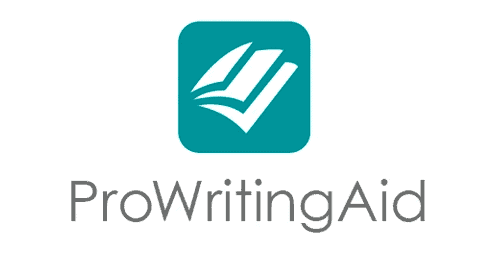Grammatical and spelling mistakes can make you look sloppy and unprofessional. That’s why it’s so important to use a tool like Grammarly.
Although Microsoft Word and Google Docs have their own built-in spell checkers, they are not perfect and often miss spelling mistakes. That’s why you can’t rely on them and should also be using another tool in conjunction with the built-in Word or Docs spell checker.
You also need to be using a spell checker when you are writing emails or even business-related text messages on WhatsApp Web,
Facebook Messenger, Skype, or another app that does not have a built-in spell checker. Spelling mistakes in your business emails might not seem like a big deal to you but they can affect the way people perceive you.
Although Grammarly is a great checker, it does have some drawbacks. For example, when used with Google Docs (Grammarly support for Google Docs is still in beta mode), some users report problems such as slow loading times.
Regardless of why you want to use a Grammarly alternative, here are the top 10 free Grammarly alternatives for you.
Best Free Grammarly Alternatives
1. ProWritingAid
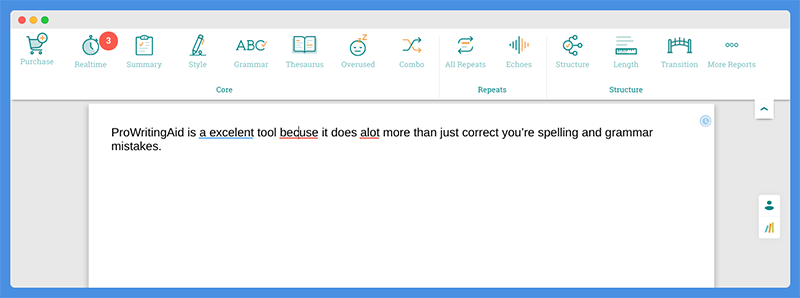
ProWritingAid is an excellent tool because it does a lot more than just correct your spelling and grammar mistakes.
However, it might miss some mistakes (as we will later see), but this is true of many spelling tools, including Grammarly (that’s why it’s best to use two tools at the same time, such as your built-in Google Docs checker + LanguageTool).
ProWritingAid’s Style tool helps you improve your writing style and make your text more readable.
It will check for things such as hidden verbs, the passive voice, a few sentences in a row that start with the same word, emotion tells, adverbs found outside dialogues, subordinate clauses, and more.
The Summary tool will give you a quick overview of what you wrote and score your writing for things such as grammar, spelling, style, and terminology. It will even give you tips on how to improve your writing.
For example, when I analyzed my short text, it told me that my sentence variety is low and that I should add more sentences to make the text more interesting.
It will also summarize the content of your text. In other words, it will tell you your word count, your character count, your paragraph count, and a list of your most used words and how many times you used each one of them.
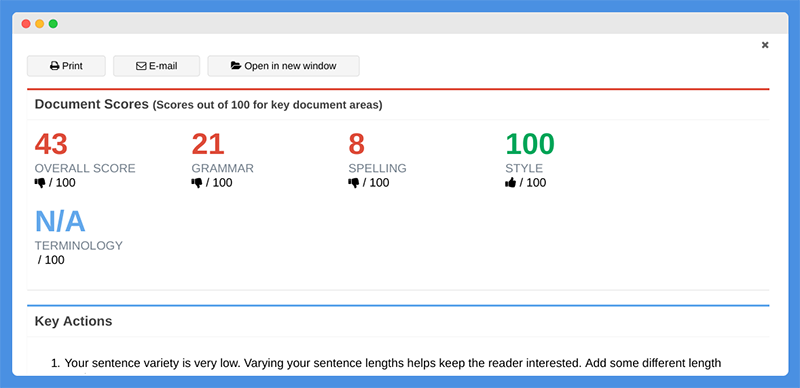
Then there is the thesaurus. This will give you synonyms of words in your text so you can spice up your writing a little; it will also tell you which words are verbs, which are nouns, which are adverbs, and so on.
The tool will also help you stop overusing words or repeating phrases. When you use the same words over and over again, or if you use the same phrases too often, your articles become less varied and less interesting.
The sentence structure checker checks how your sentences start. By starting sentences in different ways (for example, some sentences with adverbs and some with a coordinating junction), you can improve your article’s readability.
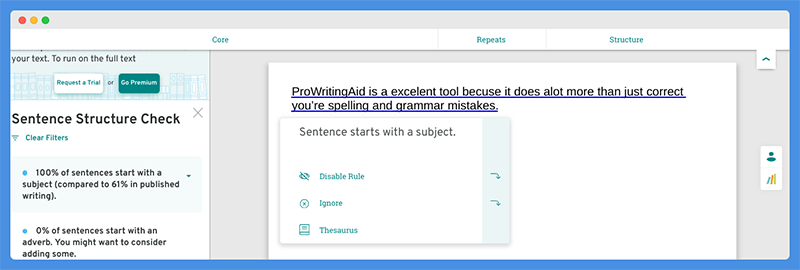
The tool will even check the length of your sentences. If your sentences are too long, it is best to break them up to improve readability.
Another way to improve readability is to use more transition words, which the tool will also check for.
There are just so many tools available on ProWritingAid! Here are some other things that it checks for:
- Clichés (using too many clichés is boring and bland)
- Homonyms
- Consistency
- Alliteration
It even checks for plagiarism. This is important when writing blog content because even if you didn’t mean to plagiarize another article, Google might penalize you if you are using the same sentences or words.
The ProWritingAid Chrome extension is very useful as it can work on Google Docs, unlike Ginger.
In addition, you can choose what version of English you want to check:
- US
- UK
- Australia
- Canada
You can even choose what kind of writing style you are aiming for so the tool can make better suggestions! These are the styles you can pick from:
- Academic
- Business
- Technical
- Creative
- Casual
- Web
- Script
For example, if you are writing an email to a friend, you might want to select Casual, but if you are writing a business email, Business might be a better option.
What makes ProWritingAid so great for Google Docs users is that not only can you use the Chrome extension, which gives you basic access, but you can also install the separate Google Docs extension, which basically gives you access to all features of the tool even while you are using Google Docs.
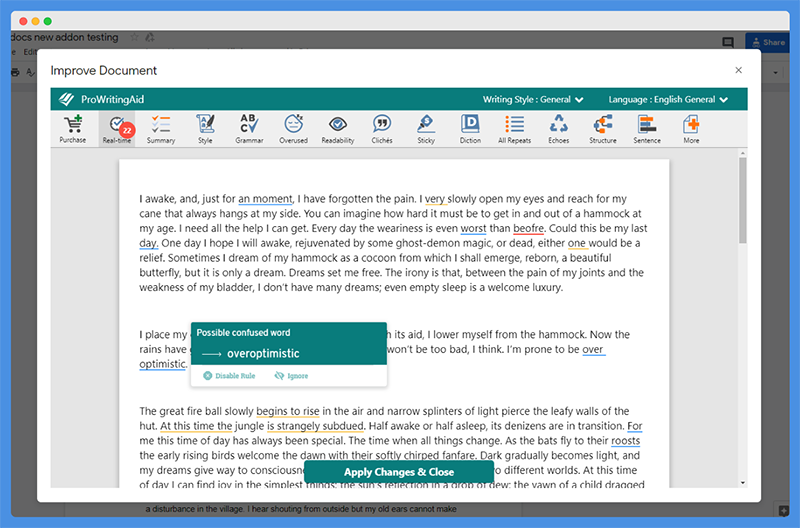
However, there is one thing that I did not like about ProWritingAid.
As you can see in the first ProWritingAid screenshot at the beginning of this section, it did not pick up on the difference between “you’re” and “your.” I wrote “correct you’re spelling and grammar mistakes,” but I should have used “your,” and ProWritingAid did not underline that mistake.
Nevertheless, ProWritingAid is still one of the best Grammarly alternatives, simply due to the wide variety of features it has.
Now take your writing to the next level. ProWritingAid offers a robust grammar tool together with an easy to use style-editor, reports, articles, videos, quizzes and more!
2. LanguageTool
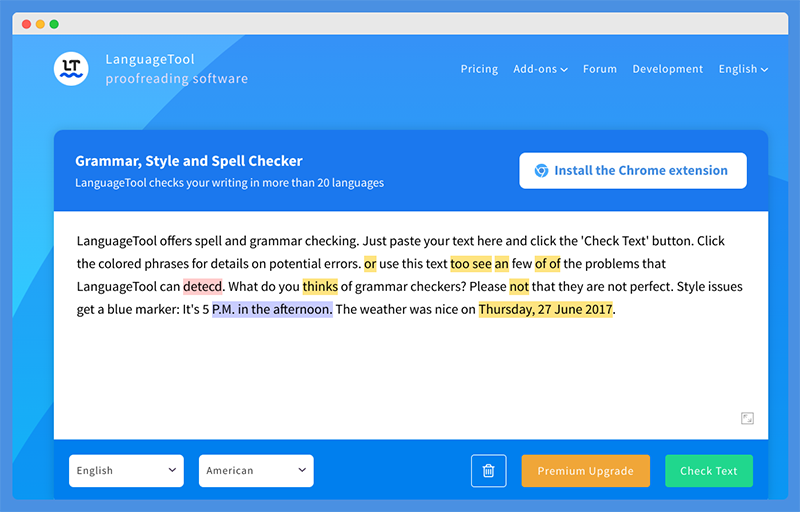
LanguageTool is very similar to Grammarly. One way to use it is by copying and pasting your text into the box at LanguageTool.org.
However, a better way to use it is to install the Chrome extension. When you do that, LanguageTool will check your text, on any website, for spelling and grammar mistakes.
You can toggle the tool on or off if you don’t want to see underlined text (if it distracts you, for example).
The tool will underline mistakes in different colors, depending on the severity of the mistake. Important spelling and grammar errors will be underlined in red; you can correct those mistakes instantly by choosing from one of the alternative spelling options it will give you.
When you make a potential grammar mistake that is not as severe, or if the tool is simply suggesting a good alternative to use, the text will be highlighted in orange.
Finally, blue is used to give you suggestions on how to improve an article’s readability. For example, if you start three sentences in a row with the same word, the tool might underline that in blue and give you an alternative word to use so your article has a bit more variety.
There is also an option to check for uppercase and lowercase spelling mistakes; this feature can be toggled on and off.
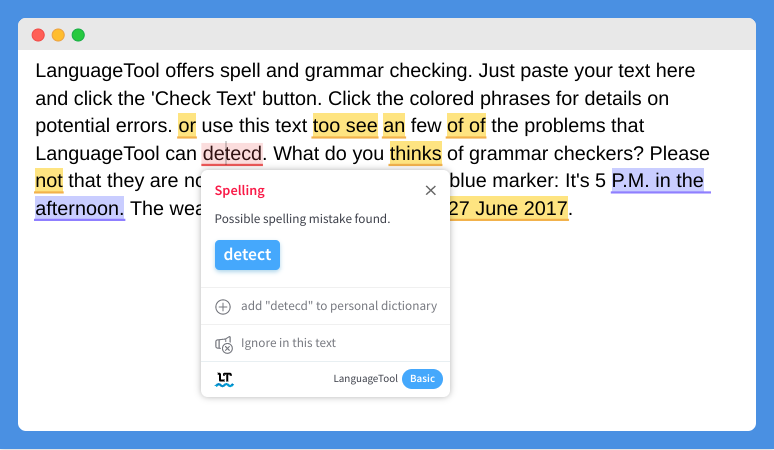
Like Grammarly, you can get synonyms for any word by double-clicking on it. This option can be turned off, but it is a great way to make your article more interesting by not repeating the same words over and over again.
Words can be added to your personal dictionary so the tool doesn’t flag them next time, and you can ask the tool to ignore certain grammar rules or stop checking certain websites.
A great thing about LanguageTool is that you can check for mistakes in different languages and language versions. British spelling often differs from American spelling, for example, so if you are an American writer writing for a British website, you will want to double-check your spelling to make sure you didn’t write color instead of colour.
You can choose between these versions of English:
- American
- Canadian
- British
- Australian
- New Zealand
- South African
Not only can LanguageTool check English writing, but it can check writing in these languages:
- Asturian
- Belarusian
- Breton
- Catalan
- Dutch
- English
- Esperanto
- French
- Galician
- German
- Greek
- Italian
- Japanese
- Khmer
- Persian
- Polish
- Portuguese
- Romanian
- Russian
- Simplified Chinese
- Slovak
- Slovenian
- Spanish
- Swedish
- Tagalog
- Tamil
- Ukrainian
That’s a total of 28 languages! There are not many tools that can check spelling in languages that use Asian scripts, such as Chinese, Japanese, and Khmer.

It gets even better — English isn’t the only language that has several versions.
For German, these country versions are available:
- Germany
- Austria
- Switzerland
There are German speakers in all three countries, and their versions are a little different.
Portuguese is also spoken in different countries. For Portuguese, these options are available:
- Portugal
- Brazil
- Mozambique
- Angola
Finally, for Catalan, you have standard Catalan and the version of Valencia.
For German, the tool will even check if you used the wrong gender (nouns are gendered in German)!
LanguageTool is free to use, and there is no limitation on how long your text can be if you are using the Chrome extension. It has extensions for both Chrome and Firefox, as well as Microsoft Word and LibreOffice.
If you’ve used Grammarly in the past, you will adapt very quickly to LanguageTool as it is so similar. I found that LanguageTool works much better for Google Docs than Grammarly, with fewer glitches.
3. Ginger
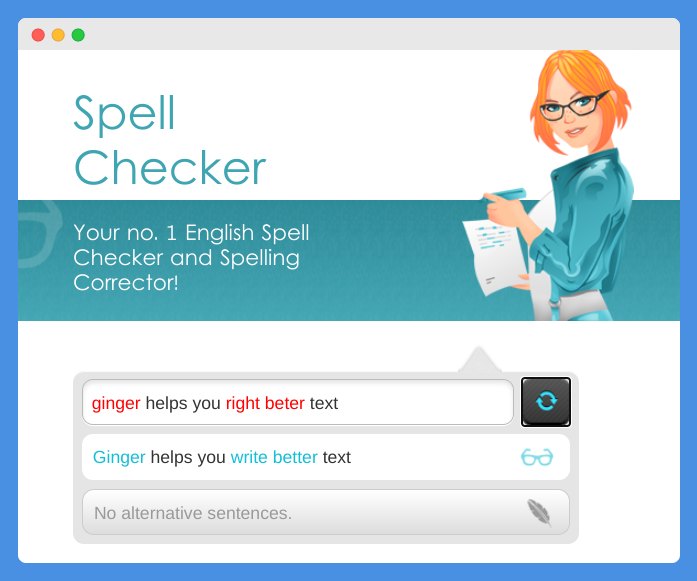
Ginger is another great Grammarly alternative that offers both web checks and a Chrome extension.
The downside of using the Ginger Chrome extension as opposed to the Grammarly extension is that it doesn’t support as many sites. For example, Google Docs is supported by both Grammarly and LanguageTool, but it is not supported by Ginger.
However, if you don’t use Google Docs and only need to spell-check your emails and social media posts, for example, Ginger is a great tool to use. Personally, however, I found that Ginger works better when you use the web tool.
Ginger also doesn’t offer the same variety of languages and versions as LanguageTool. However, it does give you the option of switching between American English and UK English.
That might be enough for most people, considering that Australian spelling is usually similar to UK spelling, although there are still some differences.
Ginger also has a Chrome extension for Safari.
Another tool that Ginger offers is a translation tool. This tool lets you translate text between more than 60 different languages.
For example, if you are writing to a client or business that speaks Spanish and you only speak English, you can write your email in English and use the Ginger Translation tool to translate it into Spanish.
Then, when they respond in Spanish, you can use the tool to translate their response into English.
Another useful Ginger feature, which is available in the Chrome extension, is the ability to quickly get definitions for words you don’t understand. Just double-click on a word to see its meaning.
This will save you a lot of time, as you won’t have to Google those words manually. Keep in mind that this is not like LanguageTool’s synonym feature, which provides you with synonyms and not definitions.
4. Hemingway App
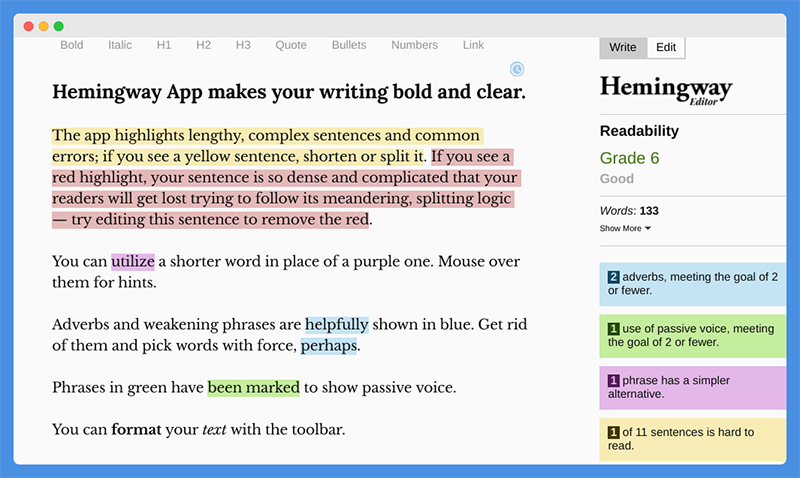
This tool is a bit different in that it doesn’t aim to correct spelling mistakes but rather to improve your writing style, correct writing blunders, and improve your readability.
To use it, go to hemingwayapp.com and paste in the text you are writing. There is also a desktop app you can download.
Another option is simply using the Hemingway desktop or web app to write your article so you can check your writing in real time. You can format your text with headings, quotes, and other fonts.
Hemingway will give your writing a readability score. If you are writing web content, the lower the score, the better, as most people who browse the internet read on an eighth-grade level.
If your sentences are too long or complex, your article will not be as easy to read. Hemingway will point this out to you and recommend breaking up long sentences.
It will also show you alternatives to phrases — if you are using a complex word, it might suggest a simpler word to use to make your article easier to understand. It will also point out adverbs and passive voice usage, which can also affect your article’s readability.
It will tell you how many sentences in your article are hard to read and how many are very hard to read. Different colors will be used to highlight different errors:
- Red for sentences that are very hard to read
- Yellow for sentences that are hard to read
- Green for passive voice
- Purple for complex words that have simpler alternatives
- Blue for adverbs
5. SlickWrite
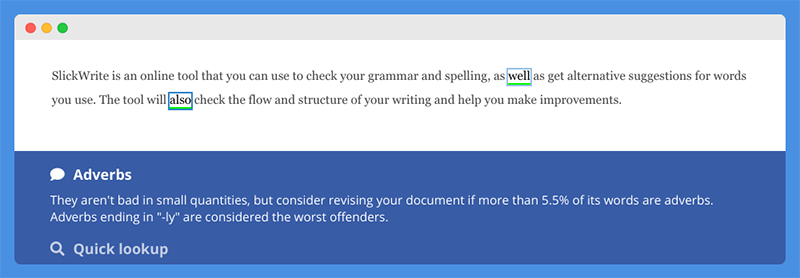
SlickWrite is an online tool that you can use to check your grammar and spelling, as well as get alternative suggestions for words you use. The tool will also check the flow and structure of your writing and help you make improvements.
For example, as you can see in the screenshot above, it will check for adverbs. However, I found that it isn’t always accurate and will not always spot 100 percent of your grammar and spelling mistakes.
Nevertheless, it is good for double-checking emails and other basic texts when you don’t have another spell checker available.
6. Readable
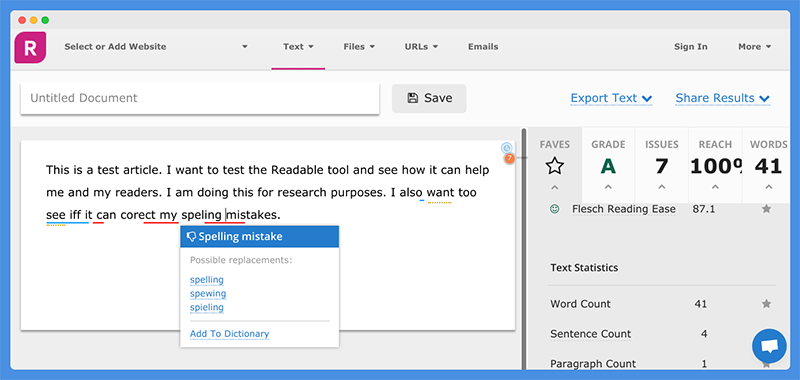
Readable is a good alternative to both Grammarly and the Hemingway App. The good part about Readable is that it does both — it checks for spelling and grammar mistakes and also gives you a readability score.
In fact, it gives you various readability scores based on different methods of assessing readability. For example, one score it gives you is the Flesch Reading Ease score, which is used by various institutions, including government agencies.
This score goes from 0-100. The higher your score is, and the closer to 100 it is, the better.
It also gives you the Gunning Fox Index score, which is useful for professional and business writing.
It will point out how many sentences you have that have too many syllables and how many words you have that have more than 12 letters. It even points out adverbs and clichés.
Altogether, I think Readable is a great tool that incorporates both spelling and grammar checking (like Grammarly and LanguageTool) and readability checking (like the Hemingway App).
7. Sapling
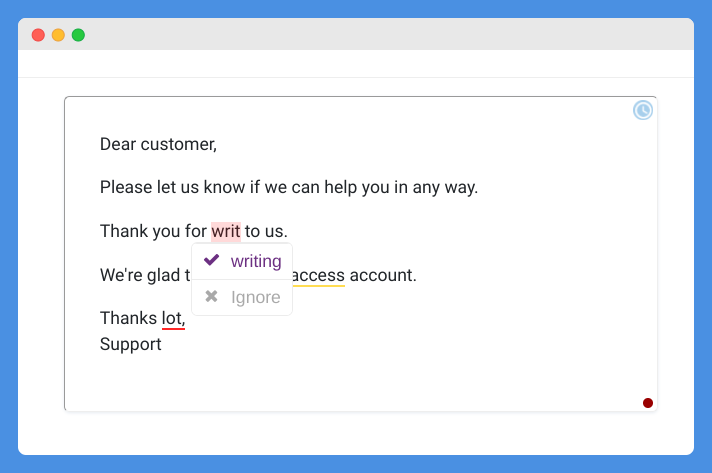
Sapling is a spelling and grammar checker that relies on AI to give accurate corrections. It has a free version, which includes extensions for Google Chrome, Outlook, and Google Docs.
When you sign up for a free Sapling account, you can also get a free trial of Sapling Premium. However, you can choose to stick with the forever free plan too.
Keep in mind that some features, like more advanced corrections and auto-complete, are only available on the free plan.
All in all, Sapling is a decent alternative to Grammarly. It’s very simple to use, which I liked — there is no long learning curve, you don’t have to download all sorts of programs, and you can quickly and easily correct mistakes that are highlighted.
8. Paper Rater
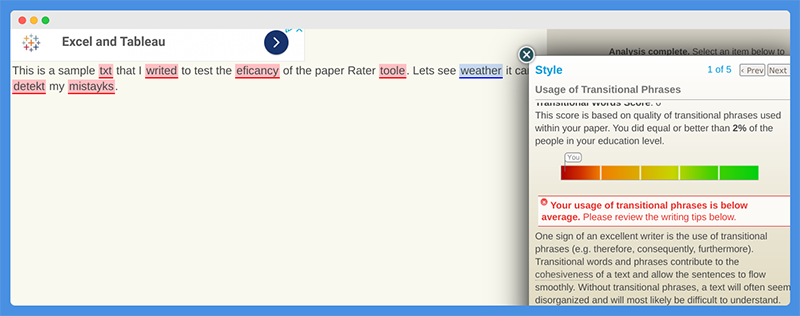
Paper Rater is another tool that uses AI to analyze texts. What I liked most about it is that you can choose the grade level you are writing for, from 1st grade to postgraduate.
You can also choose what kind of paper you are writing. For example, you may be writing an essay, a blog article, a business correspondence email, a lab report, or a short story; many other options are also available.
This makes Paper Rater great for students. Regardless of what grade level you are at, you can use it to check your paper.
You can also choose between two different plagiarism checker levels: Fast and slow. If you choose the fast option, you will get your results quicker, but the tool might not be as comprehensive.
The tool not only checks for spelling and grammar mistakes but also helps you improve your writing style, based on the type of document you are writing and the grade level you are at. It will suggest alternative words and give you tips on improving your readability.
All in all, it’s a great tool that is 100 percent free to use.
9. GradeProof
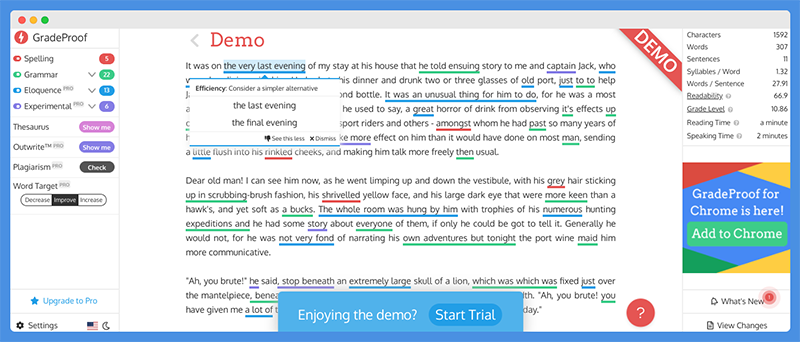
When signing up for a free GradeProof account, you will be asked what English version you use (US vs. other countries) and what you are writing for (blogging vs. email, for example). Then, you will get AI-based spelling and grammar recommendations.
The tool has a Chrome extension and a Google Docs extension.
It’s a pretty good tool, even though it doesn’t seem very well known. In addition to spelling and grammar mistakes, it will give you a readability score and tell you how many minutes it will take to read your article, on average.
The premium version will give you style and eloquence advice as well.
10. 1Checker
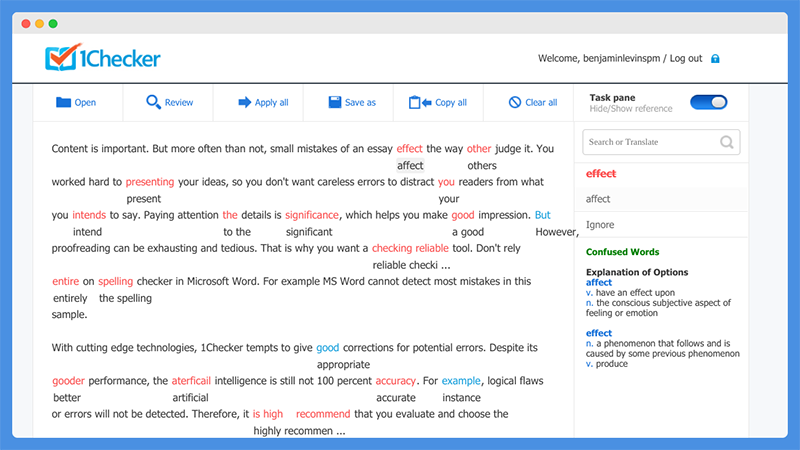
1Checker is a cool but basic little tool that you can use to check basic spelling and grammar mistakes. It is free to use, but you will need to create an account to use it.
There are a few available versions. You can use the online checker if you are on a Chromebook or don’t want to download any software. There are also downloadable desktop apps for Windows and Mac computers.
1Checker has a small dictionary search bar next to the editor. This allows you to quickly search for the definitions of words, which is helpful if you are unsure if you are using a word correctly. You can also search for translations using this search bar.
It also gives you helpful explanations on mistakes it flags — for example, if you confuse “affect” with “effect,” the tool will automatically show you the definitions of both so you can decide which one is right to use.
Wrapping It Up — What’s The Best Grammarly Alternative?
There are so many great Grammarly alternatives! Although ProWritingAid is a close runner-up, I believe that LanguageTool is the best Grammarly alternative because it will give you accurate recommendations and correct mistakes that even Grammarly won’t pick up (I’ve tested the two tools together many times).
In addition, LanguageTool is very easy to use, while other tools sometimes have so many options it gets confusing. The wide variety of languages and language versions available is a plus as well.

Benjamin Levin is a digital marketing professional with 4+ years of experience with inbound and outbound marketing. He helps small businesses reach their content creation, social media marketing, email marketing, and paid advertising goals. His hobbies include reading and traveling.