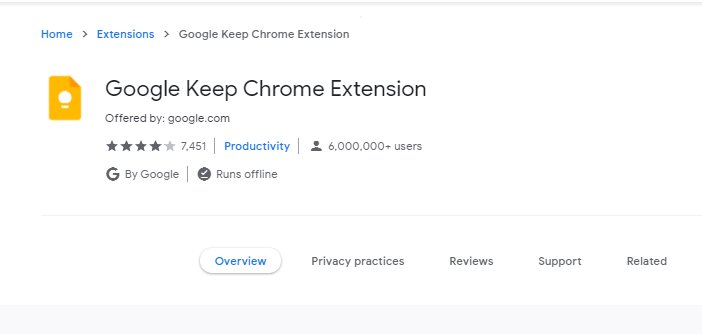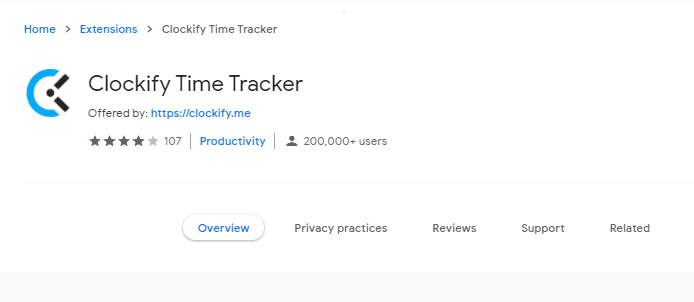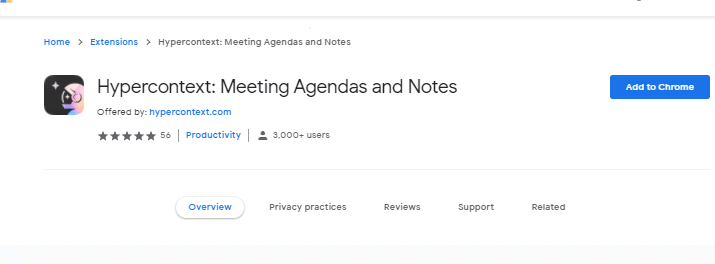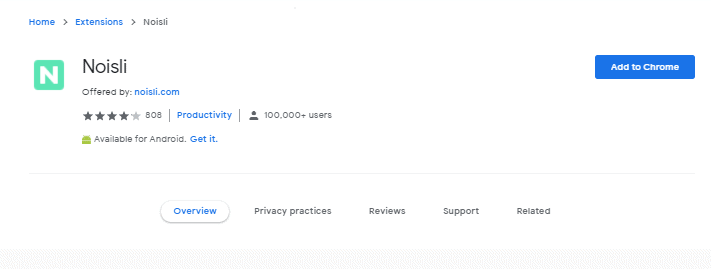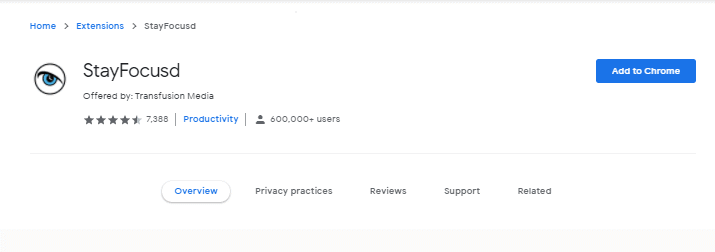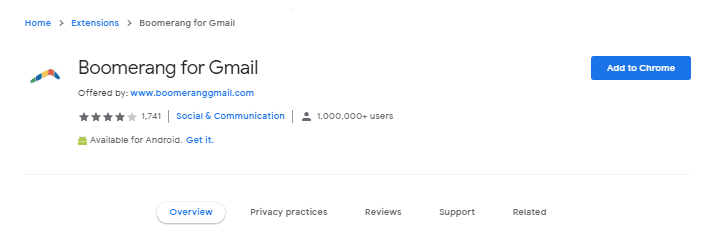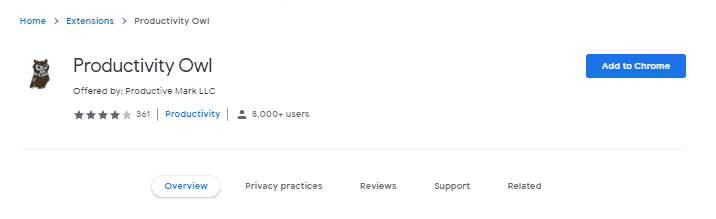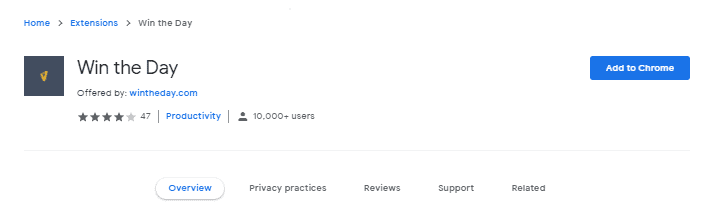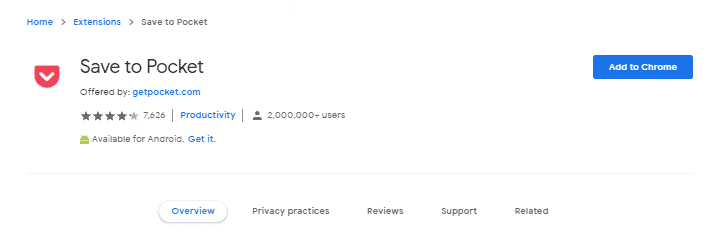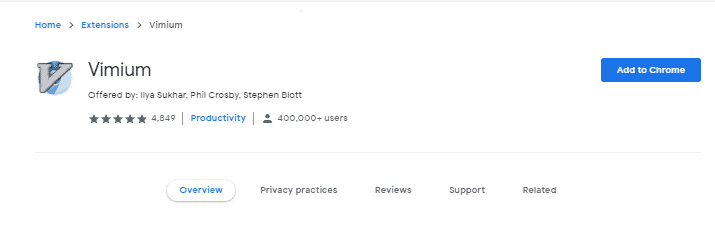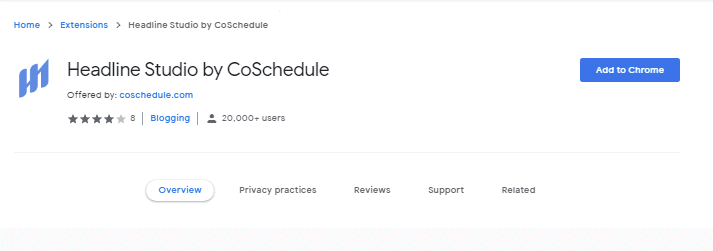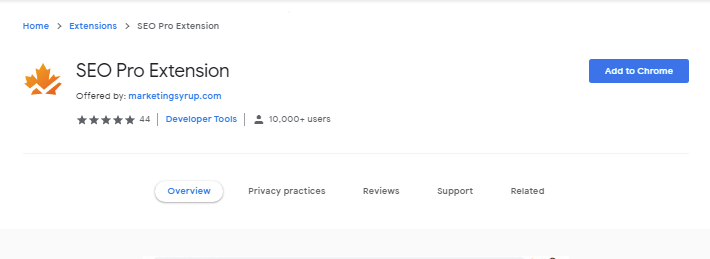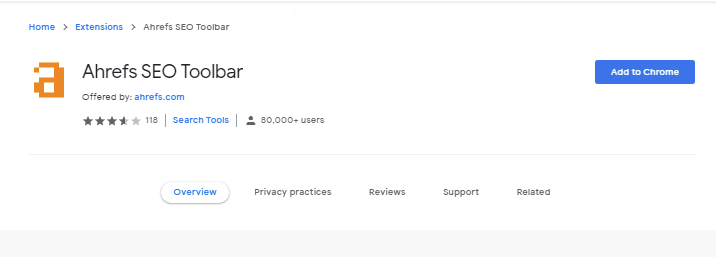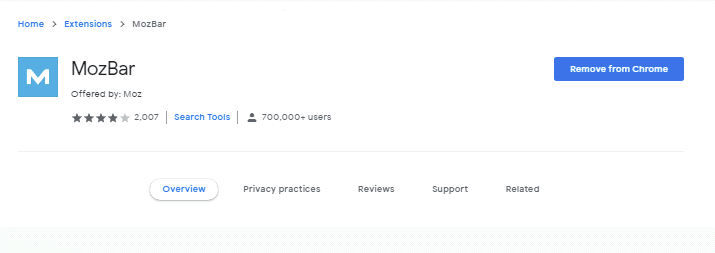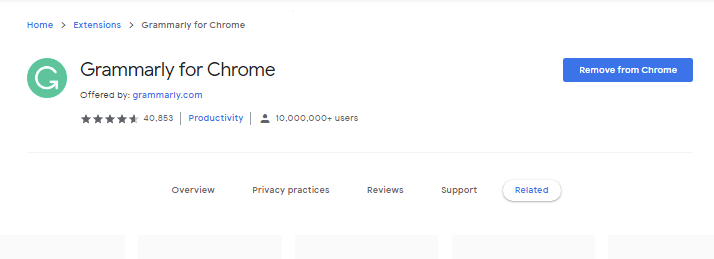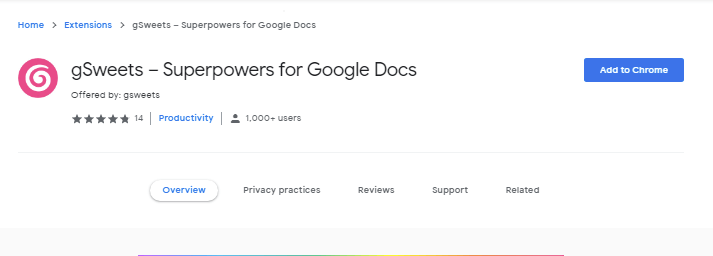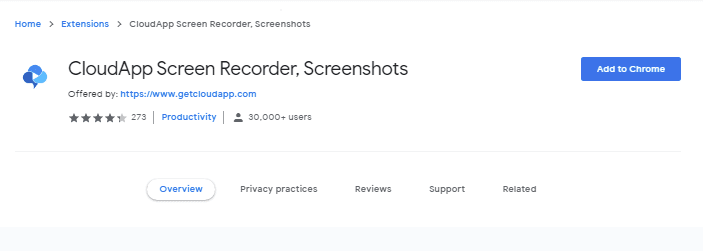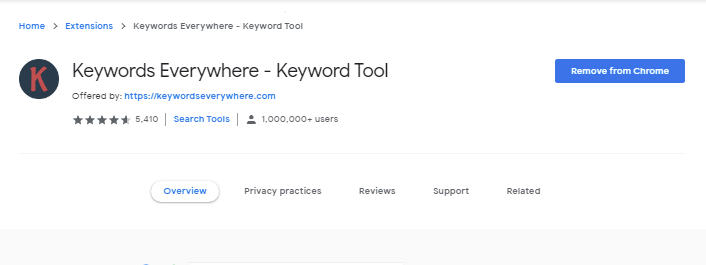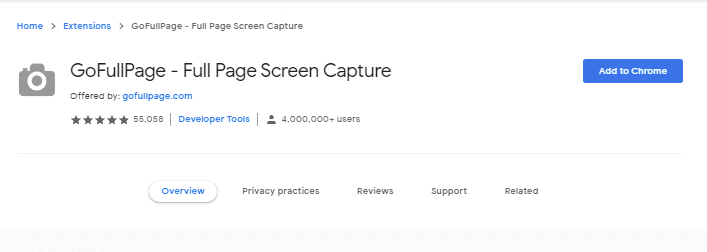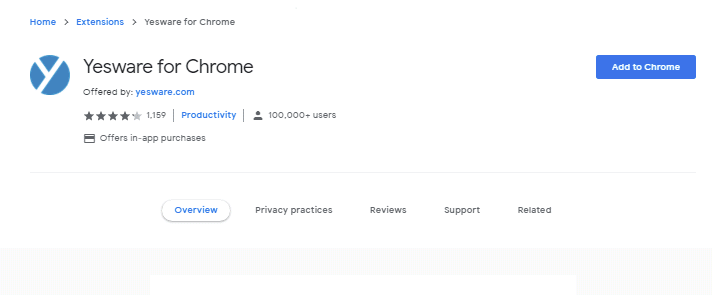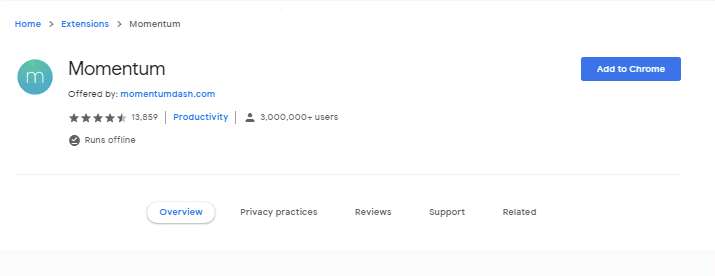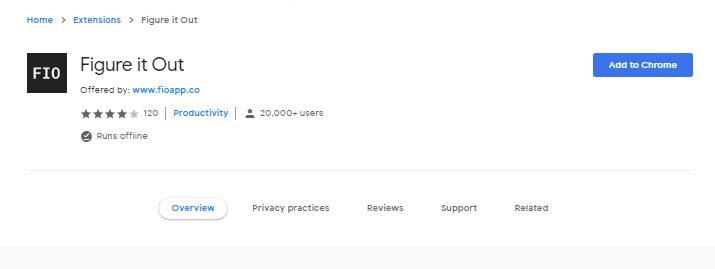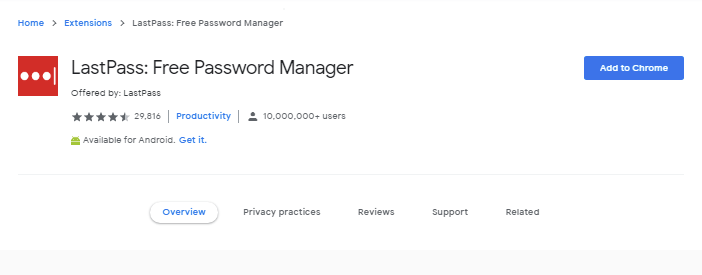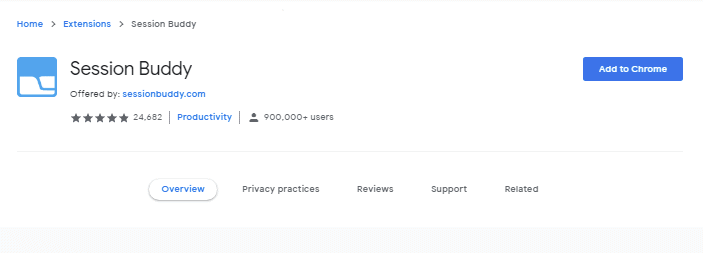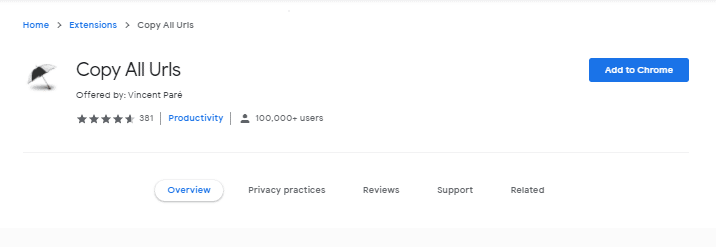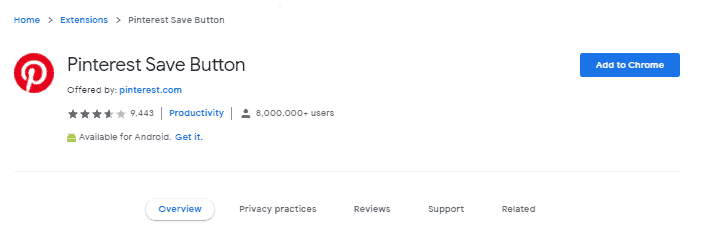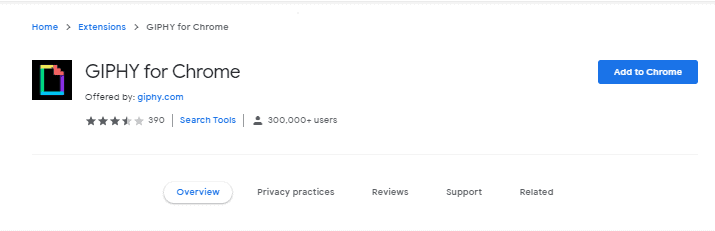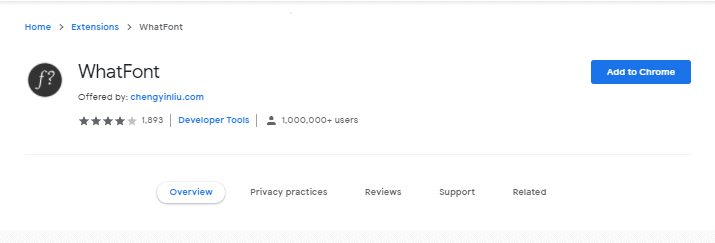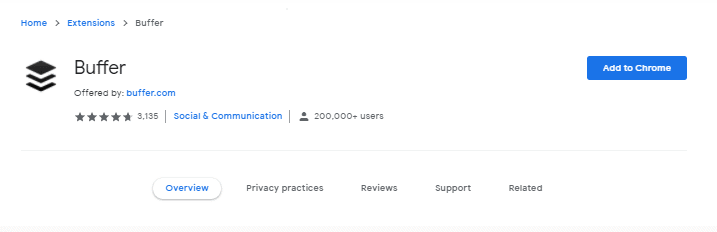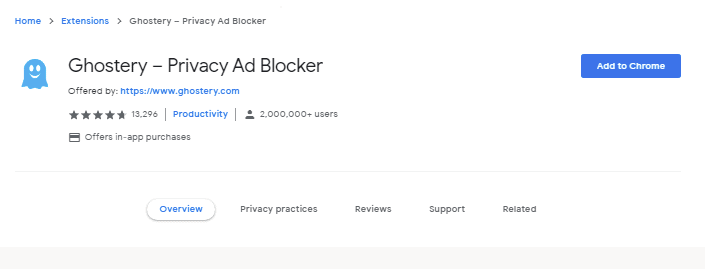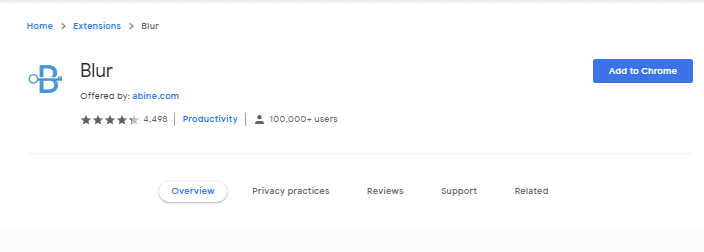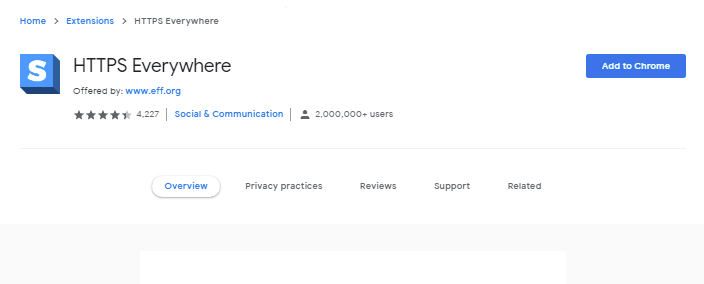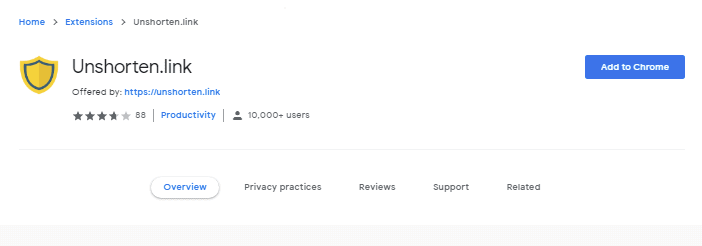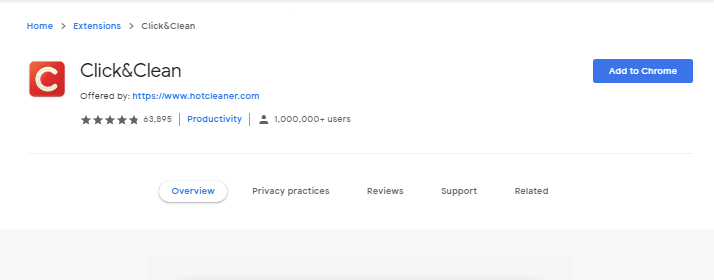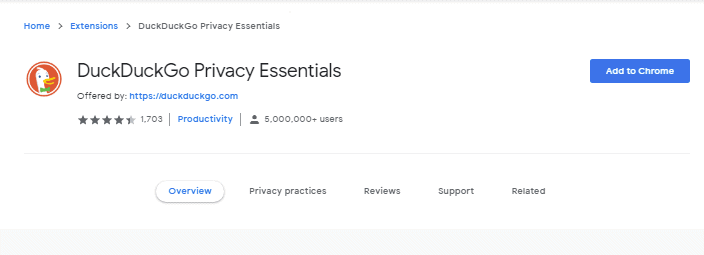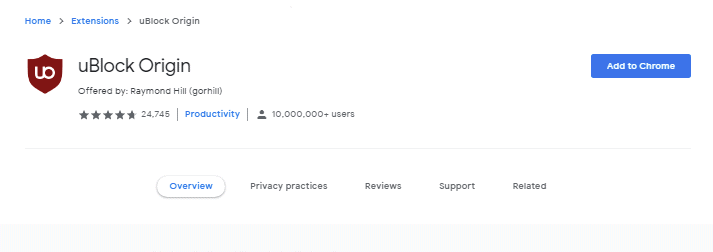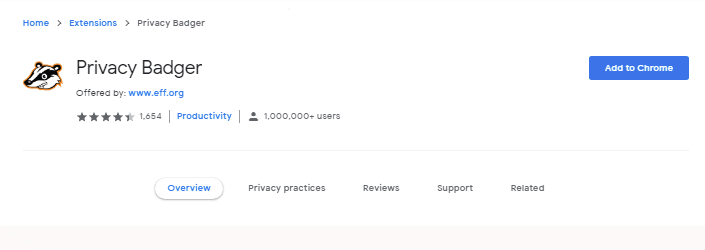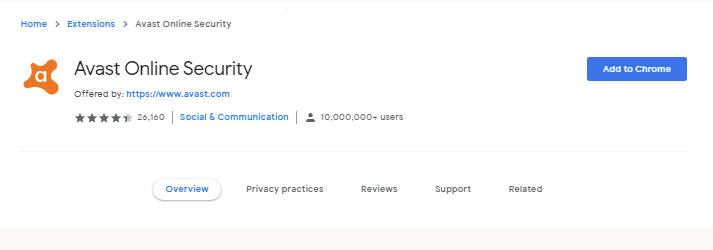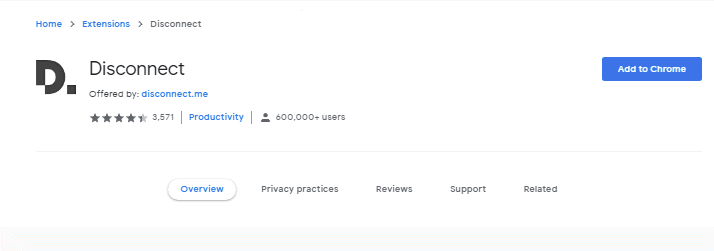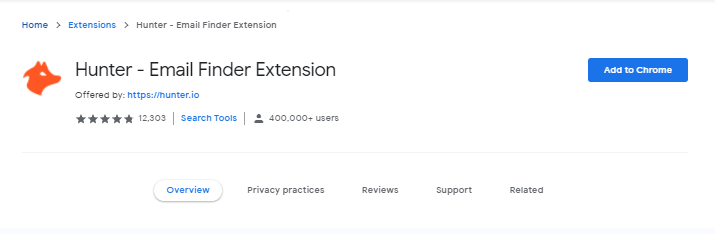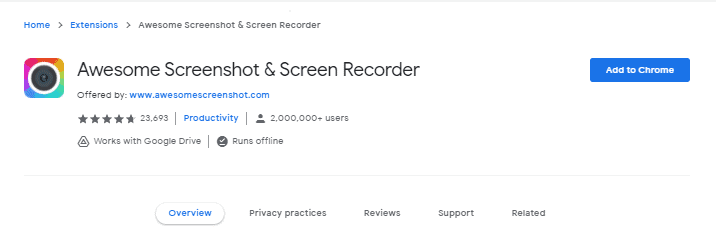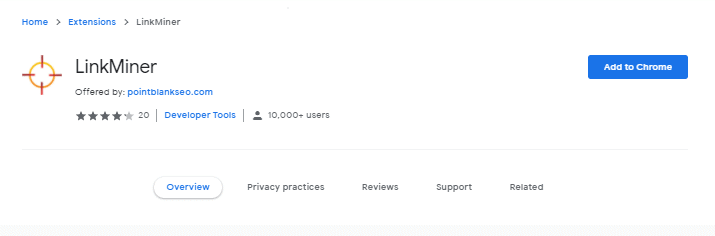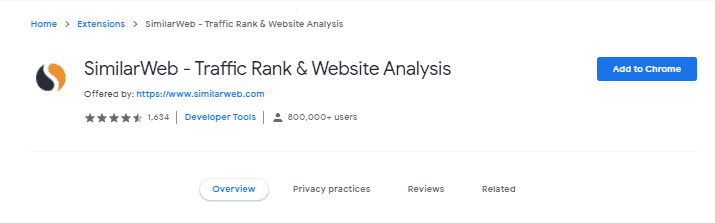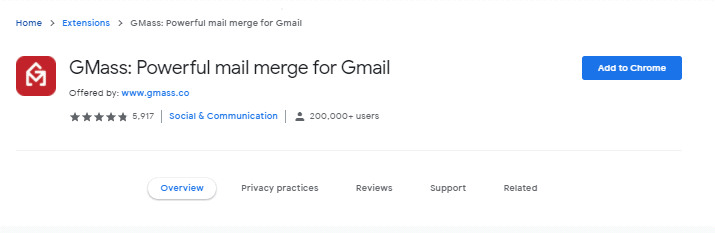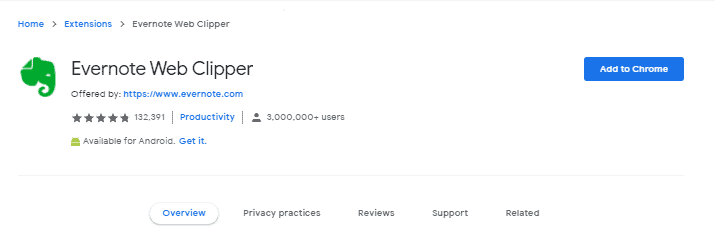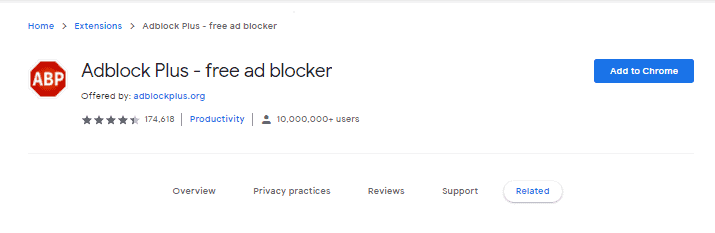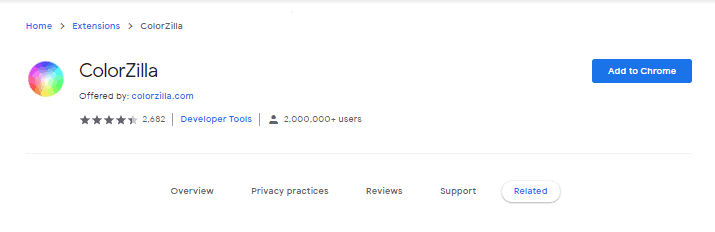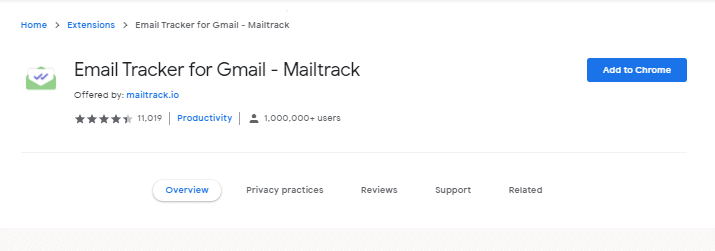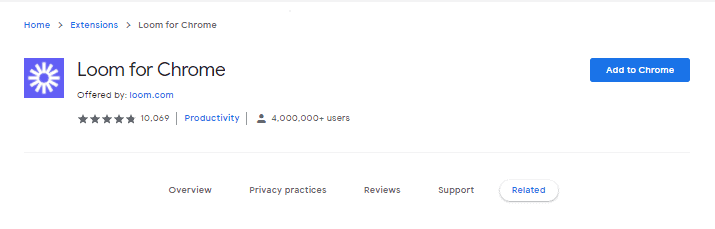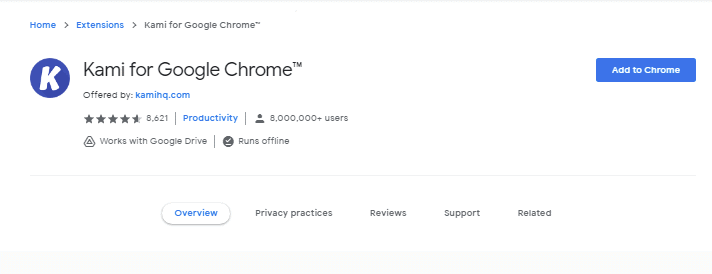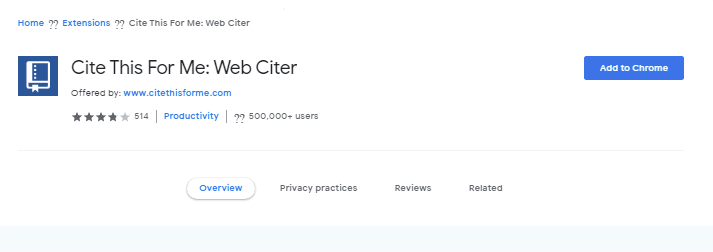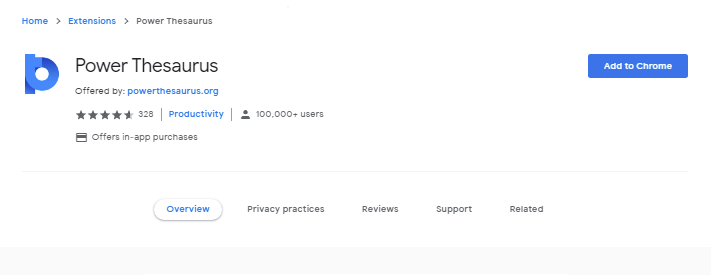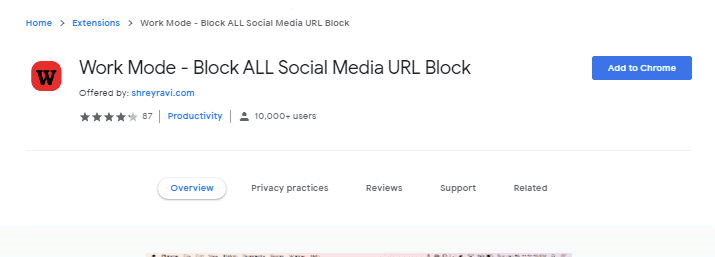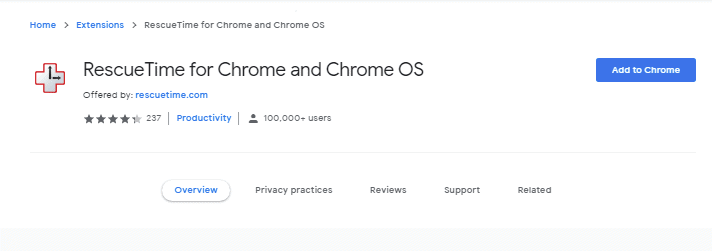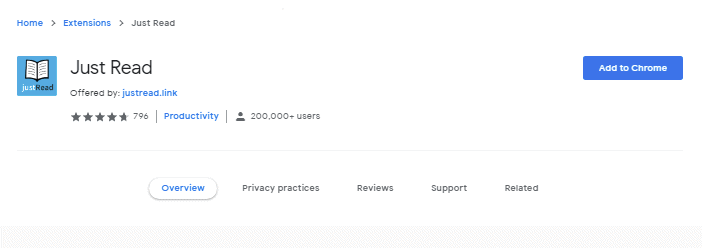Google Chrome is my favorite browser and for a simple reason: it has tons of valuable extensions that let me do more in less time.
Chrome extensions skyrocket my productivity and save me both the time and money needed to install and use other apps.
For example, instead of downloading and installing a screen recording app, I only need to install a Chrome extension that can let me record videos from my screen or webcam.
These tools are small and lightweight but powerful at what they do. They are also super easy to use.
Business executives, bloggers, social media managers, digital marketers, students, gamers, developers, and any online user can benefit from using Chrome extensions.
In this post, I’ll share some of the best Chrome extensions you should be using to save time and work effectively.
Let’s dive in.
Best Chrome Extensions For Productivity
1. Google Keep Chrome Extension
Google Keep allows you to create to-do lists and take quick notes.
But that’s not all. This tool also lets you save pages and images then add notes to them.
Want to scribble down a meeting’s agenda, but can’t type it due to time constraints? Google Keep lets you make voice memos and transcribe them afterward.
After using this tool for a while, you may have a lot of notes, making it difficult to sift through them. Luckily, you can color-code the notes and associate them with different labels to save time searching for them.
2. Clockify Time Tracker
Sometimes, you may work on several projects and want to track your time effortlessly. That’s where the Clockify extension comes in.
This little tool lets you track the time spent on online activities and then use the results to evaluate your productivity.
So, if you’re billing a client by the hour, this extension can help.
What’s more, Clockify appears in other productivity web tools, such as Trello, Asana, JIRA, and GitHub, making time-tracking a piece of cake.
3. Hypercontext: Meeting Agendas and Notes
The extension bundles weekly meetings, engagement measures, and quarterly priorities in one place. Using the tool, you can create collaborative meeting agendas for cross-functional, team, and one-on-one meetings.
You can also hold other members accountable and access numerous conversation starters in every meeting.
I like that this Chrome extension lets me add to my meeting agenda from other tabs, manage the agendas and other steps via Google Calendar, and use the agenda on Google Meet.
It gets better: there’s a GSD feature to stop social media distractions when preparing for the next meeting.
4. Noisli
Do you work in an open office with distractions from background noises? Noisli may be all you want to stay focused.
This productivity extension helps you to focus on the current task by playing the most inspiring sounds.
Noisli has many interesting sounds, including coffee shop chatter, a storm, fire crackling, falling rain, wood noises, white noise, and more.
Just turn on this extension, select your favorite sound, and put those headphones on.
5. StayFocused
A few months back, I couldn’t focus well on online tasks because most of the time I was on Facebook, Reddit, Twitter, or YouTube. I looked for an extension that could limit the time I spent on social media, and StayFocused came to the rescue.
How does it work?
The extension allows you to create a list of blocked sites and the time you’d like to spend on those sites. For example, if Instagram is taking too much of your work time, add it to the blocked sites, select 15 minutes, and direct the attention to work.
You may possibly check out Instagram, but you won’t do it for more than 15 minutes in a day.
6. Boomerang for Gmail
This one lets you write an email, set the time for it to be sent automatically, and respond to the email later on.
Additionally, you can track the responses and know whether the email has been opened or not.
The best part? Boomerang for Gmail has an AI to help save time composing emails.
7. Productivity Owl
Do you open browsers and get buried inside certain web pages such that you forget the task at hand? That’s where Productivity Owl comes into the picture.
The extension can restrict the time you spend on time-consuming sites or block them as well.
What I enjoy most is that the tool can close inactive tabs after they remain open for 15 minutes, that’s if you activate this option.
8. Win the Day
What if I told you there’s a way to transform Chrome into a goal-setting tool? Win the Day makes that possible.
How? It lets you set goals and define deadlines. First, you can set big goals with longer deadlines (1 to 13 weeks).
Next, set sub-goals that you can tackle every day. After setting up everything, you can track the progress as the extension shows you the remaining number of days to goal completion.
9. Save to Pocket
When browsing the internet and you find a nice article, but don’t have the time to read, you can save it using Chrome’s pocket extension.
Later, you can open the page on your phone when in a coffee shop, while waiting for the doctor’s appointment, or during a commute.
10. Vimium
At times, I enjoy using my keyboard and keep the mouse away when working on a task that requires serious focus. Luckily, Vimium simplifies this process.
By default, this tool lets me scroll a Chrome page using the “J” and “K” keys. If I want to follow a link, I simply need to press “Shift+F” and the tool will show all the possible links to click on the page plus the letters to type if I would like to open the links in a new tab.
Chrome Extensions For Digital Marketing
11. Headline Studio by CoSchedule
As a digital marketer, you already know that an article is as good as its headline. Whenever I want to optimize my headlines and drive more traffic, I use Headline Studio.
This tool scans extensive data and provides great suggestions for phrases and words to use in your headline to enhance SEO.
It also compares your headlines to those of the competitors so you can make a comparison and improve where necessary.
12. SEO Pro Extension
This powerful extension quickly analyzes your website properties and gives an overview of SEO data plus tips on ways to improve rankings on search engine results pages.
The tool also shows you which sections aren’t well optimized. For example, you can tell which pages lack image ALT tags or header tags.
You can also use this extension to analyze the competitors’ sites and get inspiration on ways to optimize your site.
13. Ahrefs SEO Toolbar
Understanding SEO is a crucial skill in content marketing, and with this extension, even newbies can start optimizing for search engines as experts do.
I can use this extension to see a page’s word count, canonical URL, title and description, crawlability, social tags, headers, and subheaders.
You can use the data provided by this extension to quickly make SEO edits on your site.
14. MozBar
Developed by Moz, MozBar is a handy on-page SEO tool that helps teams analyze links quicker. Notably, MozBar shows you a page’s domain authority and spam score so you can know whether it’s worth linking from that page to your website.
MozBar also highlights keywords on the web page so you can know how the competition has used them.
Additionally, it gives you a webpage’s links breakdown by internal, external, followed, and non-followed.
15. Grammarly for Chrome
Grammarly is among the best Chrome extensions in terms of content editing.
I use Grammarly’s Chrome extension to fine-tune my content so it sounds professional.
I only need to open my content in Google Docs and this extension will spot punctuation, grammar, and spelling errors, highlight awkward phrases, and even suggest sentence rewrites.
16. gSweets – Superpowers for Google Docs
gSweets offers valuable, time-saving slash commands for stress-free document formatting in Google Docs.
For example, when I want to change a portion of text into Header 2, I don’t have to highlight and select the option in the top toolbar. Instead, I simply need to type in “/h2” and keep working.
The extension also has slash commands for adding lists, creating tables, adding links, inserting emojis, and more.
17. CloudApp Screen Recorder, Screenshots
Do you want to say something to your team without much hassle? CloudApp is Chrome’s screen recorder that lets you capture the screen and share screenshots and videos in seconds.
The tool uploads the captured content, allowing you to share it with your customers, colleagues, or friends as a private or public short link URL.
18. Keywords Everywhere
This extension speeds up your keyword research by showing lots of metrics in the search results, such as trend analysis, search volume CPC (cost-per-click), and competition information for keywords.
After typing a keyword in the Google search bar, this tool gives a list of related keywords, what other people are searching for, and long-tail keywords.
19. GoFullPage: Full Page Screen Capture
As digital marketers, we deal with screenshots almost daily and this tool makes taking screenshots so easy.
Other than letting you capture a full page’s screenshot, this extension also enables you to export the result to JPEG, PNG, or PDF.
I personally prefer downloading the screenshot in PDF format and adding some comments to share with my team.
20. Yesware for Chrome
This email tool takes away any guesswork to show you who’s opening emails. It also sends you notifications whenever someone opens or clicks on your email and tells you the device used.
Additionally, the extension comes with Gmail templates for use along with reports on the templates that provide the highest engagement with the email recipients.
Chrome Extensions For Social Media Marketing
21. Momentum
As a social media manager, you need a tool to make your day more focused and productive. Momentum does exactly that.
Whenever you open a new Chrome tab, you’ll see a beautiful landscape, read an inspiring quote, write a major goal for the day, and create a few tasks to help achieve that big goal.
22. Figure It Out
Often, you’ll be posting on social media to target people in various parts of the world. That means you need to know their time zones.
Guessing the time zones can be a confusing and tedious experience, which is why you need Figure It Out to take the guesswork out of the equation.
The extension lets you schedule meetings or posts around the globe with ease. You can add up to ten time zones, see each location’s current and correct time, and schedule your posts quickly and confidently.
23. LastPass: Free Password Manager
Sometimes, you may want to share access to a social media network, Google Analytics, or SEO tool without sharing the passwords for these accounts.
That’s where LastPass comes in. You only need to remember one master password and share the accounts with your team.
The extension stores all the details and auto-completes the login info for users. It also auto-generates strong passwords, allows you to remove or add users, and saves your details in a secure vault.
24. Session Buddy
This is one of my frequently used Chrome extensions. Opening multiple browser tabs in search of inspiration for the next social media post can be difficult.
And if you close the tabs or switch to something else, it can be tricky to resume the initial sessions.
This tool allows you to see and manage all the open Chrome tabs in one spot, recover the tabs following a crash, and search from several open tabs to find what you want in seconds.
25. Copy All URLs
After opening multiple URLs in your browser to find useful information for your social media marketing tasks, you may get tired, distracted, filled up, or bored.
You want to keep all the URLs in the open tabs, but want to shut down those open tabs right now.
Click the Copy All URLs icon to copy all the URLs in all the tabs to the clipboard. Next, copy the links somewhere so you can check them out later.
26. Pinterest Save Button
You’re busy scouring the web in search of ideas for your next social media post, campaign, or strategy. Suddenly, you come across a beautiful image on a certain web page.
It’s a stunning visual but you’ve got no time to look at it right now. Now what?
Simply click the extension’s icon to save the web page to Pinterest and look at it later.
27. GIPHY for Chrome
Want to make your social media posts more exciting and memorable? People typically click on your shares and posts once they see a kitty sniffing, a rhinoceros flying, or a little girl dancing.
Instead of leaving the browser to look for and attach funny animations, click the Giphy icon, type what you want and see what appears. Now, drag and drop it to your post.
28. Highlighter
This tool lets you highlight text on any web page and save it. Simply select any text, highlight it, and then right-click to choose the highlight option.
You can also press ‘Alt+H’ on the keyboard. The highlights are saved even if you exit the page.
29. WhatFont
One day, you check a competitor’s social media posts and find the striking font in their designs, but have no clue what font that is.
Click this extension to know the font’s name, style, family, size, weight, color, and line height.
You can search for a similar font and use it in your upcoming campaigns.
30. Buffer
This social media extension lets you schedule and manage social media posts across various platforms.
Buffer also provides analytics so you can track each post’s performance.
Best Chrome Extensions For Security and Privacy
31. Ghostery – Privacy Ad Blocker
The privacy extension blocks ads and other trackers known to collect information related to your browsing behavior.
You can select four blocking levels based on how strict you want the extension to work. The four levels include: block everything, block default, choose from a list, and block nothing.
32. Blur
The password management extension boosts your privacy and security by creating a strong and unique password for every online account.
This tool uses AES-256 encryption to protect your password.
Additionally, Blur creates a masked-off email address that protects your real email address from attacks in case of a data breach.
33. HTTPS Everywhere
This security extension automatically switches millions of websites from the insecure “HTTP” to the more secure “HTTPS”.
In simple terms, the tool encrypts your internet connection to a site, which secures your browsing session.
As a result, it protects you from account hijacking, surveillance, and some types of censorship.
34. Unshortened.link
It’s difficult to tell how secure a shortened link is. Shortened links can easily contain a malicious URL and trick a user to click on it.
After installing the extension and clicking on a shortened link, it directs you to a secure page.
Here, you can see the page’s actual URL and judge whether it’s safe for you or not.
35. Click&Clean
This tool helps you to keep the browser free of private and personal data. With just a single click, the extension quickly cleans your browser.
The drop-down menu provides options to clean everything or select the data you’d like to clean. A plus for using this extension is that it enables you to access the data in use by other Chrome extensions.
36. DuckDuckGo Privacy Essentials
DuckDuckGo is a search engine that focuses on privacy. Unlike Google, it doesn’t collect your browsing data to serve you ads.
To take even your privacy a step further, install the DuckDuckGo Privacy Essentials extension, which has options for tracker and script blocking, ensuring you always visit a browser’s HTTPS version.
37. uBlock Origin
The Chrome extension blocks trackers and ads, including video ads.
Additionally, it blocks pop-ups and protects you against certain malware types.
38. Privacy Badger
Rather than keep a list of what to block, this extension automatically discovers browser trackers by analyzing their behavior.
After installation, you can click on the extension’s icon to see the level of tracking on every website you visit. Trackers have different color codes based on their status like one that gathers and shares information and so forth.
39. Avast Online Security
This tool works by blocking and warning you of malicious, malware-hosting websites. This extension tags sites with a Safe or Not Safe rating based on the users’ input.
Besides, I realized that Avast can still block tracking ads and cookies. After installing it, right-click the toolbar and click options to block analytic sites, trackers, and social networks.
40. Disconnect
This Chrome extension prevents sites like Facebook, Yahoo, LinkedIn, Twitter, Google, and others from using trackers to monitor your browsing activity.
This extension operates in the background and won’t interfere with your browsing experience. Each time you visit a site, you’ll see the tracking scripts blocked by this tool.
Want to whitelist a site? There’s an option for that.
Chrome Extensions For Bloggers
41. Hunter – Email Finder Extension
As bloggers, we do extensive outreach to land guest posting opportunities, backlinks, traffic, and more.
Hunter helps you to quickly find the emails of the people you’d like to reach out to. You can type in the company’s website address and see all emails associated with it.
42. Awesome Screenshot & Screen Recorder
I like adding screenshots to my content to make it visually appealing and Awesome Screenshot helps me achieve that.
I use this tool to capture a whole page, visible section, or a selected area. What’s more, I can annotate my screenshots as well.
43. LinkMiner
Broken link building is a popular link-building strategy, but finding broken links isn’t easy. Luckily, LinkMiner simplifies the entire process.
Once you click the LinkMiner icon, it highlights all broken links on a web page in red.
44. SimilarWeb – Traffic Rank & Website Analysis
This tool lets you see any website’s traffic sources, social traffic, referring sites, top search keywords, and more.
You can use the data to keep an eye on your competitor’s strategies.
45. GMass: Powerful mail merge for Gmail
While Hunter helps you to find emails quicker, GMass allows you to send multiple emails in one click.
You only need to list your prospects on a Google Sheet and link to GMass. Next, send the emails to all prospects once in a single click.
46. Evernote Web Clipper
Writing well-researched content will drive traffic.
When researching content, use Evernote Web Clipper to save screenshots, infographics, articles, and other images to an Evernote notebook and access it later.
47. Adblock Plus – free ad blocker
When researching content online, you may find amazing web pages for inspiration only for annoying pop-ups to cover the screen and block your view.
AdBlock comes in to block all those irritating ads and give you a better browsing experience.
48. ColorZilla
The nifty extension has a broad array of color-matching and color-picking tools that you can use to customize a browser.
Additionally, ColorZilla has an eyedropper icon that lets you access many options like making custom color palettes, selecting web pages, zoom, and more.
49. Email Tracker for Gmail – Mailtrack
Do you use Gmail to send and receive multiple emails regularly? You need the MailTrack extension to track your emails.
Specifically, this tool tracks email opens, delivery time, the device the email was opened on, and more. You also receive daily tracking reports.
50. Loom
Loom is a screen recorder for creating quick instructional videos and tutorials. You can record a webcam, browser screen, or both.
After creating the video, you can embed it in a blog post with HTML code.
Chrome Extensions For Students
51. Kami for Google Chrome
Do you miss adding some notes on your handouts’ margins when reading? Kami Extension lets you annotate and edit PDF files in the browser.
You may also add drawings or text to the documents. What’s more, you can use the tool offline.
52. Cite This For Me: Web Citer
If you find a useful source online and want to cite it fast, this tool can help. When on a web page, click the tool’s icon to generate a correctly formatted citation.
The extension supports MLA, APA, Harvard, Chicago styles, and more.
53. Power Thesaurus
The extension helps you to broaden your vocabulary and find the right terms for your essay writing assignments.
Simply type a word in to see the possible antonyms and synonyms. It also doubles as a dictionary to let you double-check the meanings of words.
54. Work Mode – Block ALL Social Media URL Block
Is your child unable to focus on study due to social media distractions? Work Mode might help.
It works by blocking all social media networks. So, no more scrolling the Instagram feed during a virtual English lesson.
55. RescueTime for Chrome and Chrome OS
This one tells you how much time you’re spending in your Chrome’s active tab. The extension then groups the sites you visit as either very distracting or very productive. It tracks what you do and blocks any sites you wouldn’t want to visit.
56. Just Read
This reader viewer eliminates pop-ups, ads, and comments from a web page. Thus, when you sit down to research, clickbait won’t distract you.
Wrapping Up
These are some of the best extensions for Chrome. Go through the list and install what suits your needs. Remember, you can install several extensions.
I always click on the extension’s icon and pin the commonly used extensions and unpin the least used ones. You may find that useful too.
Tom loves to write on technology, e-commerce & internet marketing.
Tom has been a full-time internet marketer for two decades now, earning millions of dollars while living life on his own terms. Along the way, he’s also coached thousands of other people to success.