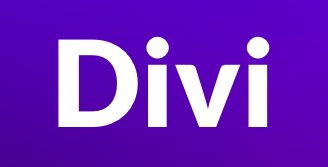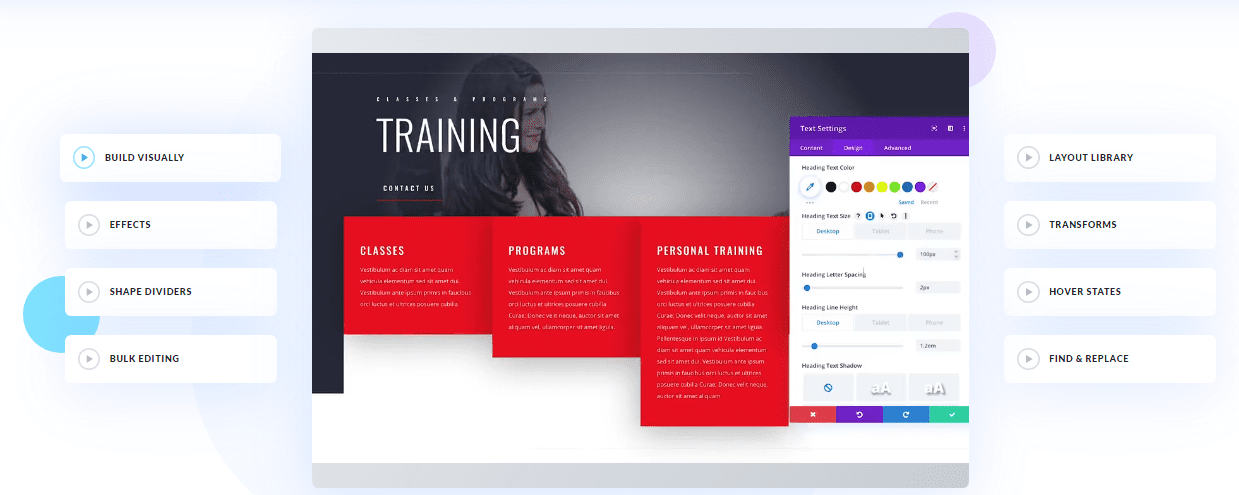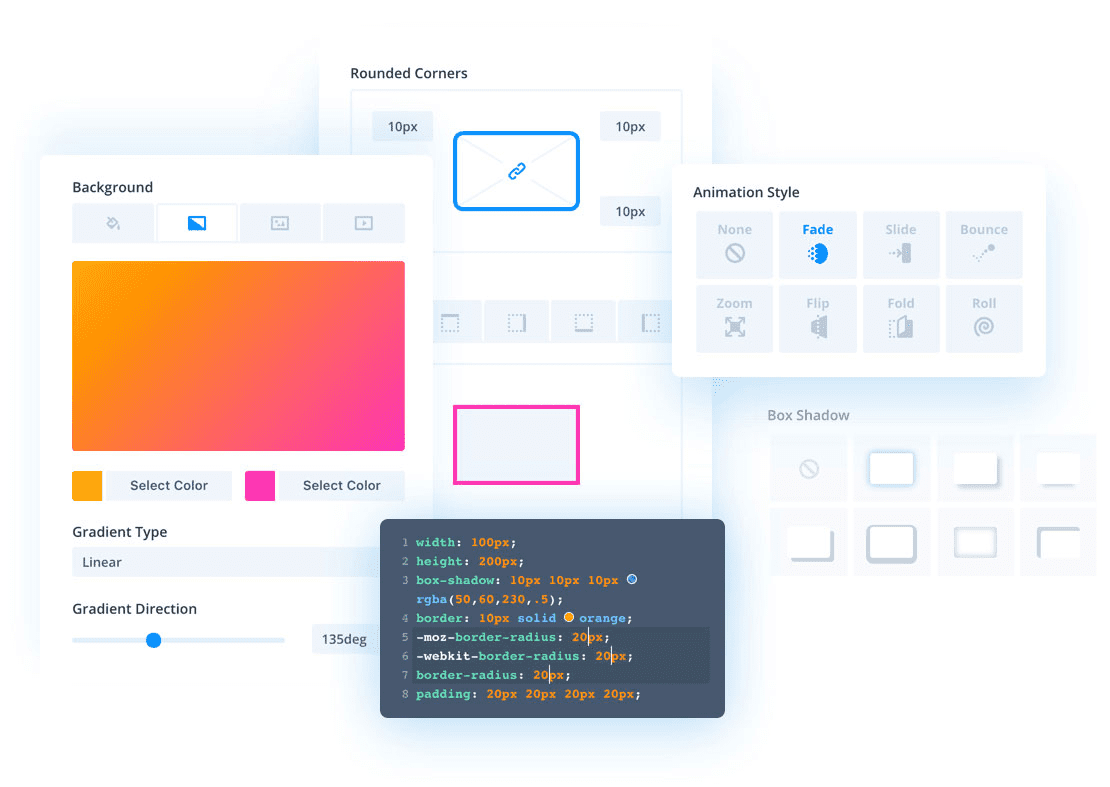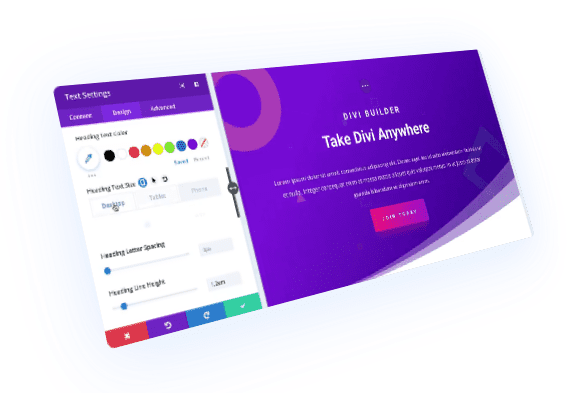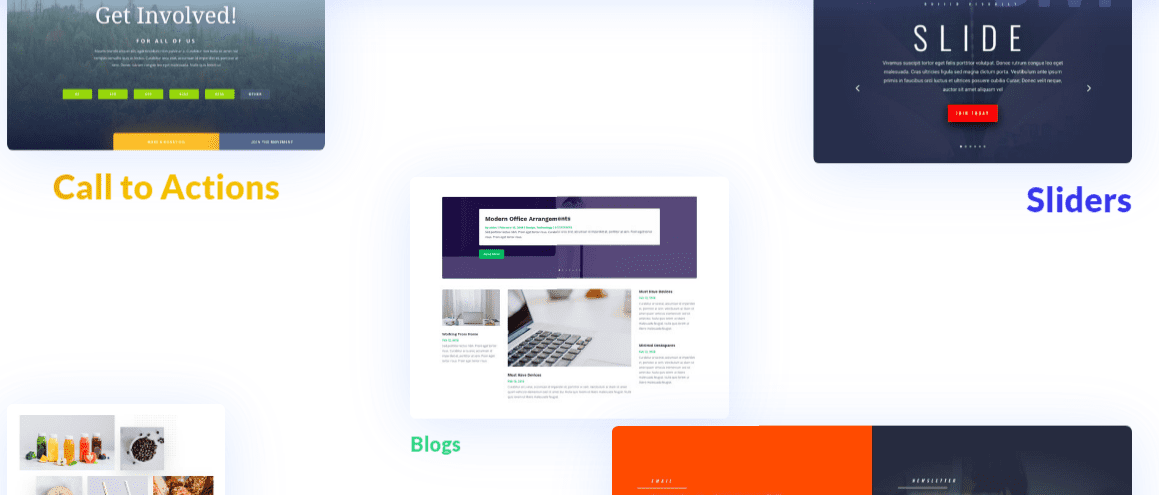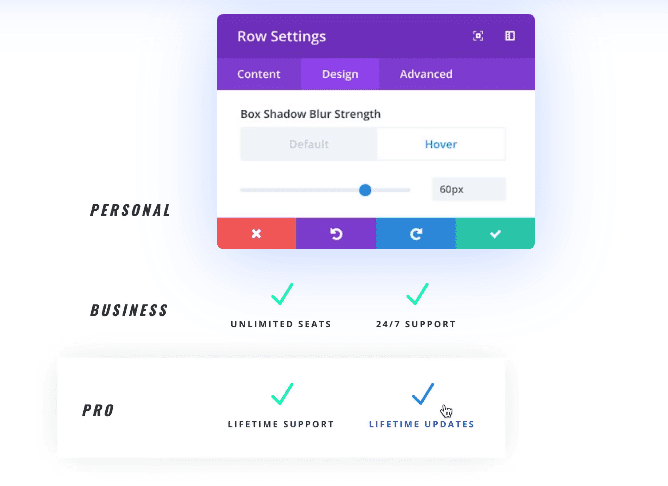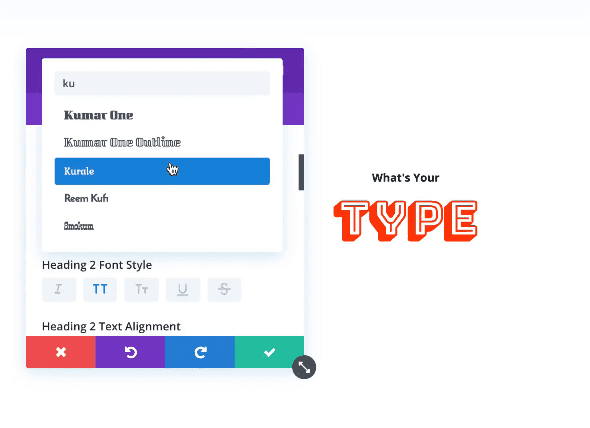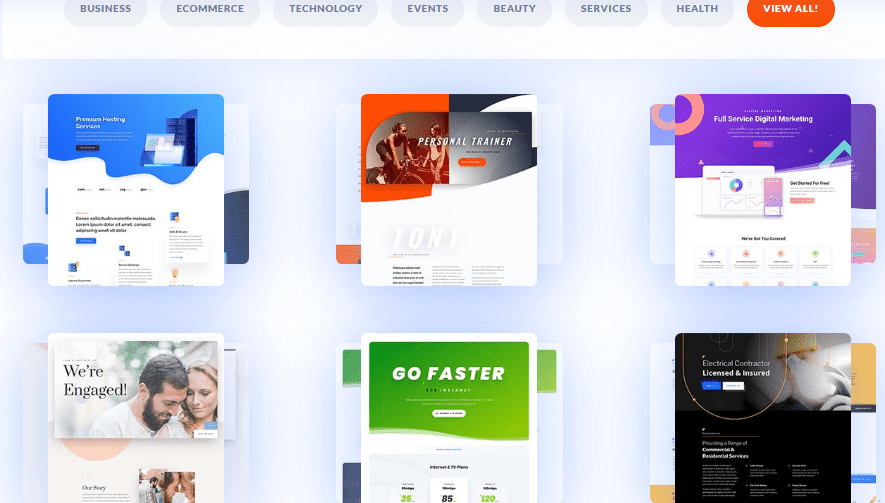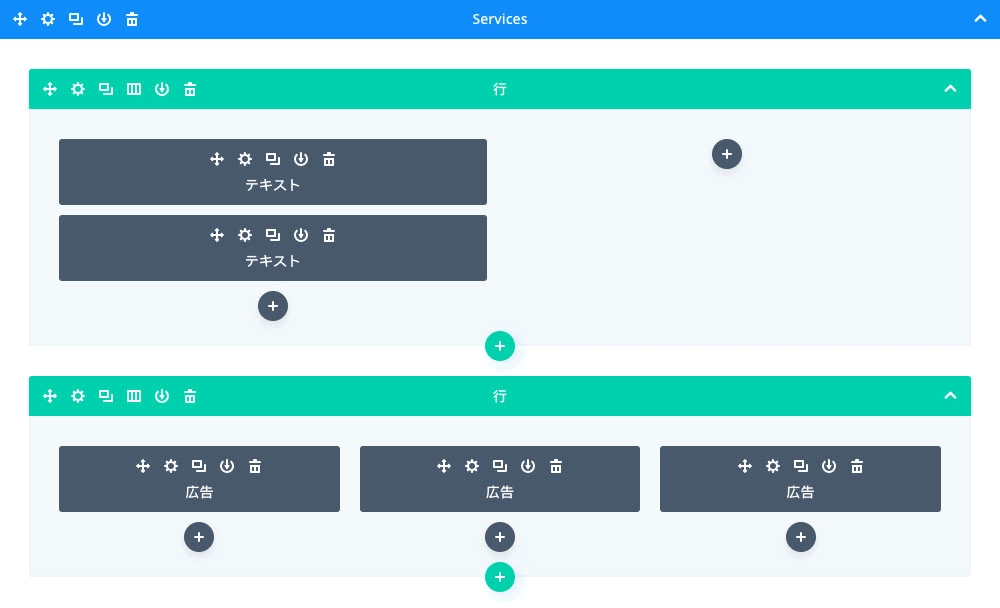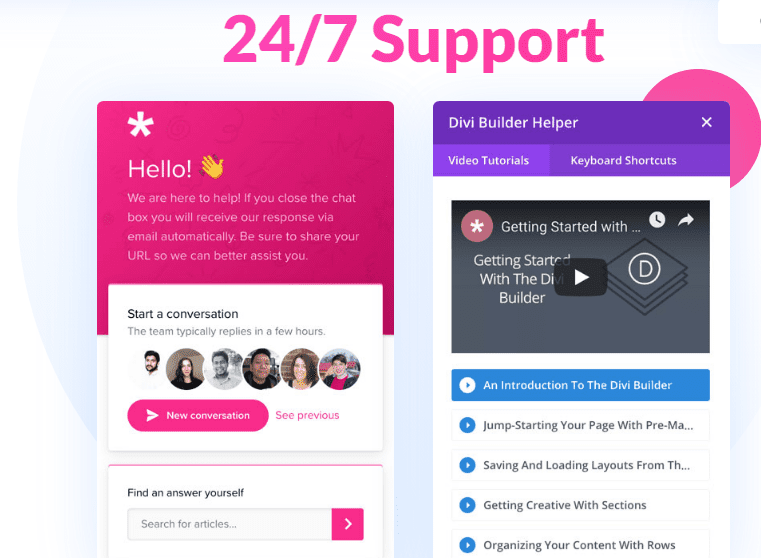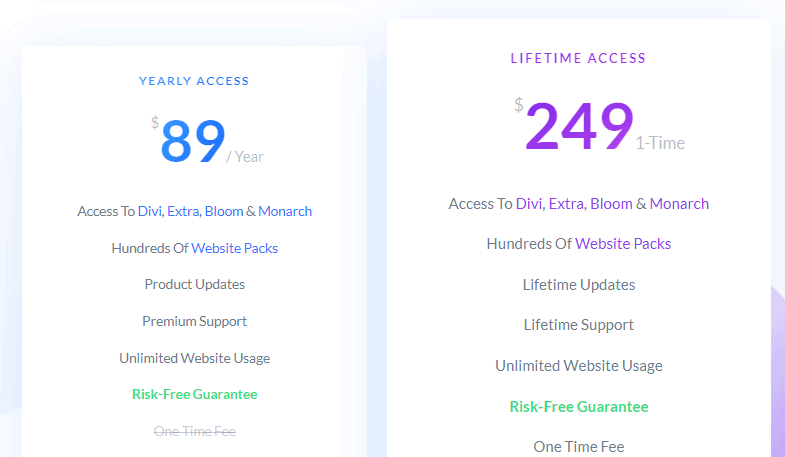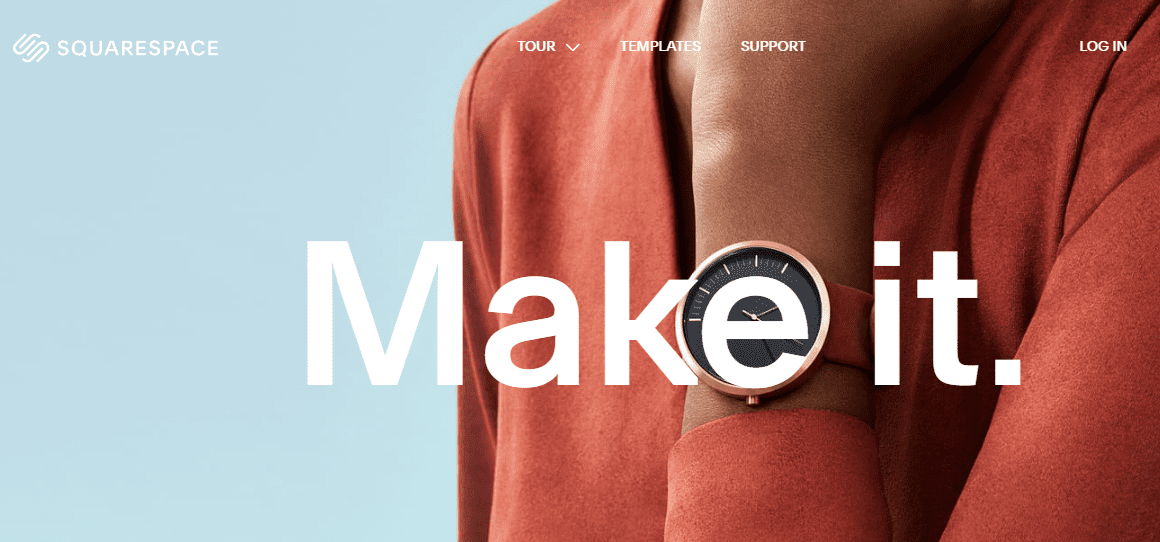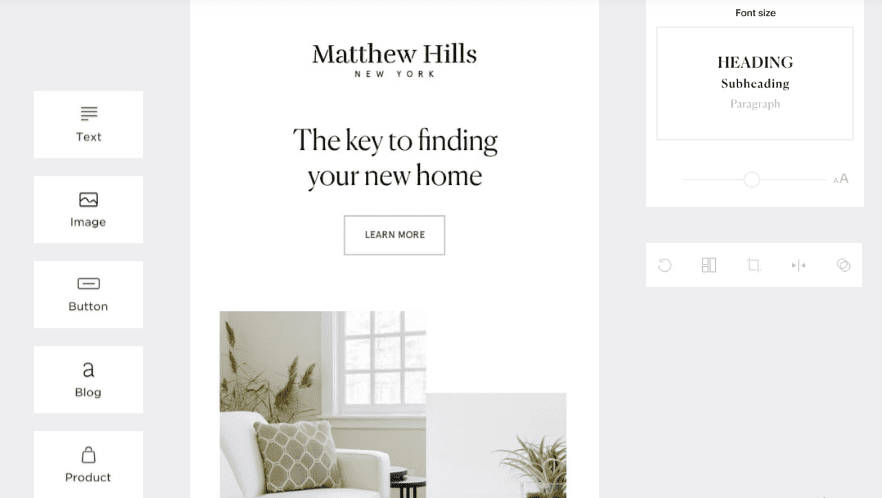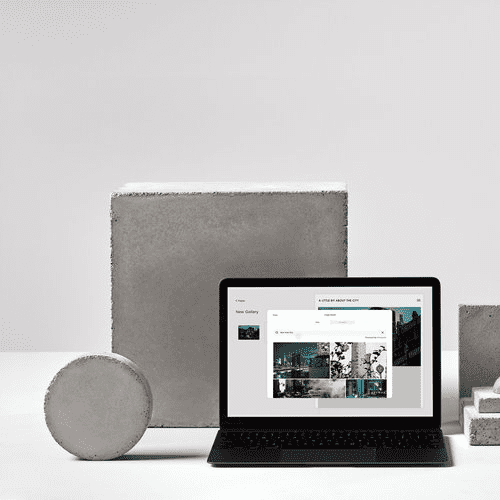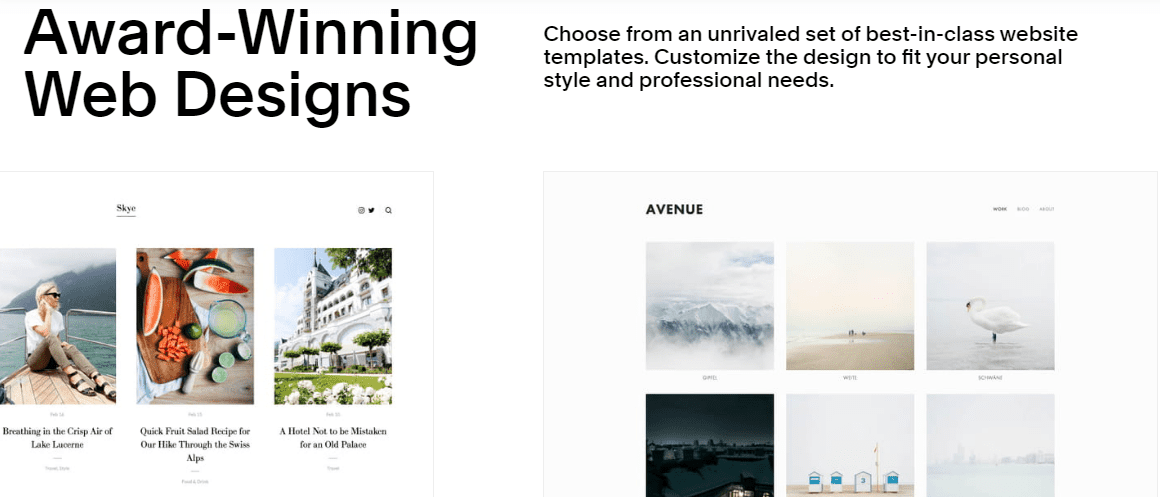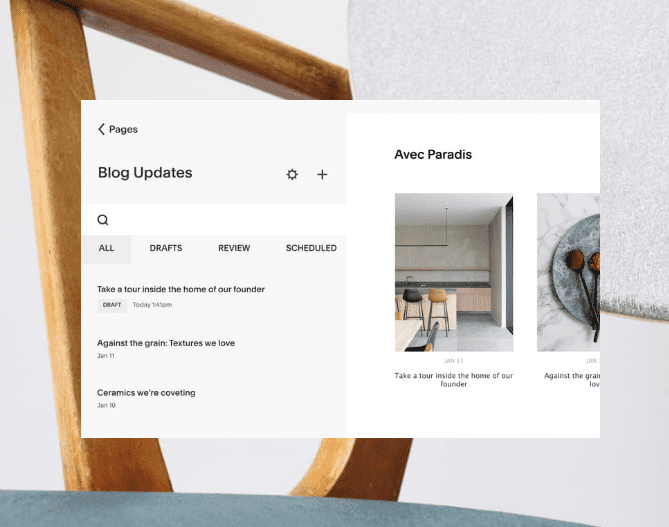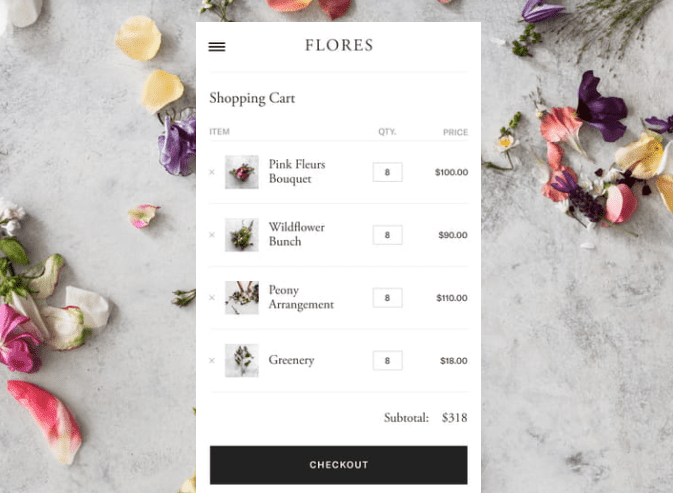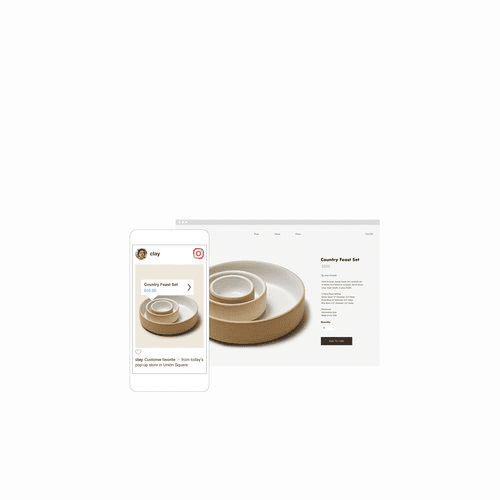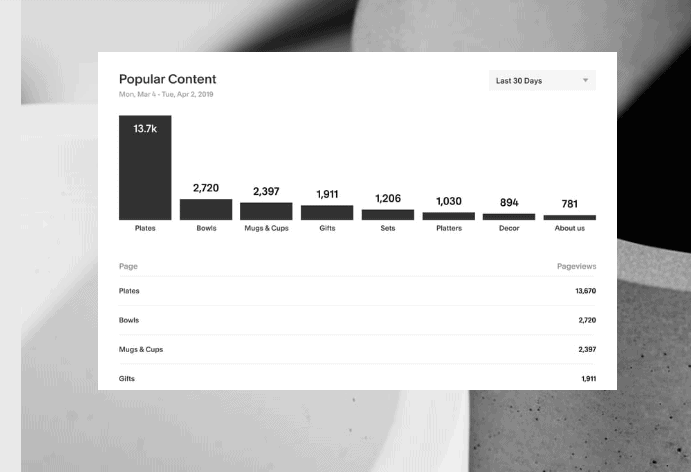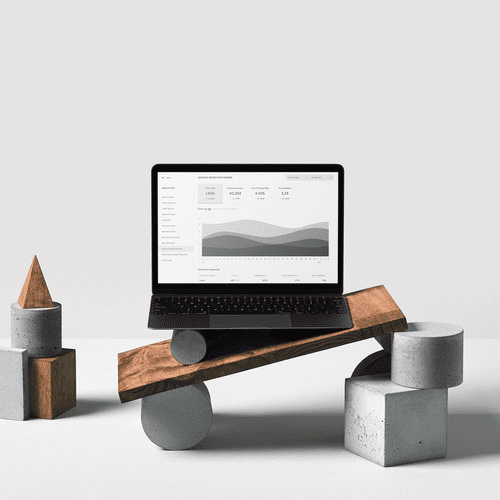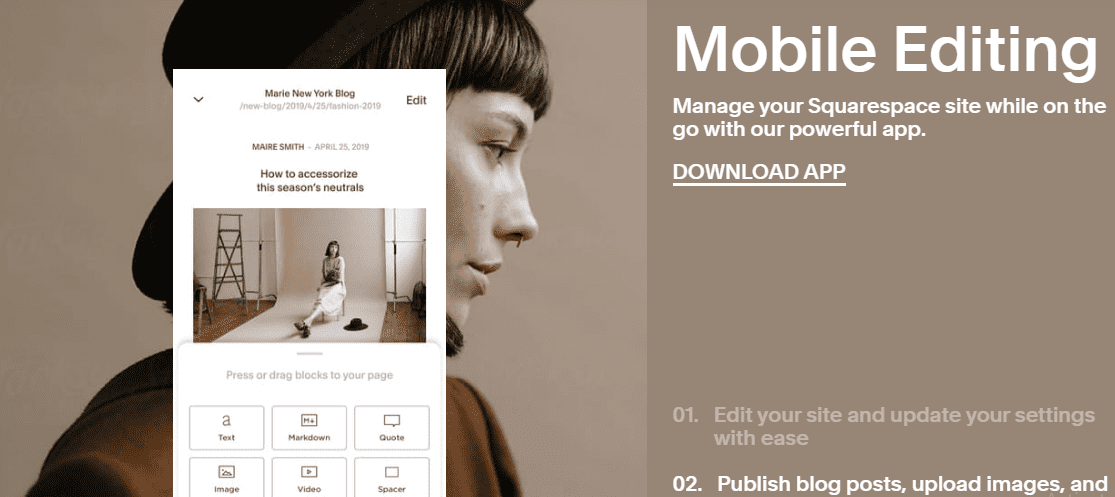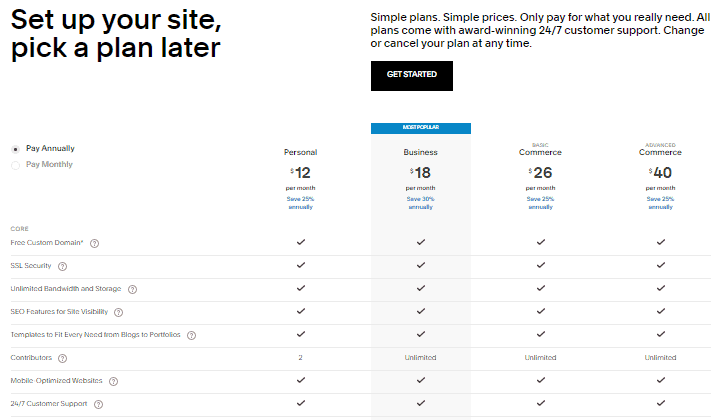If you’re looking to build your first website, but you’re in doubt as to whether this is something you can do yourself, you definitely don’t want to lose a fortune in the process of hiring expensive help.
You’ve heard about Divi and Squarespace but you’re not exactly certain as to what they are and how they differ.
Well, the good news is you’re in the right place to find out. In this guide, we’ll review and compare both platforms, describe a few differences, and present a list of pros and cons for each. We’ll also examine their ease of use and the kind of user they’re meant for.
While this may seem like a lot, in the end you’ll hopefully know just which platform is suitable for your needs.
Let’s get started with the Divi vs Squarespace comparison.
What Is Divi?
Divi is the flagship theme of Elegant Themes, one of the popular third-party WordPress theme stores, and has been a runaway success largely because of its drag and drop website builder tool.
As one of the most revolutionary WordPress themes released to date, Divi is geared towards giving novice WordPress users the flexibility and power they need to create websites without writing a single line of code.
It works straight out of the box so you don’t need special installation processes – simply upload the theme to WordPress and you’re good to go. It’s also elegant, clean, attractive, and straightforward, and once you get the hang of it, you can build a page in minutes.
Divi offers an excellent drag and drop builder, along with true visual editing, custom CSS control, responsive editing, global elements, styles & more. Explore Divi today to experience the best of WordPress page building.
Divi’s intuitive visual layout builder packs more than 20 fully responsive, pre-made designs so they look good on any screen size. It also lets you move elements easily, edit text, adjust images, and much more through the theme.
Without further ado, let’s take a deep dive into Divi’s powerful features, what it can do, and how it can take your WordPress site to new and greater heights.
Divi Features
Divi Builder
This is one of the best features that place Divi as one of the most sought-after WordPress themes. It is a page editor that allows users to edit without any technical knowhow or coding experience.
The drag and drop tool isn’t the only one in the market, but there are several reasons why it is special.
The Divi Builder is an intuitive front end editor that works like any other drag and drop website builder, so you can place elements and edit them as you like, add text and images, and more.
This is a priority for WordPress users other than the fact that they prefer WordPress because it’s better for SEO, given the platform’s flexibility.
With Divi Builder, WordPress users can rejoice in the fact that they can play around with the design as with other drag/drop builders without losing the SEO benefits of WordPress.
You can use two modes to edit your site: the backend builder or visual builder. Both are fundamentally similar but with minor differences.
While the backend builder allows you to work on a clutter-free canvas, so you only see the elements, the visual editor gives live previews of each change made.
Mobile Responsiveness
Around March 2018, Google rolled out its mobile-first index that elevated mobile responsive pages to the top of search engine results pages.
With Divi Builder, you can apply custom changes to specific mobile breakpoints and preview how the pages will look on mobile devices, in real time.
Content Elements
You can add buttons, images, and other features from Divi’s 46 content elements for every type of item you want to add. These include, but aren’t limited to accordion, blurb, audio player, call to action, divider, comments, email opt-in, pricing table, contact form, and social media follow buttons.
Combining all these elements, or mixing and matching them, allows users to create sites that are uniquely their own.
Divi offers an excellent drag and drop builder, along with true visual editing, custom CSS control, responsive editing, global elements, styles & more. Explore Divi today to experience the best of WordPress page building.
Global Elements
This feature helps if you have multiple pages and need to apply elements throughout the pages. For example, if you want to update copyright information in the footer area, and you don’t want to do it manually, you can change global elements and it’ll update all the pages.
Real-time Design
Divi elements aren’t just customizable, they also show the changes you make in real time so you don’t have to second guess yourself anymore. You can edit pages from the backend developer tool, and the live preview will make the process more efficient and faster.
You can also test the site’s responsiveness across devices, which eliminates the step of saving designs before getting previews of what you’re creating or building.
This is ideal for users who want full control over the look and feel of their websites.
Sections, rows, and modules
The largest building block in Divi Builder is the section, and you can pick from three types: standard, specialty, and full width. Standard are very basic, Specialty are used for complex section structuring, and Full width sections leverage the full width of the browser for parallax scrolling.
Sections can be split into rows, which dictate how sections appear. You can split sections into two, or up to four rows based on the design choices.
Modules add functionality to each section and are added to rows. They can be text, video sliders, maps or testimonials, and blurbs that let you insert text. Divi has an extensive list of the modules they provide.
Every section, module, and row has a settings panel that you can tweak to your liking. For example, blurb settings can be edited to add an image, title, adjust font color, size, or font type, and more. You can also insert an icon from the icon library.
Sections, rows, or modules can be edited and duplicated and appear where you want them to be.
Reusable Templates
In the Divi Library, you can save your custom page designs and be relieved of the hassles of creating work you already did before.
Each section, row, and module you put together are saved for use at a future time, which is ideal for designers with multiple clients.
Similarly, if you want a specific design or aesthetic across all your work, Divi Library will come in handy. The same templates are reusable and you can apply them across other pages on the site for a uniform overall look.
Divi offers an excellent drag and drop builder, along with true visual editing, custom CSS control, responsive editing, global elements, styles & more. Explore Divi today to experience the best of WordPress page building.
Divi Plugin Compatibility
Divi supports ecommerce plugins like WooCommerce, which you can use to build the online store of your dreams, and it’ll look great across all devices.
The online store layout also comes with pages you need to sell products, such as the cart and checkout pages. Shop page layouts also have pre-designed shop modules that let you organize products into categories like on sale, featured, and much more.
Furthermore, Divi is multilingual with RTL support for 32 languages. The translations include the front and backend of your site. It also supports WPML so you can use the same theme and create multilingual sites.
Divi Customer Support
When you purchase Divi, you get access to support forums, extensive documentation, and their support team of well-trained professionals who are always on hand to help with your queries.
Elegant Themes blog also includes tutorials and guides with easy steps and screenshots so you can learn how to use Divi. Their support license also lets you install the theme across many websites, so you can use it to create sites for your clients.
However, you can only get technical support via ticket-based emails.
Divi’s Ease of Use
Divi is feature-packed, so getting started may seem intimidating if you’re building from scratch, which is why it’s better to import a pre-made design and try modifying it first.
That said, Divi is a large software product and there’s much to discover before you actually become a pro at using it. Therefore, the learning curve gets steep when you want to leverage the full scope of its capabilities, compared to when you’re just building a nice-looking site.
Divi Pricing
Divi offers 2 different pricing plans: Yearly and Lifetime Access. The Yearly plan is $89 per year, while the Lifetime Access comes at a one-time price of $249 with updates. Ultimately, the Lifetime Access option saves you money, and considering Divi integrates with third party tools, you’re getting a great value for your money.
Divi offers an excellent drag and drop builder, along with true visual editing, custom CSS control, responsive editing, global elements, styles & more. Explore Divi today to experience the best of WordPress page building.
Both plans allow you access to Divi and Extra themes, Bloom and Monarch plugins, premium support, theme updates, risk-free guarantee, and unlimited website usage.
Divi Pros and Cons
Pros
- Easy to use
- Fully customizable
- Multipurpose
- Compatible with third-party apps
- Bang for the buck
Cons
- Some themes may be outdated
- Learning curve takes time to fully master using it
- Switching themes can be a pain
What Is Squarespace?
Squarespace is a website builder designed to help you build a modern, responsive, and beautiful website for mobile and desktop viewing, with potential for full-scale commerce.
No matter your technical ability or coding knowledge, you can use it to put together a site in a matter of hours.
While it isn’t as simple to use as other builders, it still creates some of the best-looking websites with free SSL, domain registration, and bona fide responsive design.
Squarespace is ideal for photographers, artists, designers, and creatives who want their website to look as good as their content. This is where it shines, and if you don’t have high resolution, quality images, or your site isn’t text-heavy, you may struggle making the most of its visual designs.
Squarespace Features
Interface
Squarespace has an elegant editing interface, though not the most intuitive because you can’t just start editing its template sites before creating a page based on the template pages.
Also, it lacks a sidebar for adding elements, and instead of a permanent toolbar alongside its builder interface, it gives you a dialog box with content elements. This means when you click an area on the page that can take a new element, the content element options are displayed.
To add or edit elements, you hover your mouse over an available content block. The marker has a horizontal line and it may be hard to know which element two markers overlapping each other belong to. The first time you edit, you’ll see a help box with an animation that guides you through the steps.
There are good-looking prefab page layouts for the About, Team, and Contact pages, so you may not even need to modify them.
Squarespace also allows you to use the navigation on the preview to navigate your site instead of using a separate menu for this. It also offers a healthy selection of page elements you can pick from, with the usual images, text, galleries, buttons, spacers, forms, charts, and links.
There aren’t any free-form shapes though, and you can’t place things precisely wherever you want on your page.
It also offers useful integrations like SoundCloud, Flickr, and OpenTable, but these are few compared to the third-party widgets other builders offer, but you can always embed code from any site that offers it.
To add pages, a side menu panel is available with several choices like Blank Page, Album, Cover Page, Blog, Folder, Events, Link, Gallery, and Products. Pages can move up or down in navigation, but can’t be dragged to other pages for subordinate navigation level. You’ll need the Folder type tool for nested navigation.
Web Design Tools
Squarespace has a design tab where you can switch templates, add a logo, and use the Style Editor as you create your site. The style editor allows you to change fonts and template colors.
There’s a good amount of customization in this area as you get to select from hundreds of colors using a gradient color picker and fonts. Colors can be adjusted for every header, button, and link, including social buttons.
However, fonts and colors only apply to content types, but you can always adjust padding and spacing for buttons, titles, and images.
Squarespace also offers integrated Aviary online photo editing for images you upload, plus you can search, preview, and buy licenses to use stock photos from Getty Images on your site. However, it doesn’t keep a repository of uploaded images to use across other pages of your site, so you have to upload again each time you want to use an image.
You can add a gallery page but there are no customizations to its appearance with the page template.
On-page galleries can appear as grids, stacks, carousels, or slideshows with behavior customization choices like showing description or title when you hover over images, transitions, or a lightbox for grid galleries.
Templates
Squarespace has limited and restrictive templates compared to Divi and other builders, but it chooses quality over quantity and shines while at it.
The designs are modern, sleek, and stylish, created to meet its standards of great design, performance, and usability. They’re free to preview and edit, which is part of your monthly subscription.
Templates have features and layouts designed and included to fit your industry vertical, but even though you have creative control over your site, you still rely on the template. Therefore, pick one that matches the purpose of the site and its aesthetic.
You can always switch templates if you change your mind at any point, even after the site goes live, plus install multiple designs to preview or work on.
Templates are also customizable and flexible so you can make them your own by replacing images, entering text, adding and deleting sections, and managing multiple pages simultaneously.
It may not be a pure drag and drop builder, but elements can be dragged around and you can reformat image layouts by changing design settings.
Blogs
You can add any content type to blog posts and save and schedule posts for publishing at a later date. The posts include comments, a heart icon for liking, and share icon, plus you can enable an RSS feed and use emails to write new posts or even set up iTunes podcast integration.
Robust Selling Options
Squarespace lets you make money from your site regardless of the subscription you choose. You can add a product page and start selling physical goods, or digital services and downloads. You can enter regular and sale prices or SKUs, categories, custom options, and dimensions.
Site visitors get shopping carts with individual pages for each product, and you can create custom URLs for the pages, plus create forms to collect information from buyers or set stock numbers for inventory management.
Gift cards, customer account pages, save payment information, and new conversion metrics are also available on Squarespace, with the latter two being part of their higher pricing plans.
You can also connect payment processors like Stripe, PayPal, and a one-tap option lets customers use Apple Pay from Safari on Mac or iOS devices to buy products or services from your site.
Squarespace also integrates with Facebook so you can promote your site, and sync a page or gallery on your site with your page on Facebook. Commerce-level plans are allowed to tag Instagram posts to direct viewers to their online stores.
Analytics
An analytics section is available that shows hourly, daily, weekly, or monthly web traffic stats for page views, visits, and audience size. It also displays referrers, mobile site activity, search engine queries, and popular content.
The Google Search Keywords panel lets you view keywords, CTRs, and search position once you connect your account to Google Search Console, plus an Other Search Keywords panel showing terms used on alternative search engines.
There’s also an activity log that shows the IP addresses of your web visitors but not the devices they’re using. Commerce-level accounts get a Sales Overview option showing revenues and units sold hourly, daily, weekly, or monthly.
Squarespace Customer Support
Squarespace offers email and live chat support 24/7, but no phone support.
Squarespace’s Ease of Use
Squarespace is section-based, so it takes longer to understand, but becomes easier with continued use. Its interface is clean, uncluttered, modern, and easy to navigate for easy and fast editing.
It is a WYSIWYG (What you see is what you get) editor so you can live preview what you create, without knowing a single line of code.
You can even edit your site from your phone, update business hours, publish blog posts, and even when offline, your work will be waiting for you when you get back online.
However, it’s not as beginner friendly as Divi as it takes much longer to get to grips with. Its best for patient people or those with more technical confidence.
Squarespace Pricing
Squarespace offers four pricing plans:
- Personal – $16 per month when billed monthly, or $12 per month when billed annually
- Business – $26 per month when billed monthly, or $18 per month when billed annually
- Basic Commerce – $35 per month when billed monthly, or $26 per month when billed annually
- Advanced Commerce – $54 per month when billed monthly, or $40 per month when billed annually
A 14-day free trial is also available, so you can try it before subscribing. You don’t need credit card information to sign up for the trial.
Squarespace Pros and Cons
Pros
- Beautiful, responsive designs
- Free SSL certificate
- Analytics and help tools
- Deep selling capabilities
- Free trial with 14-day money-back guarantee
- Great blogging capabilities and SEO functions
- Strong uptime 99.95 percent
- Free domain name with annual purchase
- Free SSL and WHOIS Privacy
- Mobile apps available
Cons
- Not as straightforward as other site builders
- No free level
- Price plans relatively expensive
- No phone support
- Not fully beginner friendly
- Little customization for mobile sites
- Fewer and more restrictive templates
- No third-party widget marketplace
- Expensive
Frequently Asked Questions
Can I Convert My Squarespace Website To Divi?
Yes, you can convert your Squarespace website to a WordPress site using the Divi theme. However, the process is complex for non-tech-savvy individuals as the process can lead to loss of website data.
Fortunately, Rigorous Themes offers a Squarespace to WordPress migration service which allows you to migrate your Squarespace website to WordPress CMS using Divi theme or any WordPress theme.
Is Divi Worth Buying?
Yes, Divi is worth buying because a single license gives you access to numerous Divi plugins, website layouts, and unlimited website usage. In short, Divi is a good investment for web designers, agencies, and no-coders.
Is Squarespace Worth Buying?
Squarespace is worth buying for non-tech-savvy individuals. However, Squarespace is not ideal for low budget business users due to its recurring payment plans.
Is Divi Bad For SEO?
No, Divi is good for SEO because it can be used to build responsive web pages. Not to mention, Divi websites can be further improved for search engines by applying proper SEO practices.
Is Squarespace Good For SEO?
Although Squarespace is one of the popular WYSIWYG website builders, it is still good for SEO.
In fact, some of Squarespace’s popular users that are ranking well on search engines include Bathhouse, One Mag, Legue, Hunter & Folk, etc.
However, you have to apply several SEO practices to ensure that your Squarespace website ranks well on search engines.
Does Divi Slow Down Your Site?
Slow websites are due to several factors e.g. low-performing web host, excess CSS and JavaScript files, use of multiple WordPress plugins, absence of CDN service, etc.
Therefore, you need to apply Divi speed optimization techniques to speed up your site
Does Squarespace Load Faster?
Squarespace has a lot of measures in place to ensure that websites load faster. In fact, Squarespace recommends that you keep each web page under 5MB and avoid using multiple images to ensure fast load times.
Is Divi Good For Beginners?
Divi is good for both beginners and experienced users. In fact, agencies can also use Divi due to its unlimited site usage. This is because Divi provides a page builder, several website layouts, Divi plugins, and multiple resources for building WordPress sites with issues.
Is Squarespace Good For Beginners?
Squarespace is also good for beginners, although it is expected that you gobble up beginners’ resources and guides before you start designing your Squarespace website.
Nevertheless, Squarespace has an easy learning curve which makes it suitable for beginners, most especially non-tech-savvy individuals.
Divi vs Squarespace: Which Is The Better Choice?
So which is the best builder for your website? The answer is Divi.
Divi works on the WordPress CMS backend, but Squarespace steps away from WordPress with plugins and widgets. But today, many page builders work with WordPress so it’s easier to maintain and design because one size doesn’t fit all.
When it comes to SEO, Squarespace’s is built-in while Divi relies on plugins owing to WordPress. However, there are many components to consider like content and the setup of the site. There’s no magic plugin that’ll rank your site higher in search engines, so this shouldn’t be a determining factor.
Divi is also incredibly adjustable and can serve any purpose, so if you change your site’s direction in the future, you can use the same theme, which makes it a worthwhile investment. It’s a great choice for DIY users, while Squarespace is great for creatives.

Elsie started off as a freelance business and tech journalist. Having written for publications like Lifewire, and WindowsReport, she has garnered immense exposure over the years. She is a certified social media expert with deep interest in internet marketing, ecommerce and information technology.