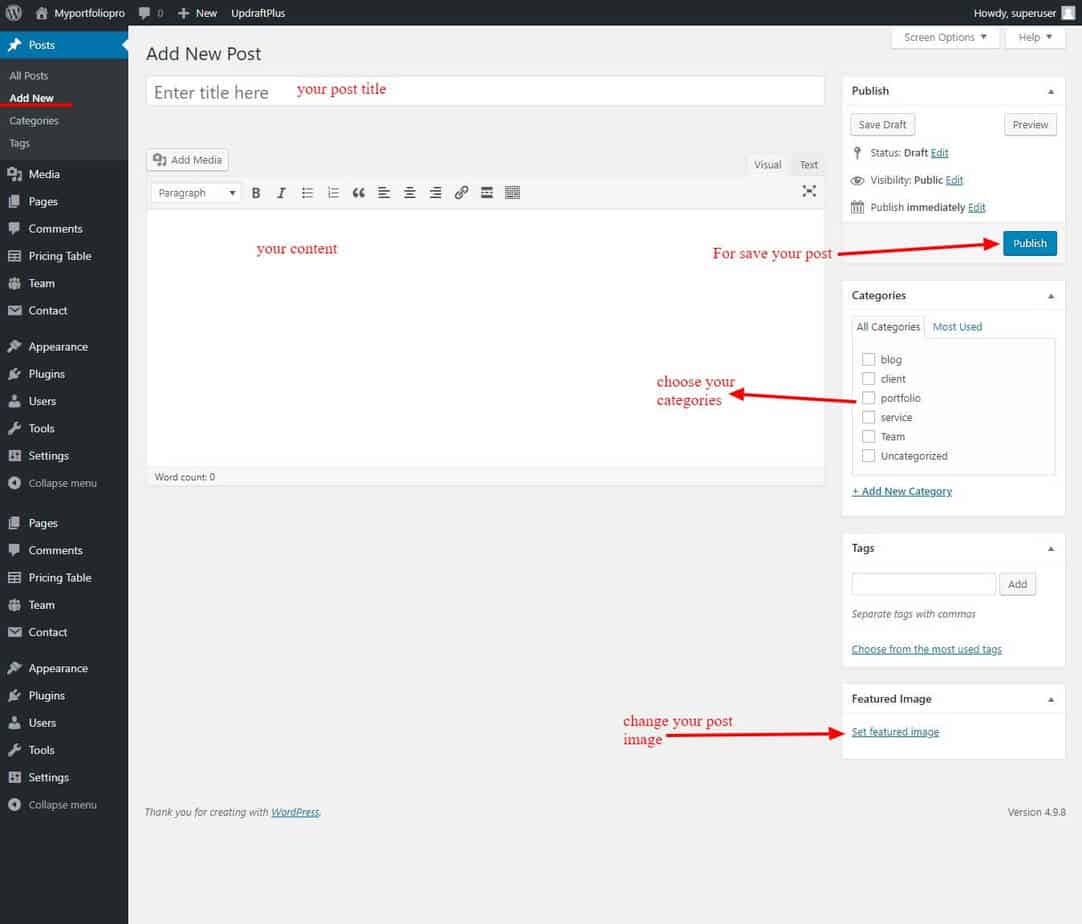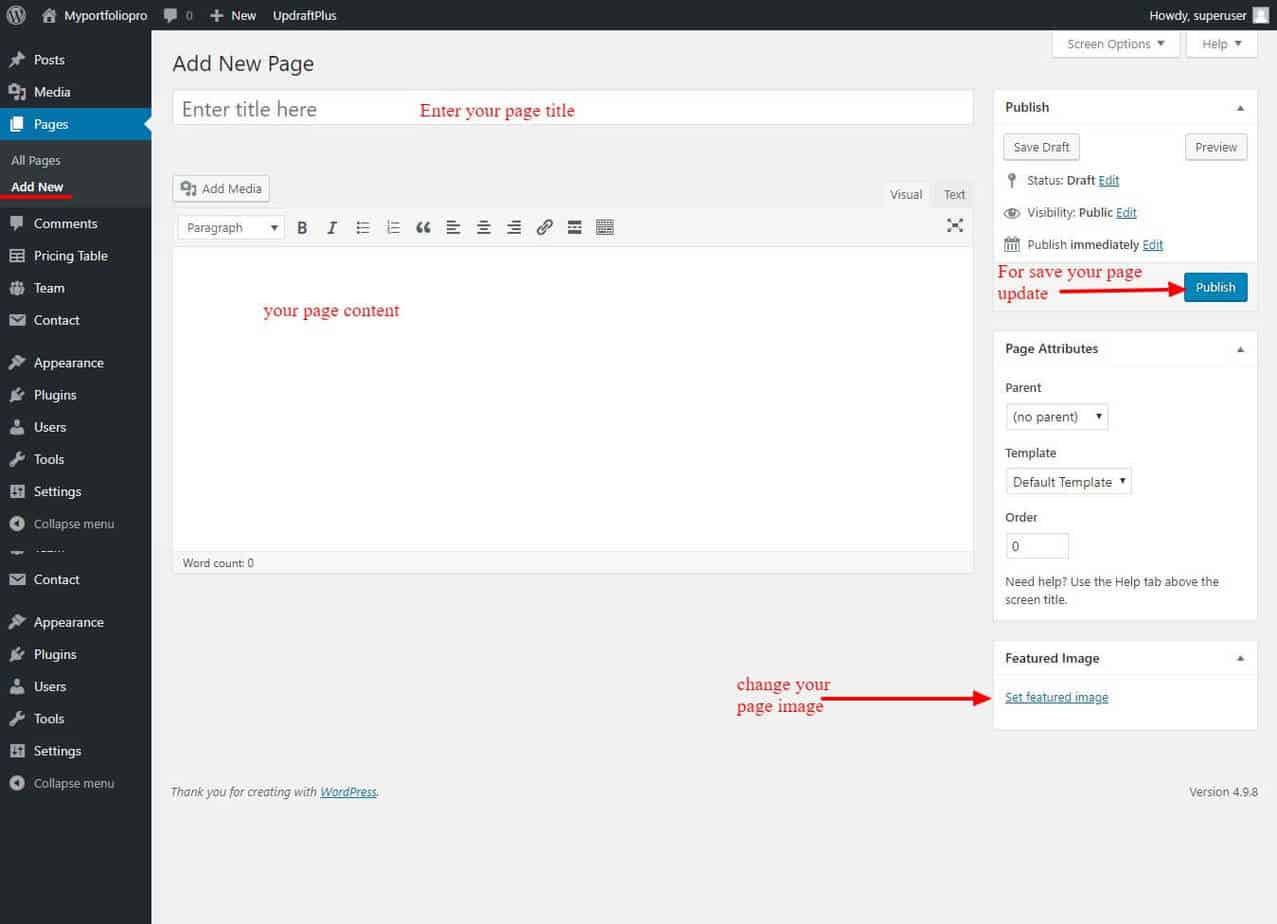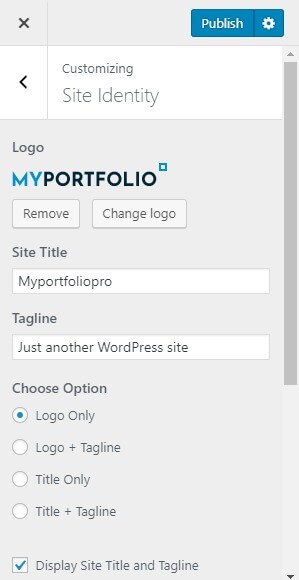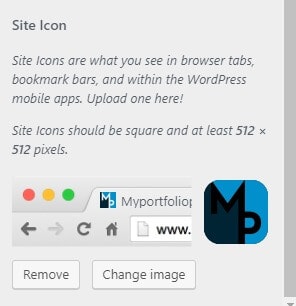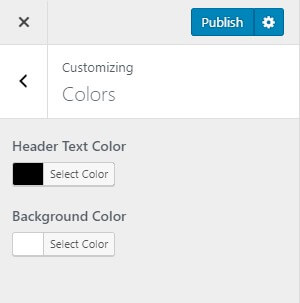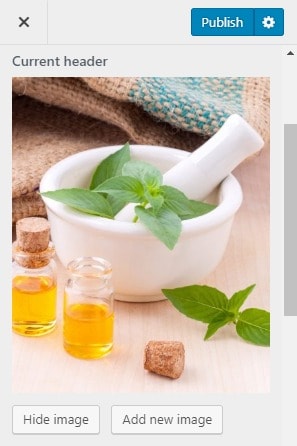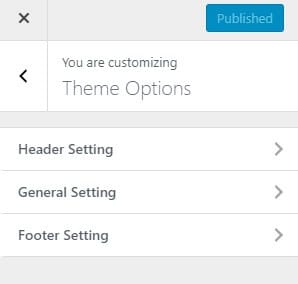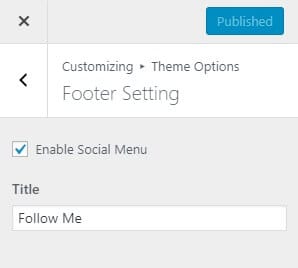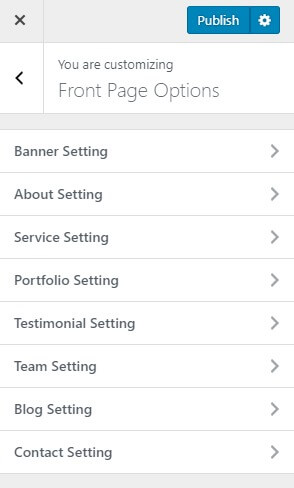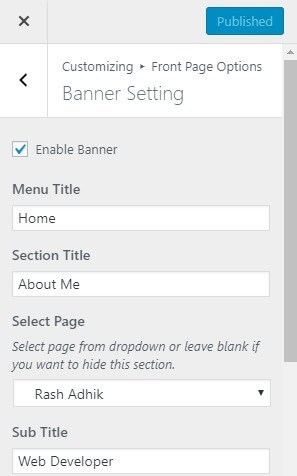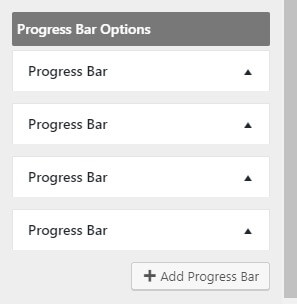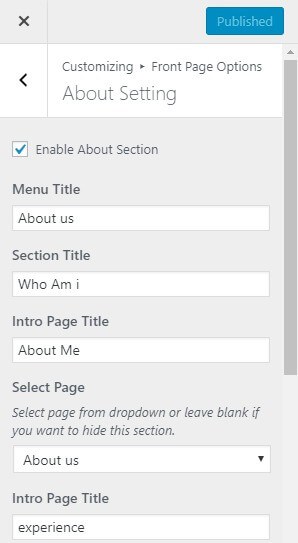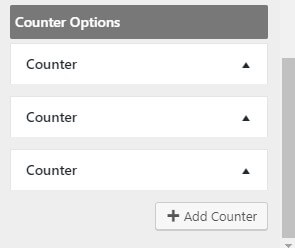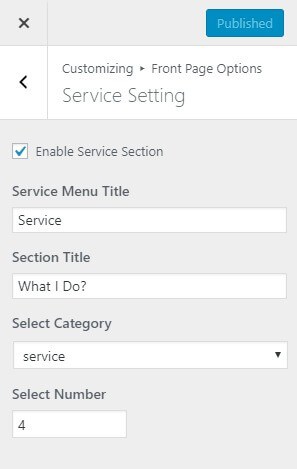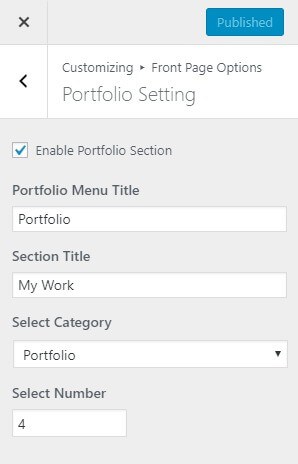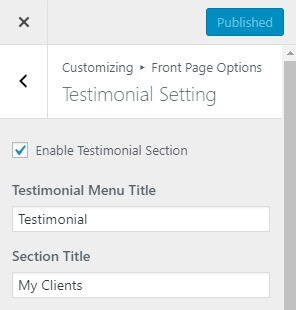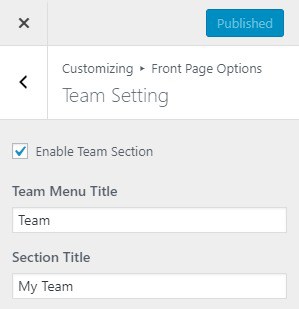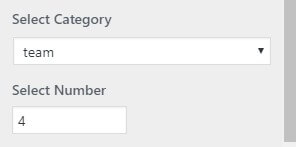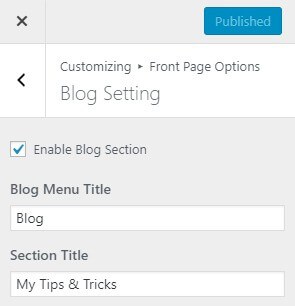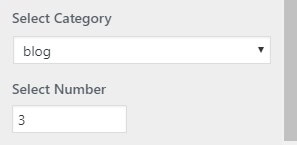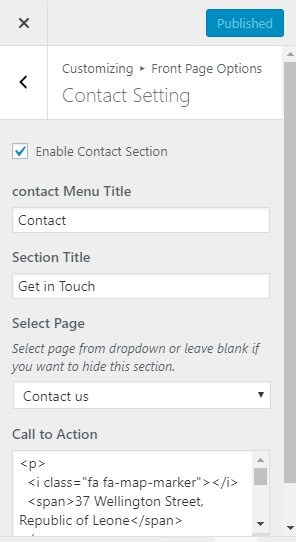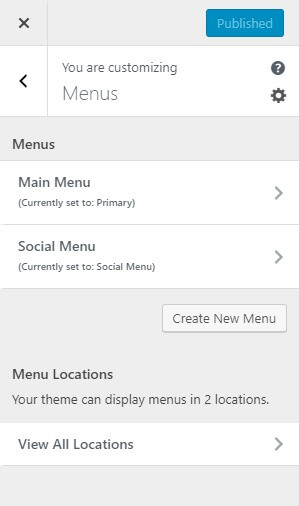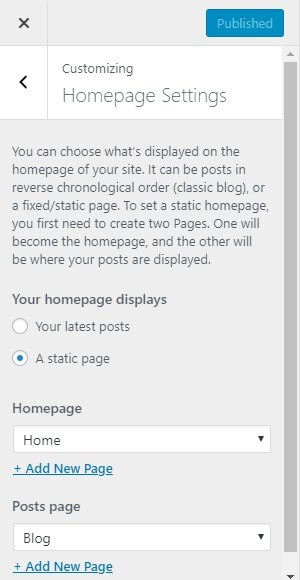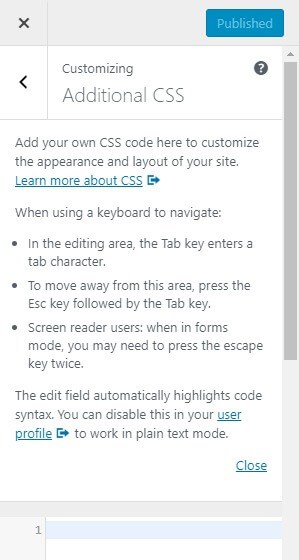RT Portfolio
After download Free theme from Rigorous Theme, you can choose either of the approaches given below to install your theme:
From Administration Panels go to Appearance > Themes.
- Select Add New.
- Then, select Upload Theme.
- Click Browse. Locate My Portfolio .zip theme in your computer.
- Select My Portfolio.zip and click Install Now.
You can use FTP client like FileZilla to connect your web server.
- Unzip My Portfolio.zip to your Desktop.
- Using an FTP client to access your host web server, go to /wp-content/themes/ and upload your new copy of My Portfolio theme.
- Now, log into the WordPress Dashboard with your login details.
- Select the Appearance panel, then Themes.
- You will see the theme in the list.
- Then, click Activate button.
- Now, the theme will be activated and go through the following options to set up the theme step wise.
After Activating Theme,you will see the a notice offering you to install required plugins.
Click “Begin installing plugins”, on the screen that appears, next select the plugins you want to be installed, pick “Install” in Bulk Actions select box and click “Apply” button. For optimal user experience install and activate all recommended plugins.
Steps to import demo data:
- Navigate Through Appearance > Import Demo Data.
- You will get all the demo available:
- Click on the Import and follow the process.
Step to Add New Post
- Go to Post,Click Add New.
- Add Title,Content,Feature Image and Categories.
- Cick on Publish.
Step to Add New Page
- Go to Page,Click Add New.
- Add Title,Content and Feature Image.
- Click on Publish.
From Customize section, go to Site Identity. You will see various option.
- Logo: Main logo of the site.
- Site-title: Main site title of the site.
- Tagline: Tagline (i.e:Description) of the site.Just below site title.
- Choose Option:
- logo only: This option help you to enable logo only.
- Title Only: This option help you to enable logo only.
- Title + Tagline: This option help you to enable logo only.
- Display Site Title and Tagline: This option help you to disable and enable Site Title and tagline in your site.
- Site Icon: Site Icon is used as a browser and app icon for your site.
From Customize section, go to Color Setting.You will see following option:
- Header Text Color: Choose Header logo text color using this option for your website.
- Background Color: Choose background color using this option for your website.
From Customize section, go to Header image.From Header Image, you will have these options:
- Header Image This changes the header image.
From Customize section, go to Theme Options > Header Setting.In Header Setting you will see:
- Enable Search:
From Customize section, go to Theme Options > General Setting.In General Setting you will see:
- Enable Author:
This option help you to enable/disable Author. - Enable Posted Date:
This option help you to enable/disable Posted date. - Pagination Options:
- Default: This option set default pagination in your website.
- Numeric: This option set numeric pagination in your website.
- Archive Page Content Options:
-
Full Content : This option set full content in your website. - Excerpt: This option set excerpt content in your website.
-
From Customize section, go to Theme Options > Footer Setting.In Footer Setting you will see:
Enable Social Menu: This option help you to enable/disable social menu. - Title:This changes title of social menu.
From Customize section, go to Front Page Options.In Front Page Options you will see:
From Customize section, go to Front Page Options > Banner Setting . In Banner Setting you will see:
-
Enable Banner: This option help you to enable/disable Banner part. - Menu Title:This option allows you to set Menu Title.
- Section Title:This option allows you to set Section Title.
- Select Page:This option allows you to select page.
- Sub Title:This option allows you to set Sub Title.
- Progress Bar Options:This option allows you to set Progress bar.
From Customize section, go to Front Page Options > About Setting . In About Setting you will see:
-
Enable About Section: This option help you to enable/disable About section. - Menu Title:This option allows you to set Menu Title.
- Section Title:This option allows you to set Section Title.
- Intro page Title:This option allows you to set intro page Title.
- Select Page:This option allows you to select page.
- Counter Options:This option allows you to set Counter.
From Customize section, go to Front Page Options > Service Setting . In Service Setting you will see:
-
Enable Service Section: This option help you to enable/disable Service section. - Service Menu Title:This option allows you to set Menu Title.
- Section Title:This option allows you to set Section Title.
- Select Category:This option allows you to select Category for your site.
- Select Number:This option allows you to select number of post for your site.
From Customize section, go to Front Page Options > Portfolio Section. In Portfolio Section you will see:
-
Enable Portfolio Section: This option help you to enable/disable Portfolio Section. - Portfolio Menu Title:This option allows you to set Menu Title.
- Section Title:This option allows you to set Section Title.
- Select Category:This option allows you to select Category for your site.
- Select Number:This option allows you to select number of post for your site.
From Customize section, go to Front Page Options > Testimonial Section. In Testimonial Section you will see:
-
Enable Testimonial Section: This option help you to enable/disable Testimonial Section. - Testimonial Menu Title:This option allows you to set Menu Title.
- Section Title:This option allows you to set Section Title.
- Select Category:This option allows you to select Category for your site.
- Select Number:This option allows you to select number of post for your site.
- Title:This option allows you to set partner title.
- Partner Logo Options:This option allows you to set partner logo.
From Customize section, go to Front Page Options > Team Section. In Team Section you will see:
-
Enable Team Section: This option help you to enable/disable Team Section. - Menu Title:This option allows you to set Menu Title.
- Section Title:This option allows you to set Section Title.
- Select Category:This option allows you to select Category for your site.
- Select Number:This option allows you to select number of post for your site.
From Customize section, go to Front Page Options > Blog Section. In Blog Section you will see:
-
Enable Blog Section: This option help you to enable/disable Blog Section. - Blog Menu Title:This option allows you to set Menu Title.
- Section Title:This option allows you to set Section Title.
- Select Category:This option allows you to select Category for your site.
- Select Number:This option allows you to select number of post for your site.
From Customize section, go to Front Page Options > Contact Setting. In Contact Setting you will see:
Enable Contact Section : This option help you to enable/disable Contact Setting . - Contact Menu Title:This option allows you to set Menu Title.
- Section Title:This option allows you to set Section Title.
- Select Page: This option allows you to select page for contact.
- Call to Action: You can put the other contact information on Here.
To create menu, you need to go to Admin Panel > Appearance > Menu . OR You need to create menu from Customize > Menus > Create Menu .You can create more menus in similar way.After creating menu you have to set the Location.
From Customize section, go to Homepage Setting you will see two option.This option help you to set home page and blog page as your choice.